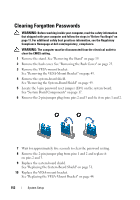Dell Inspiron One 2330 Owner's Manual (PDF) - Page 154
Clearing CMOS Settings
 |
View all Dell Inspiron One 2330 manuals
Add to My Manuals
Save this manual to your list of manuals |
Page 154 highlights
Clearing CMOS Settings WARNING: Before working inside your computer, read the safety information that shipped with your computer and follow the steps in "Before You Begin" on page 11. For additional safety best practices information, see the Regulatory Compliance Homepage at dell.com/regulatory_compliance. WARNING: The computer must be disconnected from the electrical outlet to clear the CMOS setting. 1 Remove the stand. See "Removing the Stand" on page 19. 2 Remove the back cover. See "Removing the Back Cover" on page 23. 3 Remove the VESA-mount bracket. See "Removing the VESA-Mount Bracket" on page 43. 4 Remove the system-board shield. See "Removing the System-Board Shield" on page 49. 5 Locate the 3-pin CMOS reset jumper (SW50) on the system board. See "System Board Components" on page 17. 6 Remove the 2-pin jumper plug from pins 2 and 3 and fix it on pins 1 and 2. 7 Wait for approximately five seconds to clear the CMOS setting. 8 Remove the 2-pin jumper plug from pins 1 and 2 and replace it on pins 2 and 3. 9 Replace the system-board shield. See "Replacing the System-Board Shield" on page 51. 10 Replace the VESA-mount bracket. See "Replacing the VESA-Mount Bracket" on page 44. 11 Replace the back cover. See "Replacing the Back Cover" on page 24. 154 System Setup