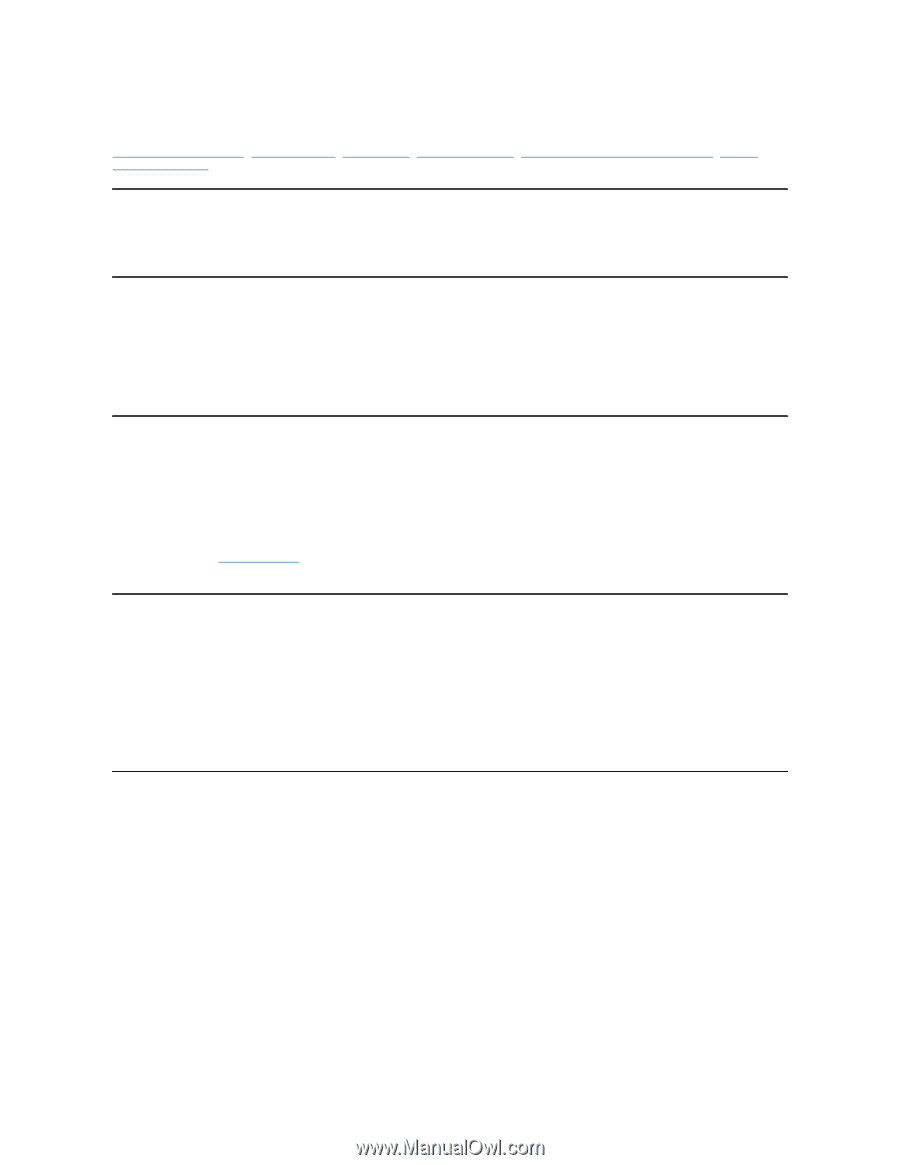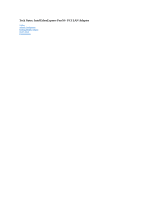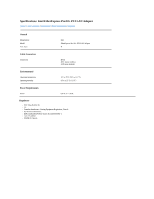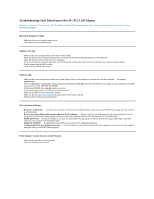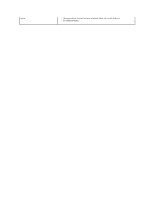Dell Intel PRO Family of Adapters Intel EtherExpress Pro/10 PCI LAN Adapter U - Page 14
Troubleshooting: Intel EtherExpress Pro/10+ PCI LAN Adapter
 |
View all Dell Intel PRO Family of Adapters manuals
Add to My Manuals
Save this manual to your list of manuals |
Page 14 highlights
Troubleshooting: Intel EtherExpress Pro/10+ PCI LAN Adapter Microsoft® Windows® 95 Tips | Windows NT® Tips | NetWare® Tips | PCI Common Solutions | If the Adapter Cannot Connect to the Network | Common Problems and Solutions Microsoft Windows 95 Tips l Make sure that you are using the correct drivers. l Check with your network administrator. Windows NT Tips l Make sure that you are using the drivers that come with the adapter. l Make sure that the driver is loaded and the protocols are bound. See the Network Bindings dialog box in Windows NT. l Check the Windows NT Event Viewer for error messages. l If you are connecting to a Novell® NetWare® network, check your FRAME type and verify that the NetWare client software has been installed. l Test the adapter using the PROSet utility. l Check with your network administrator. NetWare Tips l Make sure that you are using the drivers that come with the adapter. Drivers for this adapter have the letter B in the driver filename - for example, e100bodi.com. l If you are upgrading an existing adapter, make sure that the link statements in net.cfg point to the correct drivers. For example, the link statement for a NetWare client should be LINK DRIVER E100BODI l Verify that the FRAME type in net.cfg matches your server. l If you are setting up a server, check the load and bind statements. l Make sure that the PCI slots are busmaster-enabled. l Make sure that the duplex mode setting on the adapter matches the setting on the hub. l Make sure that all cables are securely attached. PCI Common Solutions l Busmaster-enabled slots - On some systems, all slots are not busmaster-enabled by default. Check your system BIOS PCI bus setting and make sure that it is set to Busmaster. l Reserve interrupts (IRQs) and/or memory addresses for ISA adapters - This prevents PCI cards from trying to use the same settings ISA cards are using. Check your PCI BIOS Setup program; there may be IRQ options such as Enable for ISN, Reserved for ISA, or Disable for PCI. l Enable the PCI slot - In some PCI computers, you must use the PCI BIOS Setup program to enable the PCI slot and assign an IRQ. This is especially common in PCI computers with the Phoenix BIOS. l Update the PCI BIOS - An updated PCI system BIOS can correct some PCI configuration problems. l Configure the slot for level-triggered interrupts - The slot the adapter is using must be configured for level-triggered interrupts rather than edge-triggered interrupts. Check your PCI BIOS Setup program. If the Adapter Cannot Connect to the Network l Make sure that the cable is installed properly. l Check the LED lights on the adapter.