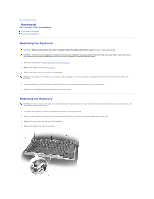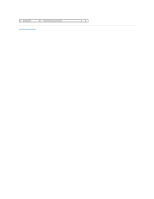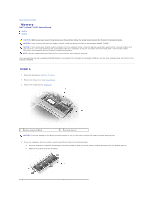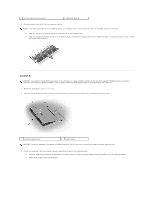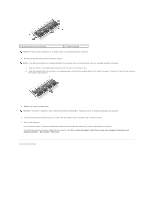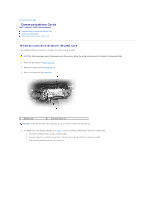Dell Latitude ATG D620 Service Manual - Page 20
Keyboard
 |
View all Dell Latitude ATG D620 manuals
Add to My Manuals
Save this manual to your list of manuals |
Page 20 highlights
Back to Contents Page Keyboard Dell™ Latitude™ D620 Service Manual Removing the Keyboard Replacing the Keyboard Removing the Keyboard CAUTION: Before working inside your Dell™ computer, follow the safety instructions in your Product Information Guide. CAUTION: To prevent static damage to components inside your computer, discharge static electricity from your body before you touch any of your computer's electronic components. You can do so by touching an unpainted metal surface. 1. Follow the instructions in Before Working Inside Your Computer. 2. Remove the hinge cover (see Hinge Cover). 3. Remove the three screws at the top of the keyboard. NOTICE: The keycaps on the keyboard are fragile, easily dislodged, and time-consuming to replace. Be careful when removing and handling the keyboard. 4. Lift the keyboard and rotate it slightly forward to allow access to the keyboard connector on the system board. 5. Disconnect the keyboard cable connector from the system board. Replacing the Keyboard NOTICE: To avoid scratching the palm rest when replacing the keyboard, hook the tabs along the front edge of the keyboard into the palm rest, and then secure the keyboard in place. 1. To replace the keyboard, connect the keyboard connector to the system board. 2. Place the tabs along the front edge of the keyboard into the palm rest and lay the keyboard down on the palm rest. 3. Replace the three screws at the top of the keyboard. 4. Replace the hinge cover (see Hinge Cover).