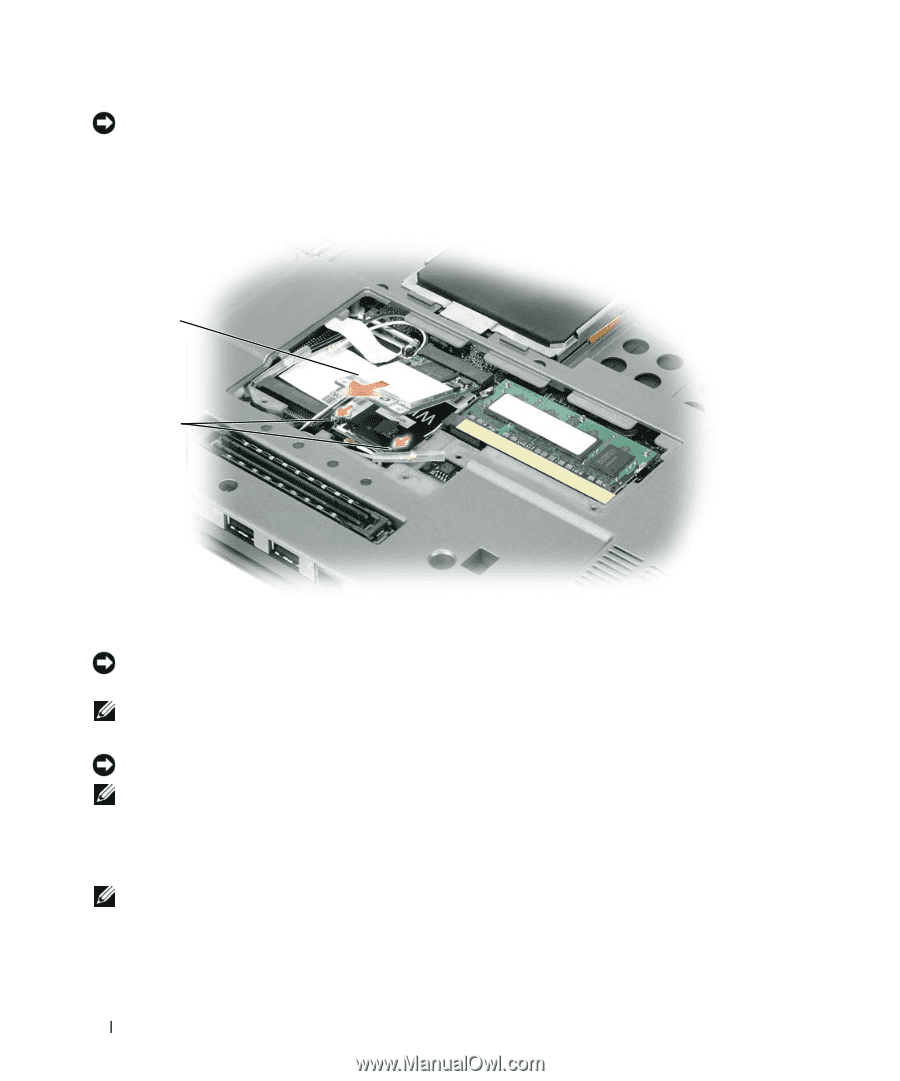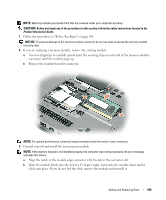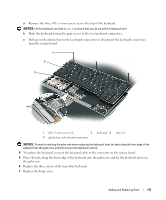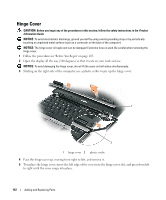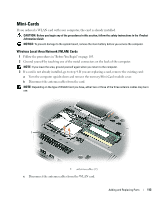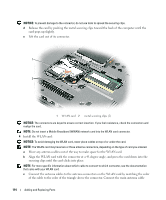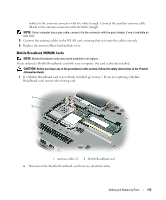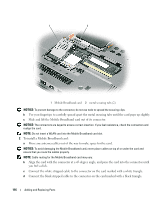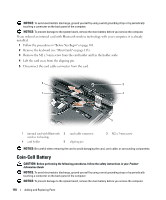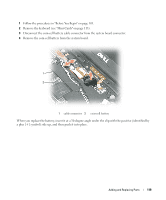Dell Latitude D430 User's Guide - Page 114
securing clips until the card clicks into place.
 |
View all Dell Latitude D430 manuals
Add to My Manuals
Save this manual to your list of manuals |
Page 114 highlights
NOTICE: To prevent damage to the connector, do not use tools to spread the securing clips. d Release the card by pushing the metal securing clips toward the back of the computer until the card pops up slightly. e Lift the card out of its connector. 1 2 1 WLAN card 2 metal securing clips (2) NOTICE: The connectors are keyed to ensure correct insertion. If you feel resistance, check the connectors and realign the card. NOTE: Do not insert a Mobile Broadband (WWAN) network card into the WLAN card connector. 4 Install the WLAN card: NOTICE: To avoid damaging the WLAN card, never place cables on top of or under the card. NOTE: The WLAN card may have two or three antenna connectors, depending on the type of card you ordered. a Move any antenna cables out of the way to make space for the WLAN card. b Align the WLAN card with the connector at a 45-degree angle, and press the card down into the securing clips until the card clicks into place. NOTE: For more specific information about which cable to connect to which connector, see the documentation that came with your WLAN card. c Connect the antenna cables to the antenna connectors on the WLAN card by matching the color of the cable to the color of the triangle above the connector. Connect the main antenna cable 114 Adding and Replacing Parts