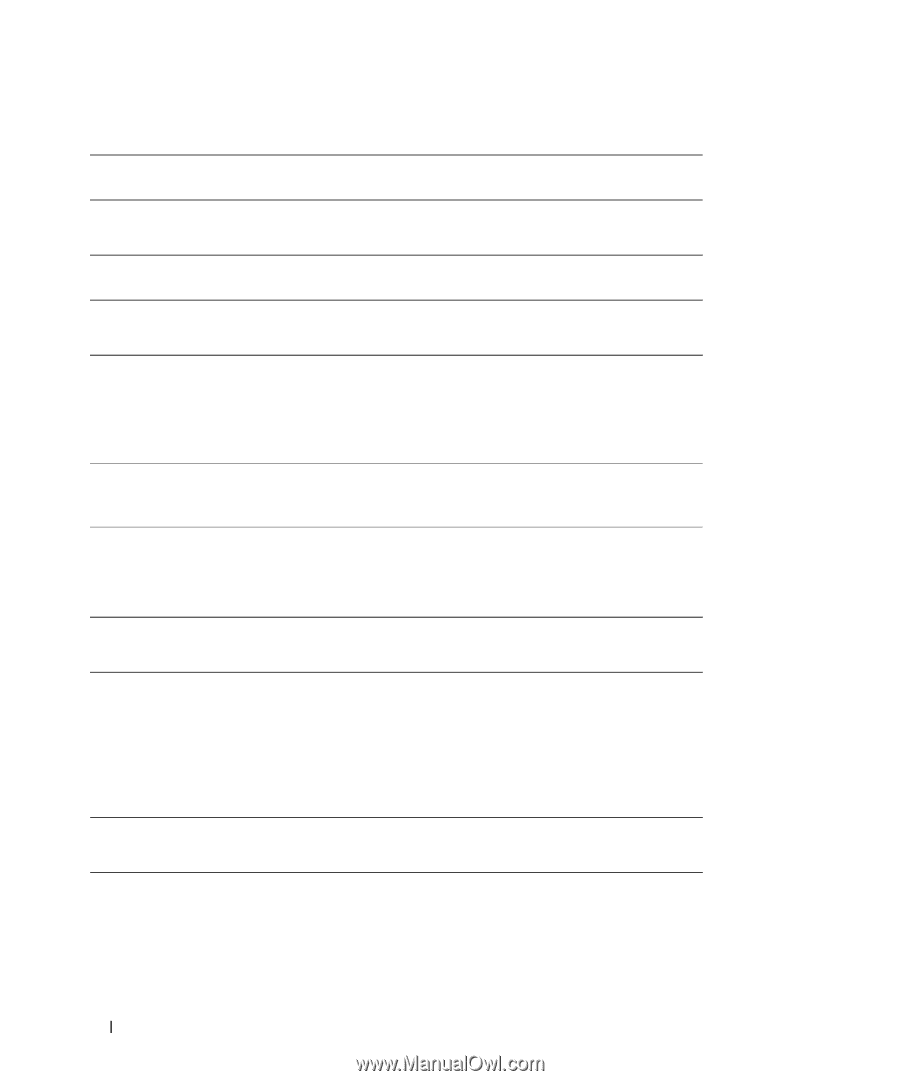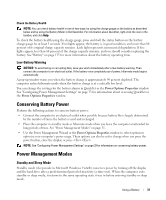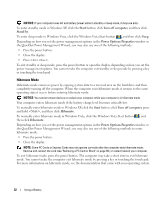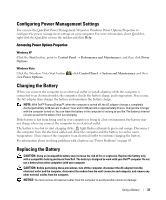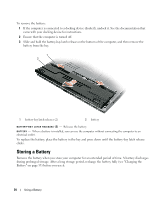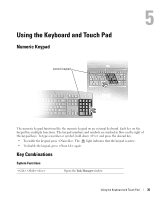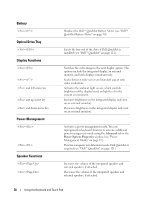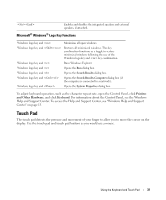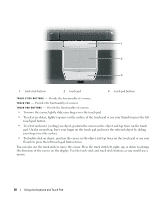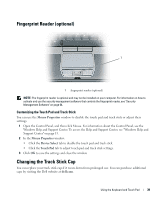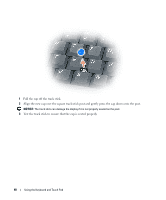Dell Latitude D430 User's Guide - Page 36
Battery, Optical Drive Tray, Display Functions, Power Management, Speaker Functions, Advanced - keyboard
 |
View all Dell Latitude D430 manuals
Add to My Manuals
Save this manual to your list of manuals |
Page 36 highlights
Battery Optical Drive Tray Display Functions and left-arrow key and up-arrow key and down-arrow key Power Management Speaker Functions Displays the Dell™ QuickSet Battery Meter (see "Dell™ QuickSet Battery Meter" on page 30). Ejects the tray out of the drive if Dell QuickSet is installed (see "Dell™ QuickSet" on page 121). Switches the video image to the next display option. The options include the integrated display, an external monitor, and both displays simultaneously. Scales between wide-screen and standard aspect ratio video resolutions. Activates the ambient light sensor, which controls brightness of the display based on light level in the current environment. Increases brightness on the integrated display only (not on an external monitor). Decreases brightness on the integrated display only (not on an external monitor). Activates a power management mode. You can reprogram this keyboard shortcut to activate a different power management mode using the Advanced tab in the Power Options Properties window (see "Power Management Modes" on page 31). Puts the computer into hibernate mode. Dell QuickSet is required (see "Dell™ QuickSet" on page 121). Increases the volume of the integrated speakers and external speakers, if attached. Decreases the volume of the integrated speakers and external speakers, if attached. 36 Using the Keyboard and Touch Pad