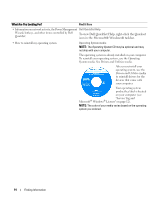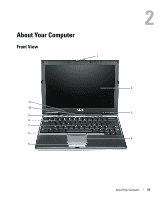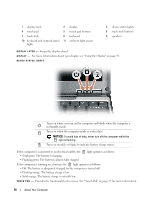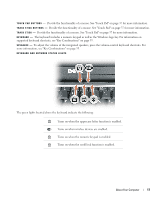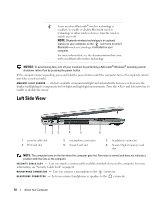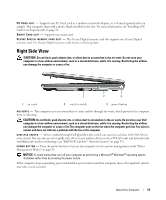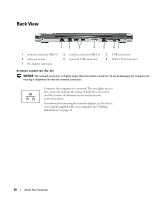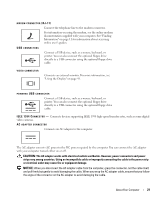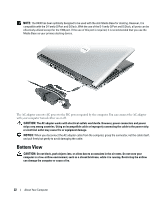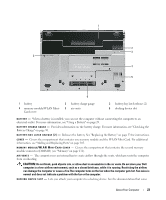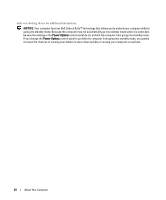Dell Latitude D430 User's Guide - Page 19
Right Side View, CAUTION, NOTICE - wireless switch
 |
View all Dell Latitude D430 manuals
Add to My Manuals
Save this manual to your list of manuals |
Page 19 highlights
PC CA R D S L O T - Supports one PC Card, such as a modem or network adapter, or a 34-mm ExpressCard in an adapter. The computer ships with a plastic blank installed in the slot. For more information, see "Installing a PC Card or an ExpressCard" on page 56. S M A R T C A R D S L O T - Supports one smart card. S E C U R E D I G I T A L ME M O R Y C A R D S L O T - The Secure Digital memory card slot supports one Secure Digital memory card. Use Secure Digital memory cards to save or back up data. Right Side View CAUTION: Do not block, push objects into, or allow dust to accumulate in the air vents. Do not store your computer in a low-airflow environment, such as a closed briefcase, while it is running. Restricting the airflow can damage the computer or cause a fire. 1 2 3 1 air vents 2 wireless switch 3 power button AIR V E N T S - The computer uses an internal fan to create airflow through the vents, which prevents the computer from overheating. CAUTION: Do not block, push objects into, or allow dust to accumulate in the air vents. Do not store your Dell computer in a low-airflow environment, such as a closed briefcase, while it is running. Restricting the airflow can damage the computer or cause a fire.The computer turns on the fan when the computer gets hot. Fan noise is normal and does not indicate a problem with the fan or the computer. WI RE LE S S S WI T C H - When enabled through Dell QuickSet, this switch can scan for a wireless LAN (WLAN) in your vicinity. You can also use it to rapidly turn off or on any wireless devices such as WLAN cards and internal cards with Bluetooth wireless technology (see "Dell Wi-Fi Catcher™ Network Locator" on page 53). PO WE R B U T T O N - Press the power button to turn on the computer or exit a power management mode "Power Management Modes" on page 31. NOTICE: To avoid losing data, turn off your computer by performing a Microsoft® Windows® operating system shutdown rather than by pressing the power button. If the computer stops responding, press and hold the power button until the computer turns off completely (which may take several seconds). About Your Computer 19