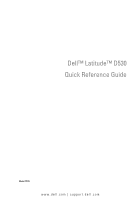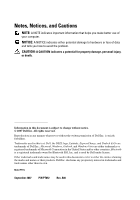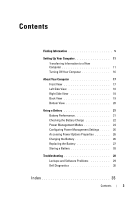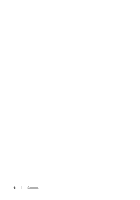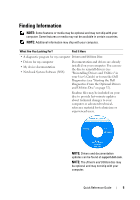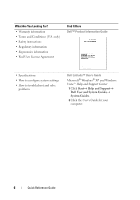Dell Latitude D530 Quick Reference Guide
Dell Latitude D530 Manual
 |
View all Dell Latitude D530 manuals
Add to My Manuals
Save this manual to your list of manuals |
Dell Latitude D530 manual content summary:
- Dell Latitude D530 | Quick Reference
Guide - Page 1
Dell™ Latitude™ D530 Quick Reference Guide Model PP17L www.dell.com | support.dell.com - Dell Latitude D530 | Quick Reference
Guide - Page 2
to avoid the problem. CAUTION: A Dell, the DELL logo, Latitude, ExpressCharge, and Undock & Go are trademarks of Dell Inc.; Microsoft, Windows, Outlook, and Windows Vista are either trademarks or registered trademarks of Microsoft Corporation in the United States and/or other countries; Bluetooth - Dell Latitude D530 | Quick Reference
Guide - Page 3
21 Checking the Battery Charge 22 Power Management Modes 24 Configuring Power Management Settings . . . . . 26 Accessing Power Options Properties 26 Charging the Battery 26 Replacing the Battery 27 Storing a Battery 28 Troubleshooting 28 Lockups and Software Problems 29 Dell Diagnostics 30 - Dell Latitude D530 | Quick Reference
Guide - Page 4
4 Contents - Dell Latitude D530 | Quick Reference
Guide - Page 5
about technical changes to your computer or advanced technicalreference material for technicians or experienced users. NOTE: Drivers and documentation updates can be found at support.dell.com. NOTE: The Drivers and Utilities disc may be optional and may not ship with your computer. Quick Reference - Dell Latitude D530 | Quick Reference
Guide - Page 6
system settings • How to troubleshoot and solve problems Dell Latitude™ User's Guide Microsoft® Windows® XP and Windows Vista™ Help and Support Center 1 Click Start→ Help and Support→ Dell User and System Guides→ System Guides. 2 Click the User's Guide for your computer. 6 Quick Reference - Dell Latitude D530 | Quick Reference
Guide - Page 7
Service Tag and Microsoft Windows License labels are located on your computer. Your computer's Service Tag contains both a Service Tag number and an Express Service Code. • Use the Service Tag to identify your computer when you use support.dell.com or contact support. • Enter the Express Service - Dell Latitude D530 | Quick Reference
Guide - Page 8
Dell customers • Upgrades - Upgrade information for components, such as memory, the hard drive, and the operating system • Customer Care - Contact information, service call and order status, warranty, and repair information • Service and support - Service call status and support history, service - Dell Latitude D530 | Quick Reference
Guide - Page 9
computer. The software automatically detects your computer and operating system and installs the updates appropriate for your 1 Go to support.dell.com and click Drivers & Downloads. 2 Enter your Service Tag and click Go, or select your Product Type and Product Model and click Confirm. 3 Click the - Dell Latitude D530 | Quick Reference
Guide - Page 10
describes your problem. 4 Follow the instructions on the screen. • Information on network activity, the Power Management Wizard, hotkeys, and other items controlled by Dell QuickSet. Dell QuickSet Help To view Dell QuickSet Help, right-click the QuickSet icon in the Microsoft Windows taskbar, and - Dell Latitude D530 | Quick Reference
Guide - Page 11
use the Operating System disc. After you reinstall your operating system, use the Drivers and Utilities disc to reinstall drivers for the devices that from an old computer to a new computer. For instructions, see the following section that corresponds to the operating system that your computer - Dell Latitude D530 | Quick Reference
Guide - Page 12
the host computer and the guest computer. For instructions on setting up a direct cable connection between two computers, see Microsoft Knowledge Base Article #305621, titled How to Set Up a Direct Cable Connection Between Two Computers in Windows XP. This information may not be available in certain - Dell Latitude D530 | Quick Reference
Guide - Page 13
the Windows XP CD→ Next. 5 When the Now go to your old computer screen appears, go to your old or source computer. Do not click Next at this time. To copy data from the old computer: 1 On the old computer, insert the Windows XP Operating System disc. 2 On the Welcome to Microsoft Windows XP screen - Dell Latitude D530 | Quick Reference
Guide - Page 14
Which computer is this? screen, click New Computer→ Next. 4 On the Do you have a Windows XP CD? screen, click I want to create a Wizard Disk in the following drive→ Next. 5 Insert the removable media, such as a writable CD, and click OK. 6 When the disk creation completes and the Now go to your old - Dell Latitude D530 | Quick Reference
Guide - Page 15
® Windows® XP Operating System?). NOTE: Access to the Dell Knowledge Base document may not be available in certain countries. Microsoft Windows Vista 1 Click the Windows Vista Start button , and then click Transfer files and settings→ Start Windows Easy Transfer. 2 In the User Account Control dialog - Dell Latitude D530 | Quick Reference
Guide - Page 16
open programs. b In the Microsoft Windows XP operating system, click Start→ Shut Down→ Shut down. In the Microsoft Windows Vista™ operating system, click the Windows Vista Start button , click the arrow system, press and hold the power button for about 4 seconds to turn them off. 16 Quick Reference - Dell Latitude D530 | Quick Reference
Guide - Page 17
About Your Computer Front View 9 8 7 1 display 3 keyboard 5 display latch 7 touch pad buttons 9 power button 1 2 3 4 5 6 2 device status lights 4 touch pad 6 speaker 8 keyboard status lights Quick Reference Guide 17 - Dell Latitude D530 | Quick Reference
Guide - Page 18
Left Side View 1 2 3 4 5 6 1 security cable slot 2 IEEE 1394 Connector 3 PC Card/ExpressCard slot 4 infrared sensor 5 audio connectors (2) 6 hard drive Right Side View 1 media bay 3 USB connectors (2) 1 2 3 2 device latch release 18 Quick Reference Guide - Dell Latitude D530 | Quick Reference
Guide - Page 19
Back View 1 23 4 5 6 7 8 1 USB connectors (2) 2 3 network connector (RJ-45) 4 5 serial connector 6 7 AC adapter connector 8 modem connector (RJ-11) S-video TV-out connector video connector air vents Quick Reference Guide 19 - Dell Latitude D530 | Quick Reference
Guide - Page 20
Bottom View 1 2 3 7 4 6 5 1 memory module/modem/WLAN 2 Mini-Card/coin-cell battery cover 3 battery charge gauge/health 4 gauge 5 docking-device connector 6 7 hard drive battery-bay latch release battery air vents 20 Quick Reference Guide - Dell Latitude D530 | Quick Reference
Guide - Page 21
Windows Power Options Properties or Dell QuickSet, which you can use to configure power management settings. You can check the battery charge before you insert the battery into the computer. You can also set power management options to alert you when the battery charge is low. Quick Reference Guide - Dell Latitude D530 | Quick Reference
Guide - Page 22
Battery Charge The Dell QuickSet Battery Meter, the Microsoft Windows Power Meter window and icon, the battery charge gauge and health gauge, and the low-battery warning provide information on the battery charge. Dell QuickSet Battery Meter If Dell QuickSet is installed, press to display - Dell Latitude D530 | Quick Reference
Guide - Page 23
bay. If the battery runs completely out of power, hibernate mode begins automatically. A pop-up window warns you when the battery charge is approximately 90 percent depleted. If two batteries are installed, the low-battery warning means that the combined charge of both batteries is approximately 90 - Dell Latitude D530 | Quick Reference
Guide - Page 24
battery power. Power Management Modes Standby and Sleep Mode Standby mode (sleep mode in Microsoft Windows Vista) conserves power by turning off the display and the hard drive loses AC and battery power while in standby or sleep mode, it may lose data. To enter standby mode in Windows XP, click - Dell Latitude D530 | Quick Reference
Guide - Page 25
entering hibernate mode. NOTICE: You cannot remove devices or undock your computer while your computer is in hibernate mode. Your computer enters hibernate mode if the battery charge level becomes critically low. To manually enter hibernate mode in Windows XP, click the Start button, click Turn - Dell Latitude D530 | Quick Reference
Guide - Page 26
Power Options Properties Windows XP Click the Start button, point to Control Panel→ Performance and Maintenance, and then click Power Options Windows Vista Click the Windows Vista Start button , click Control Panel, click System and Maintenance, and then click Power Options. Charging the Battery - Dell Latitude D530 | Quick Reference
Guide - Page 27
about replacing the second battery, which is located in the media bay, see the User's Guide for your system on support.dell.com. To remove the battery: 1 If the computer is connected to a docking device (docked), undock it. See the documentation that came with your docking device for instructions - Dell Latitude D530 | Quick Reference
Guide - Page 28
. After a long storage period, recharge the battery fully (see "Charging the Battery" on page 26) before you use it. Troubleshooting Follow these tips when you troubleshoot your computer: • If you added or removed a part before the problem started, review the installation procedures and ensure that - Dell Latitude D530 | Quick Reference
Guide - Page 29
Lockups and Software Problems CAUTION: Before you begin any of the procedures in this section, follow the safety instructions in the Product Information Guide. The computer does not start up ENSURE THAT THE POWER CABLE IS FIRMLY CONNECTED TO THE COMPUTER AND TO THE ELECTRICAL OUTLET The computer - Dell Latitude D530 | Quick Reference
Guide - Page 30
PROGRAM TO CHECK THE HARD DRIVE, FLOPPY DISKS, CDS, OR DVDS SAVE AND CLOSE ANY OPEN FILES OR PROGRAMS AND SHUT DOWN YOUR COMPUTER THROUGH THE START MENU Dell Diagnostics CAUTION: Before you begin any of the procedures in this section, follow the safety instructions in the Product Information - Dell Latitude D530 | Quick Reference
Guide - Page 31
message stating that no diagnostics utility partition has been found, run the Dell Diagnostics from the optional Drivers and Utilities disc. The computer runs the Pre-boot System Assessment, a series of initial tests of your system board, keyboard, hard drive, and display. Quick Reference Guide 31 - Dell Latitude D530 | Quick Reference
Guide - Page 32
partition on your hard drive. Starting the Dell Diagnostics From the Optional Drivers and Utilities Disc 1 Insert the Drivers and Utilities disc. 2 Shut down and restart the computer. When the DELL logo appears, press immediately. If you wait too long and the Windows logo appears, continue - Dell Latitude D530 | Quick Reference
Guide - Page 33
code and problem description and follow the instructions on the screen. If you cannot resolve the error condition, contact Dell (see "Contacting Dell" in your User's Guide). NOTE: The Service Tag for your computer is located at the top of each test screen. If you contact Dell, technical support will - Dell Latitude D530 | Quick Reference
Guide - Page 34
display the names of all the components installed on your computer or all devices attached to your computer. Allows you to customize the test by changing the test settings. 4 When the tests are completed, if you are running the Dell Diagnostics from the Drivers and Utilities disc, remove the disc - Dell Latitude D530 | Quick Reference
Guide - Page 35
Index B battery charge gauge, 22 charging, 26 checking the charge, 22 performance, 21 power meter, 22 removing, 27 storing, 28 C computer crashes, 29-30 stops responding, 29 D Dell Diagnostics, 30 Dell support site, 8 diagnostics Dell, 30 documentation End User License Agreement, 6 ergonomics, 6 - Dell Latitude D530 | Quick Reference
Guide - Page 36
S safety instructions, 6 Service Tag, 7 software problems, 29-30 standby mode about, 24 Starting the Dell Diagnostics From the Drivers and Utilities Disc, 32 Starting the Dell Diagnostics From Your Hard Drive, 31 support website, 8 T troubleshooting Dell Diagnostics, 30 U User's Guide, 6 W warranty - Dell Latitude D530 | Quick Reference
Guide - Page 37
Windows Vista reinstalling, 10 Windows XP hibernate mode, 25 reinstalling, 10 standby mode, 24 Index 37 - Dell Latitude D530 | Quick Reference
Guide - Page 38
38 Index - Dell Latitude D530 | Quick Reference
Guide - Page 39
Dell™ Latitude™ D530 Guide de référence rapide Modèle PP17L www.dell.com | support.dell.com - Dell Latitude D530 | Quick Reference
Guide - Page 40
ées dans ce document : Dell, le logo DELL, Latitude, ExpressCharge et Undock & Go sont des marques de Dell Inc. ; Microsoft, Windows, Outlook et Windows Vista sont des marques ou des marques déposées de Microsoft Corporation aux États-Unis et/ou dans d'autres pays ; Bluetooth est une marque dépos - Dell Latitude D530 | Quick Reference
Guide - Page 41
Vue de dessous 58 Utilisation d'une batterie 59 Performances de la batterie 59 Vérification de la charge de la batterie 60 Modes d'économie d'énergie 63 batterie 65 Remplacement de la batterie 66 Stockage de la batterie 67 Dépannage 67 Problèmes de blocages et logiciels 67 Dell - Dell Latitude D530 | Quick Reference
Guide - Page 42
42 Table des matières - Dell Latitude D530 | Quick Reference
Guide - Page 43
votre Guide d'utilisation) ou exécuter Dell Diagnostics (reportez-vous à la section « Lancer Dell Diagnostics à partir du disque Drivers and et de la documentation se trouvent à l'adresse support.dell.com. REMARQUE : Il se peut que le disque Drivers and Utilities soit en option et qu'il ne - Dell Latitude D530 | Quick Reference
Guide - Page 44
terminer et résoudre des problèmes Guide d'utilisation Dell Latitude™ Centre d'aide et de support de Microsoft® Windows® XP et Windows Vista™ 1 Cliquez sur Démarrer→ Aide et support→ Dell User and System Guides (Guides d'utilisation du système Dell)→ System Guides (Guides du système). 2 Cliquez sur - Dell Latitude D530 | Quick Reference
Guide - Page 45
de licence de Microsoft Windows se trouvent sur votre ordinateur. Le numéro de service de votre ordinateur inclut tant un numéro de service qu'un code de service express. • Utilisez le numéro de service pour identifier votre ordinateur lorsque vous accédez au site Web support.dell.com ou lorsque - Dell Latitude D530 | Quick Reference
Guide - Page 46
• Service et support - État des appels de service et historique du support, contrat de service, discussions en ligne avec le support technique • Service Dell Technical Update - livres blancs • Téléchargements - Pilotes, correctifs et mises à jour logicielles agréés 46 Guide de référence rapide - Dell Latitude D530 | Quick Reference
Guide - Page 47
. Ce logiciel détecte automatiquement votre ordinateur et son système d'exploitation, et 1 Rendez-vous sur support.dell.com et cliquez sur Drivers & Downloads (Pilotes et téléchargements). 2 Entrez votre numéro de service et cliquez sur OK/Go, ou sélectionnez le type et le modèle de votre produit - Dell Latitude D530 | Quick Reference
Guide - Page 48
de Windows Vista , puis sur Aide et support. 2 Dans Recherche d'aide, entrez un mot ou une expression qui décrit votre problème, puis appuyez sur ou cliquez sur la loupe. 3 Cliquez sur la rubrique qui décrit votre problème. 4 Suivez les instructions qui s'affichent à l'écran. 48 Guide de - Dell Latitude D530 | Quick Reference
Guide - Page 49
Dell QuickSet. Aide Dell QuickSet Pour afficher l'Aide Dell QuickSet, cliquez avec le bouton droit de la souris sur l'icône QuickSet dans la barre des tâches de Microsoft Windows ème d'exploitation, utilisez le disque Drivers and Utilities pour réinstaller les pilotes Guide de référence rapide 49 - Dell Latitude D530 | Quick Reference
Guide - Page 50
sur un support amovible, comme un CD inscriptible. instructions sur la configuration d'une connexion à câble directe entre deux ordinateurs, reportez-vous à la base de connaissances de Microsoft Article nº 305621, intitulé How to Set Up a Direct Cable Connection Between Two Computers in Windows XP - Dell Latitude D530 | Quick Reference
Guide - Page 51
s'agit-il ?, cliquez sur Nouvel ordinateur, puis sur Suivant. 4 Dans l'écran Avez-vous un CD-ROM de Windows XP ?, cliquez sur J'utiliserai l'Assistant du CD de Windows XP→ Suivant. 5 Lorsque l'écran Allez maintenant à votre ancien ordinateur s'affiche, allez à l'ancien ordinateur ou ordinateur - Dell Latitude D530 | Quick Reference
Guide - Page 52
?, cliquez sur Nouvel ordinateur→ puis sur Suivant. 4 Dans l'écran Avez-vous un CD-ROM de Windows XP ?, cliquez sur Je désire créer un disque Assistant dans le lecteur suivant→ Suivant. 5 Insérez le support amovible, tel qu'un CD inscriptible, puis cliquez sur OK. 6 Lorsque la création du disque est - Dell Latitude D530 | Quick Reference
Guide - Page 53
tres et fichiers, puis cliquez sur Suivant. Suivez les instructions qui s'affichent à l'écran. L'Assistant lit les param support.dell.com pour accéder au document nº 154781 (What Are The Different Methods To Transfer Files From My Old Computer To My New Dell™ Computer Using the Microsoft® Windows® XP - Dell Latitude D530 | Quick Reference
Guide - Page 54
en cours. Suivez les instructions affichées à l'écran par l'Assistant Transfert de fichiers et de paramètres Windows. Mise hors tension de les programmes ouverts. b Sous le système d'exploitation Microsoft Windows XP, cliquez sur Démarrer→ Shut Down (Arrêter)→ Shut down (Arrêter). - Dell Latitude D530 | Quick Reference
Guide - Page 55
frontale 1 9 8 2 3 4 7 5 6 1 écran 2 3 clavier 4 5 loquet de l'écran 6 7 boutons de la tablette tactile 8 9 bouton d'alimentation voyants d'état de l'appareil tablette tactile haut-parleur voyants d'état du clavier Guide de référence rapide 55 - Dell Latitude D530 | Quick Reference
Guide - Page 56
Vue du côté gauche 1 2 3 4 5 6 1 emplacement pour câble de sécurité 3 logement de carte PC/ExpressCard 5 connecteurs audio (2) 2 connecteur IEEE 1394 4 capteur infrarouge 6 disque dur Vue du côté droit 1 baie de média 3 connecteurs USB ( 2) 1 2 3 2 loquet de fermeture de l'appareil 56 - Dell Latitude D530 | Quick Reference
Guide - Page 57
Vue arrière 123 4 5 6 7 8 1 connecteurs USB (2) 3 connecteur réseau (RJ-45) 5 connecteur série 7 connecteur d'adaptateur secteur 2 connecteur modem (RJ-11) 4 connecteur de sortie TV S-vidéo 6 connecteur vidéo 8 entrées d'air Guide de référence rapide 57 - Dell Latitude D530 | Quick Reference
Guide - Page 58
1 2 3 7 4 6 5 1 module de mémoire/modem/Carte Mini WLAN/cache de pile bouton 3 indicateur de charge/jauge d'état de la batterie 5 connecteur de la station d'accueil 7 unité de disque dur 2 loquet de fermeture de la baie de batterie 4 batterie 6 entrées d'air 58 Guide de référence rapide - Dell Latitude D530 | Quick Reference
Guide - Page 59
Dell de votre ordinateur, reportez-vous au Guide d'information sur le produit ou au document de garantie fourni avec votre ordinateur. Pour un fonctionnement optimal et afin de préserver les paramètres du BIOS, laissez la batterie la batterie (la période durant laquelle la batterie reste chargée) - Dell Latitude D530 | Quick Reference
Guide - Page 60
QuickSet, la fenêtre Jauge de Microsoft Windows et l'icône , l'indicateur de charge et la jauge d'état de la batterie ainsi que l'alerte de batterie faible donnent des informations sur le niveau de charge de la batterie. Jauge de batterie Dell QuickSet Si Dell QuickSet est installé, appuyez sur - Dell Latitude D530 | Quick Reference
Guide - Page 61
REMARQUE : Vous pouvez vérifier l'état de fonctionnement de la batterie de l'une des deux manières suivantes : en utilisant l'indicateur de charge de la batterie comme décrit ci-dessous et en utilisant la jauge de batterie de Dell QuickSet. Pour des informations sur QuickSet, cliquez avec le bouton - Dell Latitude D530 | Quick Reference
Guide - Page 62
batterie est déchargée à environ 90 pour cent. Si deux batteries sont installées, l'alerte de batterie faible indique que les deux batteries sont décharg prolongée lorsque la charge de la batterie est extrêmement faible. Vous pouvez modifier les paramètres d'alerte de la batterie dans QuickSet ou - Dell Latitude D530 | Quick Reference
Guide - Page 63
: Vous ne pouvez ni retirer des périphériques ni déconnecter votre ordinateur de la station d'accueil lorsqu'il est en mode Mise en veille prolongée. Votre ordinateur passe en mode Mise en veille prolongée quand le niveau de charge de la batterie devient insuffisant. Guide de référence rapide 63 - Dell Latitude D530 | Quick Reference
Guide - Page 64
Windows XP, cliquez sur le bouton Démarrer, puis sur Arrêter l'ordinateur, maintenez la touche enfoncée et cliquez sur Mettre en veille prolongée. Pour passer manuellement en mode Mise en veille prolongée sous Windows étés des options d'alimentation de Windows pour configurer les paramètres - Dell Latitude D530 | Quick Reference
Guide - Page 65
l'ordinateur vérifie le niveau de charge et la température de la batterie. Au besoin, l'adaptateur secteur charge alors la batterie et maintient le niveau de charge. REMARQUE : À l'aide de Dell™ ExpressCharge™, l'adaptateur secteur charge une batterie complètement déchargée à 80 pour cent en environ - Dell Latitude D530 | Quick Reference
Guide - Page 66
dans la baie de média, reportez-vous au Guide d'utilisation de votre système à l'adresse support.dell.com. Pour retirer la batterie : 1 Si l'ordinateur est installé dans une station d'accueil, retirez-le. Pour obtenir des instructions, consultez la documentation qui accompagne celle-ci. 2 Assurez - Dell Latitude D530 | Quick Reference
Guide - Page 67
pas fonctionner si votre ordinateur Dell est réglé sur le mode d'affichage classique de Windows. Problèmes de blocages et logiciels PRÉCAUTION : Avant de commencer toute procédure de cette section, consultez et respectez les consignes de sécurité du Guide d'information sur le produit. L'ordinateur - Dell Latitude D530 | Quick Reference
Guide - Page 68
est livré avec des instructions d'installation, dans la documentation ou sur la disquette, le CD ou le DVD qui l' Windows XP. 1 Cliquez sur Démarrer→ Tous les programmes→ Accessoires→ Assistant Compatibilité des programmes→ Suivant. 2 Suivez les instructions qui s'affichent à l'écran. Windows - Dell Latitude D530 | Quick Reference
Guide - Page 69
program with this version of Windows (Utiliser un programme antérieur avec cette version de Windows). 2 Dans l'écran d'accueil, cliquez sur Suivant. 3 Suivez les instructions qui s'affichent à l'écran. de sécurité du Guide d'information sur le produit. Quand utiliser Dell Diagnostics Si des problè - Dell Latitude D530 | Quick Reference
Guide - Page 70
sur l'écran de votre ordinateur, contactez Dell (reportez-vous à la section « Contacter Dell » de votre Guide d'utilisation). 1 Éteignez l'ordinateur. 2 Si l'ordinateur est installé dans une station d'accueil, retirez-le. Pour obtenir des instructions, consultez la documentation qui accompagne celle - Dell Latitude D530 | Quick Reference
Guide - Page 71
configuration du système. 3 Lorsque la liste des périphériques d'amorçage s'affiche, mettez en surbrillance CD/DVD/CD-RW Drive (Lecteur de CD/DVD/CD-RW) et appuyez sur . 4 Sélectionnez l'option Boot from CD-ROM (Amorcer à partir du CD-ROM) dans le menu qui s'affiche, puis appuyez sur - Dell Latitude D530 | Quick Reference
Guide - Page 72
les instructions à l'écran. Si vous ne pouvez pas résoudre le problème, contactez Dell (reportez-vous à la section « Contacter Dell » du Guide d'utilisation). REMARQUE : Le numéro de service de votre ordinateur est situé en haut de chaque écran de test. Lorsque vous contacterez le support technique - Dell Latitude D530 | Quick Reference
Guide - Page 73
partir du disque Drivers and Utilities, retirez celui-ci une fois les tests effectués. 5 Une fois les tests effectués, fermez l'écran de test pour revenir à l'écran du menu principal. Pour quitter Dell Diagnostics et redémarrer l'ordinateur, fermez l'écran Menu principal. Guide de référence rapide - Dell Latitude D530 | Quick Reference
Guide - Page 74
74 Guide de référence rapide - Dell Latitude D530 | Quick Reference
Guide - Page 75
67 vérification de la charge, 60 C consignes de sécurité, 44 contrat de licence pour utilisateur final, 44 D Dell Diagnostics, 69 Démarrage de Dell Diagnostics à partir du disque dur, 70 dépannage Dell Diagnostics, 69 diagnostics Dell, 69 disque Drivers and Utilities Dell Diagnostics, 69 disque du - Dell Latitude D530 | Quick Reference
Guide - Page 76
mise hors tension de l'ordinateur, 54 L Lancer Dell Diagnostics à partir du disque Drivers and Utilities, 71 logiciels problèmes, 68-69 M matériel Dell Diagnostics, 69 mode Mise en veille prolongée, 63 mode Veille à propos de, 63 N numéro de service, 45 O ordinateur absence de réponse, 67 blocages - Dell Latitude D530 | Quick Reference
Guide - Page 77
W Windows 2000 mode Mise en veille prolongée, 63 mode Veille, 63 Windows Vista réinstallation, 49 Windows XP mode Mise en veille prolongée, 63 mode Veille, 63 réinstallation, 49 Indice analitico 77 - Dell Latitude D530 | Quick Reference
Guide - Page 78
78 Indice analitico - Dell Latitude D530 | Quick Reference
Guide - Page 79
Dell™ Latitude™ D530 Guia de Referência Rápida Modelo PP17L www.dell.com | support.dell.com - Dell Latitude D530 | Quick Reference
Guide - Page 80
comerciais usadas neste texto: Dell, o logotipo DELL, Latitude, ExpressCharge e Undock & Go são marcas comerciais da Dell Inc.; Microsoft, Windows, Outlook e Windows Vista são marcas comerciais ou registradas da Microsoft Corporation nos EUA e/ou em outros países; Bluetooth é uma marca registrada da - Dell Latitude D530 | Quick Reference
Guide - Page 81
de energia 104 Como carregar a bateria 105 Como trocar a bateria 105 Como armazenar a bateria 106 Solução de problemas 106 Problemas de travamento e de software . . . . . 107 Dell Diagnostics 109 Índice remissivo 113 Índice 81 - Dell Latitude D530 | Quick Reference
Guide - Page 82
82 Índice - Dell Latitude D530 | Quick Reference
Guide - Page 83
técnica para técnicos ou usuários experientes. NOTA: Para encontrar atualizações de drivers e da documentação, vá para o site de suporte Dell em support.dell.com. NOTA: O disco Drivers and Utilities (Drivers e utilitários) pode ser opcional e, portanto, não ser fornecido com o seu computador. Guia - Dell Latitude D530 | Quick Reference
Guide - Page 84
diagnosticar e solucionar problemas Guia do Usuário do Dell Latitude™ Centro de ajuda e suporte do Microsoft® Windows® XP e Windows Vista™ 1 Clique em Iniciar→ Ajuda e suporte→ Dell User and System Guides→ (Guias do usuário e do sistema Dell) System Guides (Guias do sistema). 2 Clique no guia do - Dell Latitude D530 | Quick Reference
Guide - Page 85
de licença do Microsoft Windows estão localizadas no computador. A etiqueta de serviço do computador contém o número da etiqueta de serviço e um código de serviço expresso. • Use a etiqueta de serviço para identificar o seu computador quando acessar o site support.dell.com ou quando entrar em - Dell Latitude D530 | Quick Reference
Guide - Page 86
Service and Support (Serviço e suporte) - Status de chamadas de serviço e histórico de suporte, contrato de serviços, discussões online com o suporte técnico • Dell Technical Update Service (Serviço Dell oficiais • Downloads - Atualizações de software, patches e drivers certificados 86 Guia - Dell Latitude D530 | Quick Reference
Guide - Page 87
será necessário 1 Vá para support.dell.com e clique em reinstalar também o utilitário NSS. Drivers & Downloads (Drivers e O NSS oferece atualizações crí acessar o Centro de boasvindas é clicar no botão Iniciar do Windows Vista e, em seguida, clicar em Centro de boas-vindas. Guia de Referê - Dell Latitude D530 | Quick Reference
Guide - Page 88
O que você está procurando? Encontre aqui • Como usar o Microsoft Windows XP Ajuda e suporte do Windows • Como usar o Microsoft Windows Vista • Como trabalhar com programas e arquivos • Como personalizar minha área de trabalho Microsoft Windows XP: 1 Clique no botão Iniciar e em Ajuda e suporte. - Dell Latitude D530 | Quick Reference
Guide - Page 89
o sistema operacional, use o disco do sistema operacional. Após reinstalar o sistema operacional, use o disco Drivers and Utilities (Drivers e utilitários) para reinstalar os drivers dos dispositivos fornecidos com o seu computador. A etiqueta da chave do sistema operacional está localizada em seu - Dell Latitude D530 | Quick Reference
Guide - Page 90
pode armazená-los em uma mídia removível, como um CD gravável, e fazer a transferência rede através do Painel de controle e executar etapas de configuração Cable Connection Between Two Computers in Windows XP (Como configurar uma conexão direta de cabo entre dois computadores no Windows XP - Dell Latitude D530 | Quick Reference
Guide - Page 91
Avançar. 3 Na tela Que computador é esse?, clique em Novo computador→ Avançar. 4 Na tela Você tem um CD do Windows XP?, clique em Usarei o assistente do CD do Windows XP→ Avançar. 5 Quando a tela Agora vá para o computador antigo aparecer, vá para o computador antigo ou de origem. Não clique em Avan - Dell Latitude D530 | Quick Reference
Guide - Page 92
Que computador é esse?, clique em Novo computador→ Avançar. 4 Na tela Você tem um CD do Windows XP?, clique em Desejo criar um disco do assistente nesta unidade:→ Avançar. 5 Insira a mídia removível, como um CD gravável, e clique em OK. 6 Quando a criação do disco terminar e a mensagem Agora vá para - Dell Latitude D530 | Quick Reference
Guide - Page 93
mais informações sobre este procedimento, procure no site support.dell.com o documento nº 154781 (What Are The Different Methods To Transfer Files From My Old Computer To My New Dell™ Computer Using the Microsoft® Windows® XP Operating System?) (Quais são os diferentes métodos de transferir arquivos - Dell Latitude D530 | Quick Reference
Guide - Page 94
de todos os programas que também estiverem abertos. b No sistema operacional Microsoft Windows XP, clique em Iniciar→ Desligar→ Desligar. No sistema operacional Microsoft Windows Vista™, clique no botão Iniciar do Windows Vista , clique na seta do canto inferior direito do menu Iniciar, conforme - Dell Latitude D530 | Quick Reference
Guide - Page 95
Sobre o seu computador Vista frontal 1 9 8 2 3 4 7 5 1 tela 3 teclado 5 trava da tela 7 botões do touch pad 9 botão liga/desliga 6 2 luzes de status do dispositivo 4 touch pad 6 alto-falante 8 luzes de status do teclado Guia de Referência Rápida 95 - Dell Latitude D530 | Quick Reference
Guide - Page 96
Vista lateral esquerda 1 2 3 4 5 6 1 encaixe do cabo de segurança 3 slot de placa de PC/ExpressCard 5 conectores de áudio (2) Vista lateral direita 2 conector IEEE 1394 4 sensor de infravermelho 6 disco rígido 1 2 3 1 compartimento de mídia 3 conectores USB (2) 2 aba de liberação da - Dell Latitude D530 | Quick Reference
Guide - Page 97
Vista traseira 123 4 5 6 7 8 1 conectores USB (2) 2 3 conector da rede (RJ-45) 4 5 conector serial 6 7 conector do adaptador CA 8 conector do modem (RJ-11) conector de saída de TV S-vídeo conector de vídeo aberturas de ventilação Guia de Referência Rápida 97 - Dell Latitude D530 | Quick Reference
Guide - Page 98
Vista inferior 1 2 3 7 4 6 5 1 tampa do compartimento do módulo 2 de memória/modem/miniplaca WLAN/bateria de célula tipo moeda 3 indicador de carga/indicador de 4 saúde da bateria 5 conector do dispositivo de 6 acoplamento 7 disco rígido aba de liberação da trava do compartimento de - Dell Latitude D530 | Quick Reference
Guide - Page 99
ções do BIOS, ligue o computador portátil Dell com a carga da bateria, verifique o medidor de energia em Power Options (Opções de energia) (consulte "Como tomada elétrica durante as gravações de CD ou DVD. O tempo de operação diminui es de energia do Windows ou o Dell QuickSet, os quais você - Dell Latitude D530 | Quick Reference
Guide - Page 100
ferimentos ao usuário ou danos ao equipamento. Como verificar a carga da bateria O medidor de carga de bateria do Dell QuickSet, a janela Medidor de energia do Microsoft Windows, o ícone , o indicador de carga e o indicador de saúde da bateria, bem como as advertências sobre pouca carga fornecem - Dell Latitude D530 | Quick Reference
Guide - Page 101
Existem duas formas de verificar a saúde da bateria: usar o indicador de carga da bateria, conforme descrito a seguir e usar o medidor de bateria no Dell QuickSet. Para obter informações sobre o QuickSet, clique com o botão direito do mouse no respectivo ícone na barra de tarefas e depois clique em - Dell Latitude D530 | Quick Reference
Guide - Page 102
as configurações dos alarmes de bateria no QuickSet ou na janela Power Options Properties (Propriedades das opções de energia). Consulte "Como configurar modo de dormir O modo de espera (modo de suspensão no Microsoft Windows Vista™) economiza energia, desligando a tela e o disco rígido após - Dell Latitude D530 | Quick Reference
Guide - Page 103
AVISO: Você não pode remover dispositivos ou desacoplar o computador enquanto ele estiver no modo de hibernação. O computador entrará no modo de hibernação se a carga da bateria chegar a um nível extremamente baixo. Para entrar manualmente no modo de hibernação no Windows XP, clique no botão Iniciar - Dell Latitude D530 | Quick Reference
Guide - Page 104
as propriedades das opções de energia Windows XP Clique no botão Iniciar, aponte para Painel de controle→ Desempenho e manutenção e, em seguida, clique em Opções de energia. Windows Vista Clique no botão Iniciar do Windows Vista , clique no Painel de controle, clique em Sistema e manutenção e, em - Dell Latitude D530 | Quick Reference
Guide - Page 105
. AVISO: Você precisa remover todos os cabos externos do computador para evitar possíveis danos ao conector. Para obter informações sobre como trocar a segunda bateria, a qual está localizada no compartimento de mídia, consulte o guia do usuário do sistema em support.dell.com. Guia de Refer - Dell Latitude D530 | Quick Reference
Guide - Page 106
Para remover a bateria: 1 Se o computador estiver conectado a um dispositivo de acoplamento, (acoplado), desconecte-o. Consulte a documentação fornecida com o dispositivo de acoplamento para obter instruções. 2 Certifique-se de - Dell Latitude D530 | Quick Reference
Guide - Page 107
Windows e podem, portanto, não funcionar se você configurar o computador Dell para o modo de exibição clássico do Windows. NOTA: A maioria dos softwares fornece instruções sobre instalação, as quais estão contidas na documentação ou em um disquete, CD ou DVD. C O N S U L T E A D O C U M E N T A Ç Ã - Dell Latitude D530 | Quick Reference
Guide - Page 108
foi criado para um sistema operacional Windows mais antigo EXECUTAR O ASSISTENTE DE COMPATIBILIDADE DE PROGRAMAS - Windows XP: O assistente de compatibilidade de programas configura o programa para funcionar em ambientes similares a ambientes não-Windows XP. 1 Clique em Iniciar→ Todos os programas - Dell Latitude D530 | Quick Reference
Guide - Page 109
opcional e pode não ser fornecido com o seu computador. Inicie o Dell Diagnostics a partir do disco rígido ou do disco opcional Drivers and Utilities (Drivers e utilitários). Como iniciar o Dell Diagnostics a partir do disco rígido O Dell Diagnostics está localizado em uma partição oculta do utilit - Dell Latitude D530 | Quick Reference
Guide - Page 110
partir do disco opcional Drivers and Utilities 1 Insira o disco Drivers and Utilities (Drivers e utilitários). 2 Desligue e reinicialize o computador. Quando o logotipo DELL aparecer, pressione imediatamente. Se você esperar tempo demais e o logotipo do Windows aparecer, continue aguardando at - Dell Latitude D530 | Quick Reference
Guide - Page 111
/CD-RW Drive (Unidade de CD/DVD/CD-RW) e pressione . 4 Selecione a opção Boot from CD-ROM (Inicializar a partir do CD-ROM) no menu apresentado e pressione . 5 Digite 1 para iniciar o menu e pressione para continuar. 6 Selecione Run the 32 Bit Dell Diagnostics (Executar o Dell - Dell Latitude D530 | Quick Reference
Guide - Page 112
as configurações de teste para personalizá-lo. 4 Quando os testes forem concluídos, se você estiver executando o Dell Diagnostics a partir do disco Drivers and Utilities (Drivers e utilitários), remova o disco. 5 Quando os testes forem concluídos, feche a tela de testes e retorne à tela do menu - Dell Latitude D530 | Quick Reference
Guide - Page 113
de energia, 100 remoção, 105 verificar a carga, 100 C como iniciar o Dell Diagnostics a partir do disco Drivers and Utilities (Drivers e utilitários), 110 computador pára, 107-108 pára de responder, 107 de serviço, 85 etiquetas etiqueta de serviço, 85 Microsoft Windows, 85 Índice remissivo 113 - Dell Latitude D530 | Quick Reference
Guide - Page 114
de espera sobre, 102 modo de hibernação, 103 P problemas computador pára, 108 Dell Diagnostics, 109 gerais, 107 o computador pára, 107 o computador pára de problemas Dell Diagnostics, 109 W Windows 2000 modo de espera, 102 modo de hibernação, 103 Windows Vista como reinstalar, 88 Windows XP como - Dell Latitude D530 | Quick Reference
Guide - Page 115
Dell™ Latitude™ D530 Guía de referencia rápida Modelo PP17L www.dell.com | support.dell.com - Dell Latitude D530 | Quick Reference
Guide - Page 116
este texto: Dell, el logotipo de DELL, Latitude, ExpressCharge y Undock & Go son marcas comerciales de Dell Inc.; Microsoft, Windows, Outlook y Windows Vista son marcas comerciales o marcas comerciales registradas de Microsoft Corporation en los Estados Unidos y/o en otros países; Bluetooth es una - Dell Latitude D530 | Quick Reference
Guide - Page 117
ía 140 Carga de la batería 141 Sustitución de la batería 141 Almacenamiento de una batería 142 Solución de problemas 143 Bloqueos y problemas de software 143 Dell Diagnostics 145 Índice 151 Contenido 117 - Dell Latitude D530 | Quick Reference
Guide - Page 118
118 Contenido - Dell Latitude D530 | Quick Reference
Guide - Page 119
destinado a los técnicos o usuarios avanzados. NOTA: Los controladores y las actualizaciones de la documentación se pueden encontrar en support.dell.com. NOTA: El disco Drivers and Utilities (Controladores y utilidades) puede ser opcional y es posible que no se entregue con el ordenador. Guía de - Dell Latitude D530 | Quick Reference
Guide - Page 120
ámetros del sistema • Cómo detectar y solucionar problemas Guía del usuario Dell Latitude™ Centro de ayuda y soporte técnico de Microsoft® Windows® XP y Windows Vista™ 1 Haga clic en Inicio→ Ayuda y soporte técnico→ Guías del usuario y del sistema Dell→ Guías del sistema. 2 Haga clic en la Guía del - Dell Latitude D530 | Quick Reference
Guide - Page 121
de Microsoft Windows se encuentran en su ordenador. La Etiqueta de servicio de su ordenador contiene el número de la Etiqueta de servicio y el Express Service Code (Código de servicio rápido). • Utilice la etiqueta de servicio para identificar el ordenador cuando visite support.dell.com o se - Dell Latitude D530 | Quick Reference
Guide - Page 122
lo encontrará • Soluciones: consejos y orientación para Sitio web Dell Support - support.dell.com la solución de problemas, artículos de técnicos y con el personal de asistencia técnica. • El servicio Dell Technical Update: notificación proactiva mediante correo electrónico de actualizaciones de - Dell Latitude D530 | Quick Reference
Guide - Page 123
relevante en tiempo real. Acceda a la utilidad Dell Support desde el icono de la barra de tareas. • Cómo buscar información acerca de mi Centro de bienvenida de Windows ordenador y sus componentes El Centro de bienvenida de Windows • Cómo conectarse a Internet aparece automáticamente al - Dell Latitude D530 | Quick Reference
Guide - Page 124
• Cómo utilizar Microsoft Windows XP Ayuda y soporte técnico de Windows • Cómo utilizar Microsoft Windows Vista Microsoft Windows XP: • Cómo trabajar con Información sobre la actividad de la red, Ayuda de Dell QuickSet el Power Management Wizard (Asistente para la administración de energía), - Dell Latitude D530 | Quick Reference
Guide - Page 125
su sistema operativo, utilice el disco Operating System (Sistema operativo). Después de volver a instalar el sistema operativo, utilice el disco Drivers and Utilities (Controladores y utilidades) para volver a instalar los controladores de los dispositivos que se incluían con el ordenador. La - Dell Latitude D530 | Quick Reference
Guide - Page 126
o puede guardarlos en medios extraíbles como, por ejemplo, un CD grabable, para transferirlos al ordenador nuevo. NOTA: Puede transferir información a Direct Cable Connection Between Two Computers in Windows XP (Cómo configurar una conexión de cables directa entre dos ordenadores en Windows XP). Es - Dell Latitude D530 | Quick Reference
Guide - Page 127
la pantalla ¿Qué ordenador es éste?, haga clic en Ordenador nuevo→ Siguiente. 4 En la pantalla ¿Tiene un CD de Windows XP?, haga clic en Utilizaré el asistente desde el CD de Windows XP→ Siguiente. 5 Cuando aparezca la pantalla Diríjase al ordenador antiguo, vaya al ordenador antiguo o de origen. No - Dell Latitude D530 | Quick Reference
Guide - Page 128
y configuraciones, haga clic en Siguiente. 3 En la pantalla ¿Qué ordenador es éste?, haga clic en Ordenador nuevo→ Siguiente. 4 En la pantalla ¿Tiene un CD de Windows XP?, haga clic en Deseo crear un disco del asistente en la siguiente unidad:→ Siguiente. 5 Inserte los medios extraíbles, como un - Dell Latitude D530 | Quick Reference
Guide - Page 129
información acerca de este procedimiento, busque en el sitio web support.dell.com el documento n.º 154781 (What Are The Different Methods To Transfer Files From My Old Computer To My New Dell™ Computer Using the Microsoft® Windows® XP Operating System? [Modos de transferir archivos de mi Ordenador - Dell Latitude D530 | Quick Reference
Guide - Page 130
abiertos y salir de todos los archivos abiertos. b En el sistema operativo Microsoft Windows XP, haga clic en Inicio→ Apagar→ Apagar. En el sistema operativo de Microsoft Windows Vista™, haga clic en el botón Inicio de Windows Vista , haga clic en la flecha de la esquina inferior derecha del men - Dell Latitude D530 | Quick Reference
Guide - Page 131
Acerca de su ordenador Vista anterior 1 9 8 2 3 4 7 5 1 Pantalla 3 Teclado 5 Seguro de la pantalla 7 Botones de la superficie táctil 9 Botón de encendido 6 2 Indicadores luminosos del dispositivo 4 Superficie táctil 6 Altavoz 8 Indicadores luminosos del teclado Guía de referencia rápida - Dell Latitude D530 | Quick Reference
Guide - Page 132
Vista lateral izquierda 1 2 3 4 5 6 1 Ranura para cable de seguridad 3 Ranura para tarjeta PC/tarjeta ExpressCard 5 Conectores de sonido (2) Vista lateral derecha 2 Conector IEEE 1394 4 Sensor de infrarrojos 6 Unidad de disco duro 1 Compartimento - Dell Latitude D530 | Quick Reference
Guide - Page 133
Vista posterior 123 4 5 6 7 8 1 Conectores USB (2) 3 Conector de red (RJ-45) 5 Conector serie 7 Conector del adaptador de CA 2 Conector de módem (RJ-11) 4 Conector para S-vídeo y salida de TV 6 Conector de vídeo 8 Rejillas de ventilación Guía de referencia rápida 133 - Dell Latitude D530 | Quick Reference
Guide - Page 134
de ventilación 7 Unidad de disco duro Uso de la batería Rendimiento de la batería NOTA: Para obtener más información acerca de la garantía de Dell para su ordenador, consulte la Guía de información del producto o el documento de garantía sobre papel que se envía con el ordenador. 134 Gu - Dell Latitude D530 | Quick Reference
Guide - Page 135
la configuración del BIOS, utilice su ordenador portátil Dell con la batería una toma de alimentación eléctrica mientras se graba en un CD o DVD. La duración de la batería se reduce en ventana Propiedades de Opciones de energía de Windows o Dell QuickSet, que puede utilizar para configurar los - Dell Latitude D530 | Quick Reference
Guide - Page 136
Medidor de batería de Microsoft Windows, el medidor de carga y estado de la batería y la advertencia de batería baja proporcionan información sobre la carga de la batería. Medidor de la batería Dell QuickSet Si Dell QuickSet está instalado, pulse para ver el Battery Meter (Medidor de bater - Dell Latitude D530 | Quick Reference
Guide - Page 137
de consumo de la batería de dos maneras: mediante el medidor de carga de la batería descrito a continuación y mediante el medidor de batería (Battery Meter) de Dell QuickSet. Para obtener información acerca de QuickSet, haga clic con el botón derecho del ratón en el icono de la barra de tareas - Dell Latitude D530 | Quick Reference
Guide - Page 138
de tiempo. Consulte el apartado "Modos de administración de energía" en la página 139. • Utilice el Power Management Wizard (Asistente para la administración de energía) o la ventana Power Options Properties (Propiedades de Opciones de energía) para seleccionar opciones que optimicen el uso de la - Dell Latitude D530 | Quick Reference
Guide - Page 139
podrían perderse datos. Para entrar en el modo de espera en Windows XP, haga clic en el botón Inicio, en Apagar ordenador y, a continuación, en de disco duro y luego se apaga totalmente el ordenador. Cuando el ordenador sale del modo de hibernación, vuelve al mismo estado en el que se encontraba - Dell Latitude D530 | Quick Reference
Guide - Page 140
en el icono de QuickSet de la barra de tareas y haga clic en Ayuda. Acceso a las Propiedades de Opciones de energía Windows XP Haga clic en el botón Inicio, seleccione Panel de control→ Rendimiento y mantenimiento y, a continuación, haga clic en Opciones de energía. 140 Guía de referencia rápida - Dell Latitude D530 | Quick Reference
Guide - Page 141
botón Inicio de Windows Vista, en Panel de control, en Sistema y cargará la batería y mantendrá la carga. NOTA: Con Dell ExpressCharge™, cuando el ordenador está apagado, el adaptador de CA retire cualquier otro cable externo del ordenador. AVISO: debe eliminar todos los cables externos del ordenador - Dell Latitude D530 | Quick Reference
Guide - Page 142
cómo sustituir la segunda batería, que está ubicada en el compartimento de medios, consulte la Guía del usuario para su sistema en support.dell.com. Para extraer la batería: 1 Si el ordenador está conectado (acoplado) a un dispositivo de acoplamiento, desacóplelo. Si desea instrucciones, consulte la - Dell Latitude D530 | Quick Reference
Guide - Page 143
cambia el ordenador Dell a la vista clásica de Windows. Bloqueos y problemas de software PRECAUCIÓN: antes de comenzar cualquiera de los procedimientos de esta sección, siga las instrucciones de seguridad de la Guía de información del producto. El ordenador no se inicia ASEGÚRESE DE QUE EL CABLE DE - Dell Latitude D530 | Quick Reference
Guide - Page 144
, CD o DVD. C O M P R U E B E L A D O C U M E N T A C I Ó N D E L S O F T W A R E : Si es necesario, desinstale el programa y, a continuación, vuelva a instalarlo. Un programa está diseñado para un sistema operativo Windows anterior EJECUTE EL ASISTENTE PARA COMPATIBILIDAD DE PROGRAMAS: Windows XP - Dell Latitude D530 | Quick Reference
Guide - Page 145
DISQUETES, CD O DVD. GUARDE Y CIERRE CUALQUIER ARCHIVO O PROGRAMA QUE ESTÉ ABIERTO Y APAGUE EL ORDENADOR A TRAVÉS DEL MENÚ INICIO Dell Diagnostics PRECAUCI empezar. AVISO: Los Dell Diagnostics (Diagnósticos Dell) funcionan sólo en ordenadores Dell. NOTA: El disco Drivers and Utilities (Controladores - Dell Latitude D530 | Quick Reference
Guide - Page 146
logotipo del sistema operativo; espere hasta que aparezca el escritorio de Microsoft Windows. Entonces, apague el ordenador y vuelva a intentarlo. • Pulse ón para la utilidad de diagnóstico, ejecute Dell Diagnostics desde el disco Drivers and Utilities (Controladores y utilidades) opcional. El - Dell Latitude D530 | Quick Reference
Guide - Page 147
/ CD-RW Drive (Unidad de CD/DVD/CD-RW) y pulse . 4 Seleccione la opción Boot from CD-ROM (Iniciar desde CD-ROM) en el menú que aparece y pulse . 5 Escriba 1 para iniciar el menú y pulse para continuar. 6 Seleccione Run the 32 Bit Dell Diagnostics (Ejecutar los Dell Diagnostics - Dell Latitude D530 | Quick Reference
Guide - Page 148
). NOTA: la etiqueta de servicio del ordenador se encuentra en la parte superior de cada pantalla de prueba. Si se pone en contacto con Dell, el servicio de asistencia técnica le pedirá su etiqueta de servicio. 3 Si ejecuta una prueba mediante la opción Custom Test (Prueba personalizada) or Symptom - Dell Latitude D530 | Quick Reference
Guide - Page 149
(Parámetros) Permite personalizar la prueba cambiando su configuración. 4 Cuando las pruebas hayan finalizado, si ejecuta los Dell Diagnostics desde el disco Drivers and Utilities (Controladores y utilidades), retire el disco. 5 Cuando las pruebas hayan terminado, cierre la pantalla de la - Dell Latitude D530 | Quick Reference
Guide - Page 150
150 Guía de referencia rápida - Dell Latitude D530 | Quick Reference
Guide - Page 151
usuario final, 120 D Dell Diagnostics, 145 diagnósticos Dell, 145 Disco Drivers and Utilities (Controladores y utilidades) Dell Diagnostics, 145 Disco servicio, 121 etiquetas etiqueta de servicio, 121 Microsoft Windows, 121 G Guía de información del producto, 120 Guía del usuario, 120 Índice - Dell Latitude D530 | Quick Reference
Guide - Page 152
120 Iniciar los Dell Diagnostics desde la unidad de disco duro, 146 Inicio de los Dell Diagnostics desde el disco Drivers and Utilities 122 sitio web de asistencia técnica de Dell, 122 software problemas, 144-145 solución de problemas Dell Diagnostics, 145 W Windows 2000 modo de espera, 139 modo de - Dell Latitude D530 | Quick Reference
Guide - Page 153
volver a instalar, 125 Windows XP modo de espera, 139 modo de hibernación, 139 volver a instalar, 125 Índice 153 - Dell Latitude D530 | Quick Reference
Guide - Page 154
154 Índice
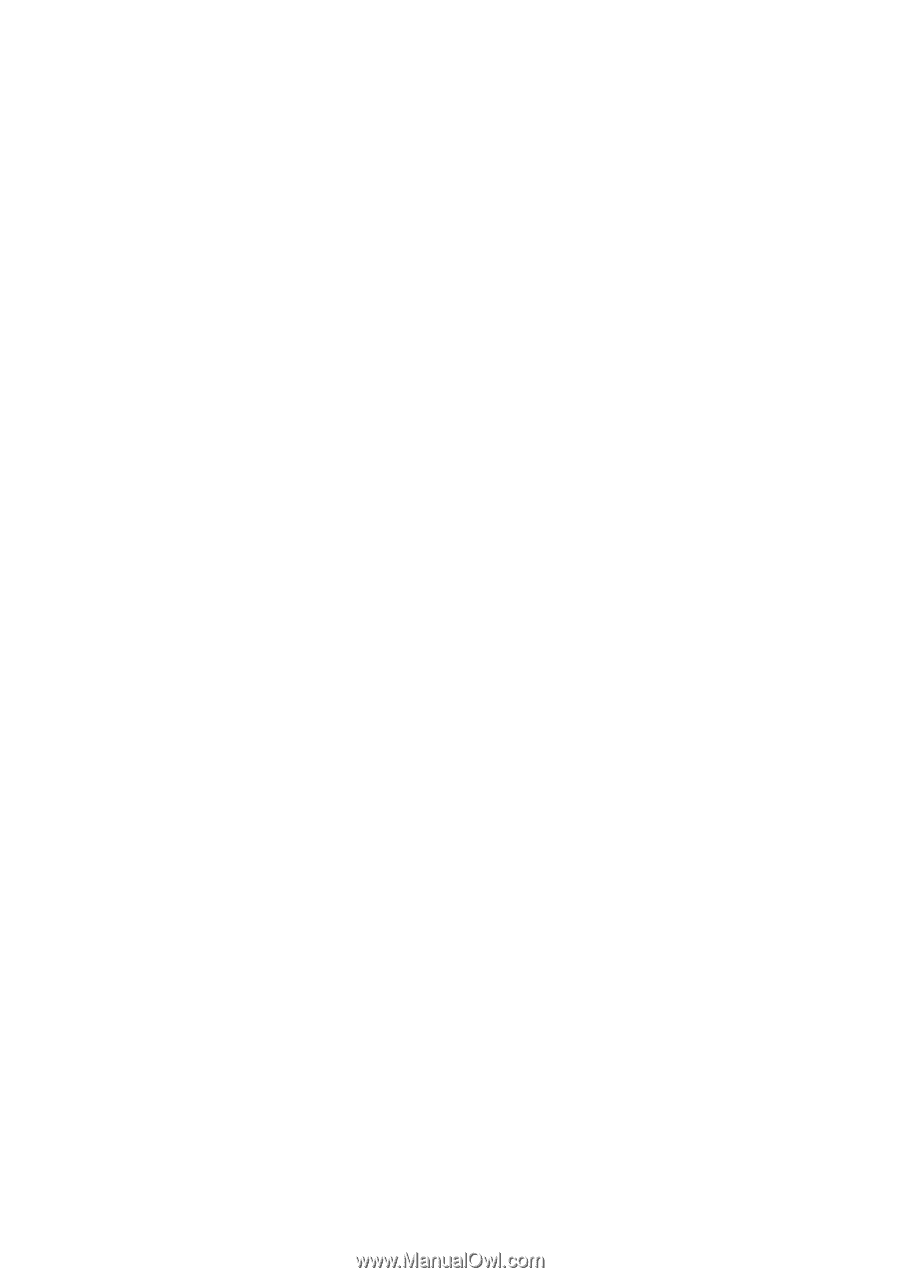
www.dell.com | support.dell.com
Dell™ Latitude™ D530
Quick Reference Guide
Model PP17L