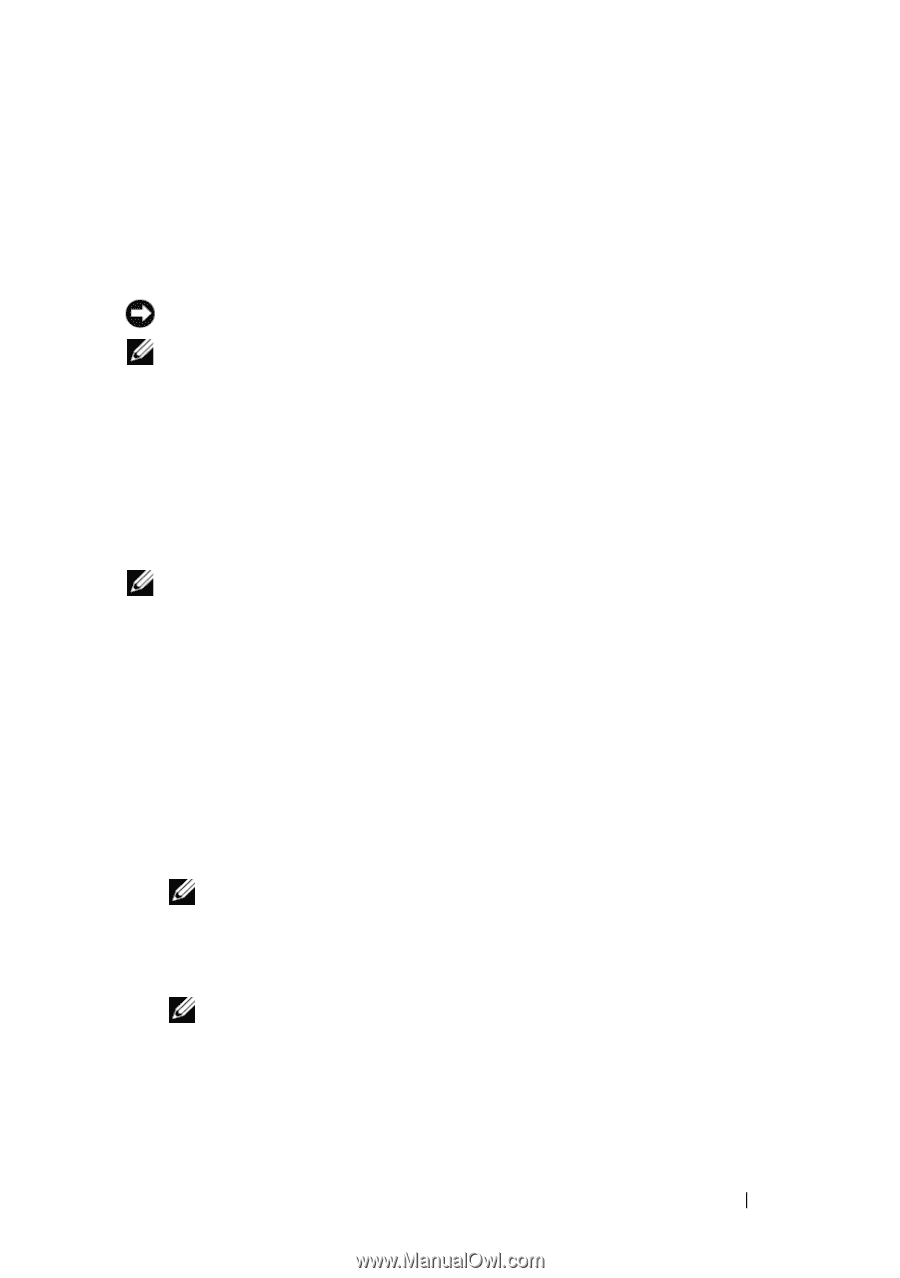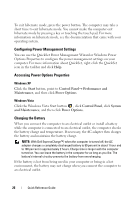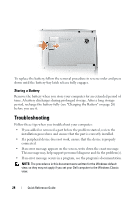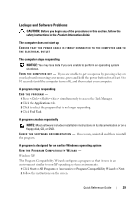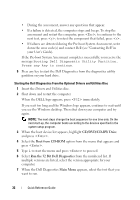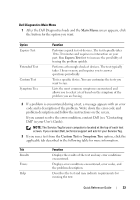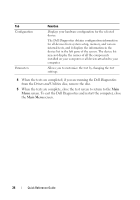Dell Latitude D530 Quick Reference Guide - Page 31
Drivers and Utilities, It is recommended that you print these procedures before you begin. - display drivers
 |
View all Dell Latitude D530 manuals
Add to My Manuals
Save this manual to your list of manuals |
Page 31 highlights
When to Use the Dell Diagnostics If you experience a problem with your computer, perform the checks in "Lockups and Software Problems" on page 29 and run the Dell Diagnostics before you contact Dell for technical assistance. It is recommended that you print these procedures before you begin. NOTICE: The Dell Diagnostics works only on Dell computers. NOTE: The Drivers and Utilities disc is optional and may not ship with your computer. Start the Dell Diagnostics from either your hard drive or from the optional Drivers and Utilities disc. Starting the Dell Diagnostics From Your Hard Drive The Dell Diagnostics is located on a hidden diagnostic utility partition on your hard drive. NOTE: If your computer cannot display a screen image, contact Dell (see "Contacting Dell" in your User's Guide). 1 Shut down the computer. 2 If the computer is connected to a docking device (docked), undock it. See the documentation that came with your docking device for instructions. 3 Connect the computer to an electrical outlet. 4 The Dell Diagnostics can be invoked in one of two ways: • Turn on the computer. When the DELL™ logo appears, press immediately. Select Diagnostics from the boot menu and press . NOTE: If you wait too long and the operating system logo appears, continue to wait until you see the Microsoft Windows desktop. Then shut down your computer and try again. • Press and hold the key while powering the computer on. NOTE: If you see a message stating that no diagnostics utility partition has been found, run the Dell Diagnostics from the optional Drivers and Utilities disc. The computer runs the Pre-boot System Assessment, a series of initial tests of your system board, keyboard, hard drive, and display. Quick Reference Guide 31