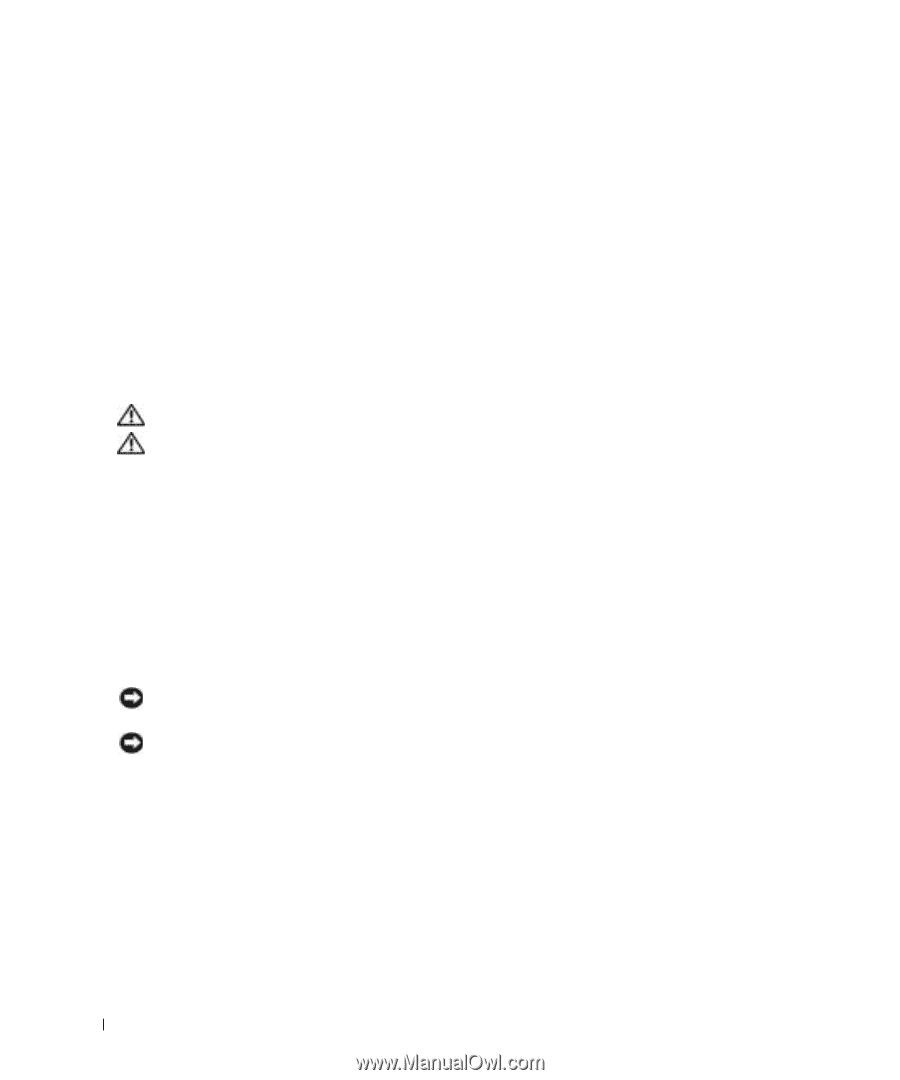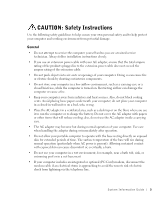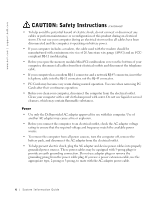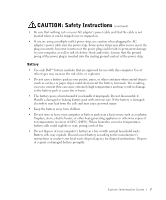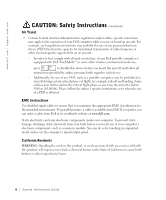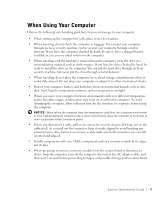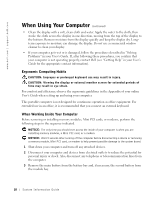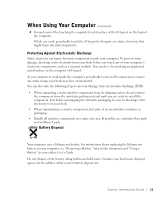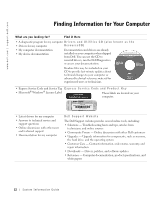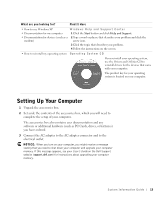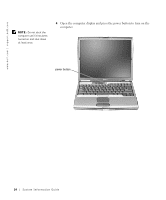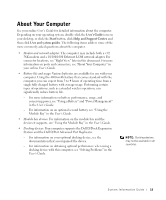Dell Latitude D600 System Information Guide - Page 12
Ergonomic Computing Habits, When Working Inside Your Computer, Do not, User's Guide, User's, Guide - windows 7
 |
View all Dell Latitude D600 manuals
Add to My Manuals
Save this manual to your list of manuals |
Page 12 highlights
www.dell.com | support.dell.com When Using Your Computer (continued) • Clean the display with a soft, clean cloth and water. Apply the water to the cloth; then stroke the cloth across the display in one direction, moving from the top of the display to the bottom. Remove moisture from the display quickly and keep the display dry. Longterm exposure to moisture can damage the display. Do not use a commercial window cleaner to clean your display. • If your computer gets wet or is damaged, follow the procedures described in "Solving Problems" in your User's Guide. If, after following these procedures, you confirm that your computer is not operating properly, contact Dell (see "Getting Help" in your User's Guide for the appropriate contact information). Ergonomic Computing Habits CAUTION: Improper or prolonged keyboard use may result in injury. CAUTION: Viewing the display or external monitor screen for extended periods of time may result in eye strain. For comfort and efficiency, observe the ergonomic guidelines in the Appendix of your online User's Guide when setting up and using your computer. This portable computer is not designed for continuous operation as office equipment. For extended use in an office, it is recommended that you connect an external keyboard. When Working Inside Your Computer Before removing or installing memory modules, Mini PCI cards, or modems, perform the following steps in the sequence indicated. NOTICE: The only time you should ever access the inside of your computer is when you are installing memory modules, a Mini PCI card, or a modem. NOTICE: Wait 5 seconds after turning off the computer before disconnecting a device or removing a memory module, Mini PCI card, or modem to help prevent possible damage to the system board. 1 Shut down your computer and turn off any attached devices. 2 Disconnect your computer and devices from electrical outlets to reduce the potential for personal injury or shock. Also, disconnect any telephone or telecommunication lines from the computer. 3 Remove the main battery from the battery bay and, if necessary, the second battery from the module bay. 10 System Infor mation Guide