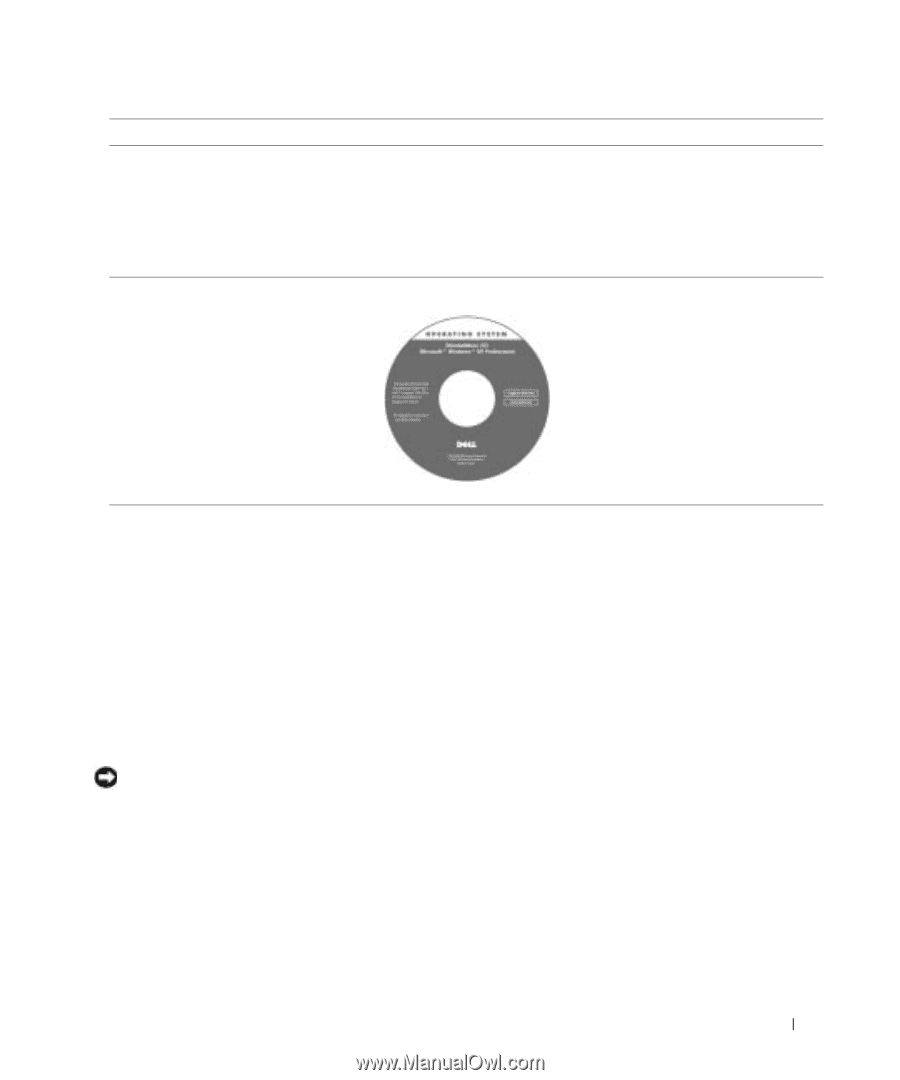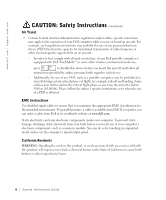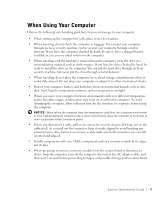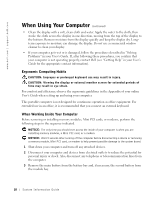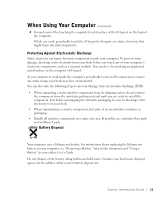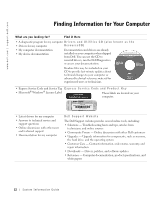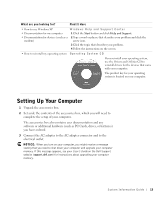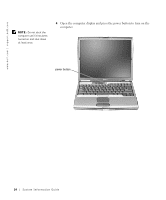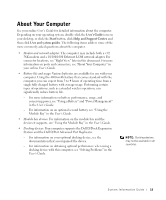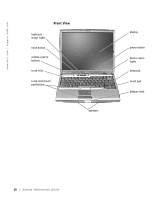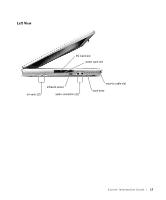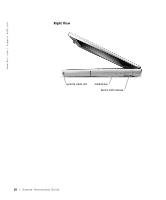Dell Latitude D600 System Information Guide - Page 15
Setting Up Your Computer - drivers windows xp
 |
View all Dell Latitude D600 manuals
Add to My Manuals
Save this manual to your list of manuals |
Page 15 highlights
What are you looking for? Find It Here • How to use Windows XP • Documentation for my computer • Documentation for devices (such as a modem) Windows Help and Support Center 1 Click the Start button and click Help and Support. 2 Type a word or phrase that describes your problem and click the arrow icon. 3 Click the topic that describes your problem. 4 Follow the instructions on the screen. • How to reinstall my operating system O p e r a t i n g S y s t e m C D If you reinstall your operating system, use the Drivers and Utilities CD to reinstall drivers for the devices that came with your computer. The product key for your operating system is located on your computer. Setting Up Your Computer 1 Unpack the accessories box. 2 Set aside the contents of the accessories box, which you will need to complete the setup of your computer. The accessories box also contains user documentation and any software or additional hardware (such as PC Cards, drives, or batteries) you have ordered. 3 Connect the AC adapter to the AC adapter connector and to the electrical outlet. NOTICE: When you turn on your computer, you might receive a message stating that you need to shut down your computer and upgrade your computer memory. If this message appears, see your User's Guide on the Dell Support website (support.dell.com) for instructions about upgrading your computer memory. System Infor mation Guide 13