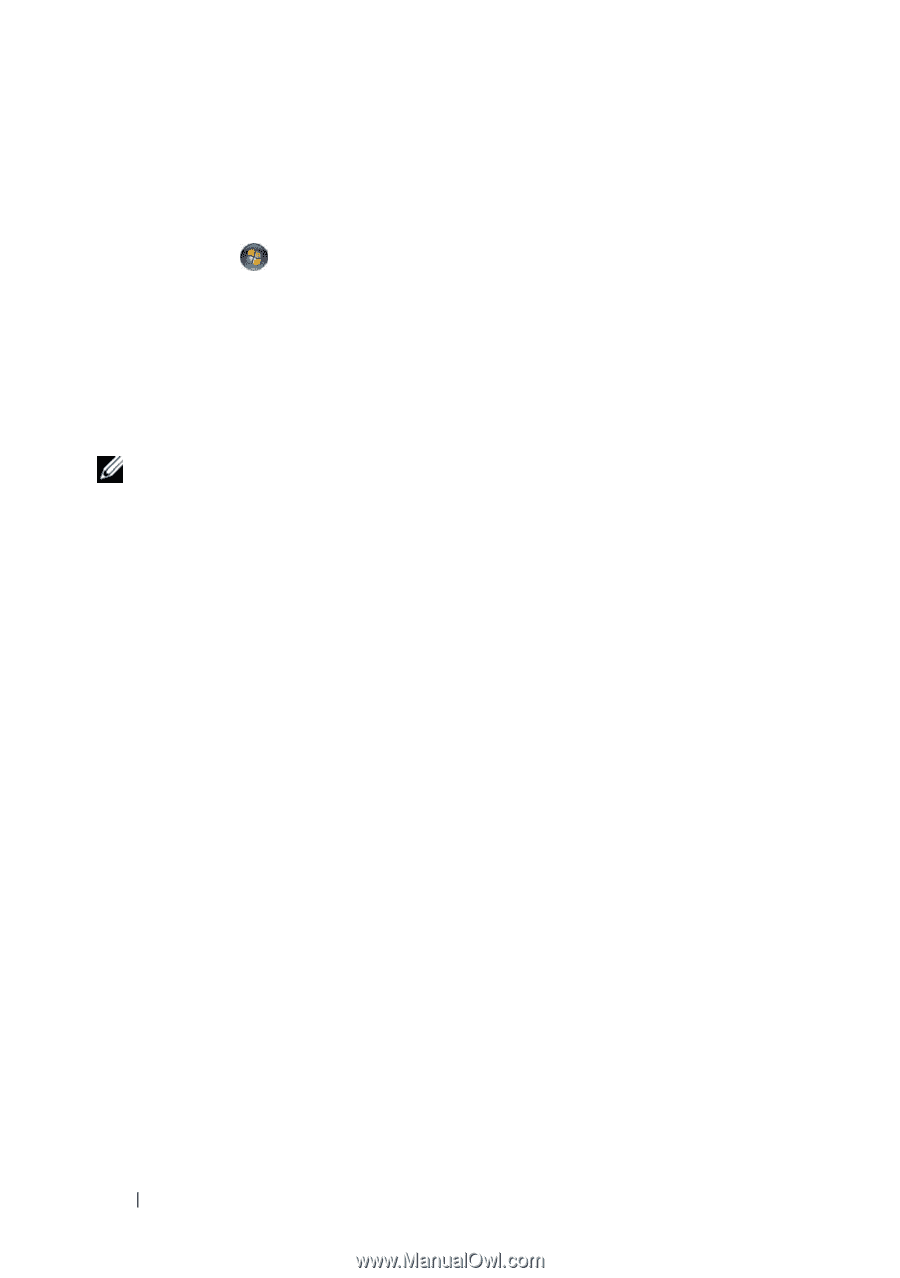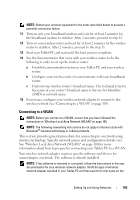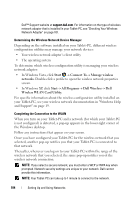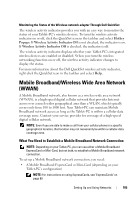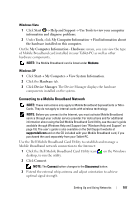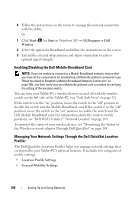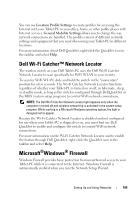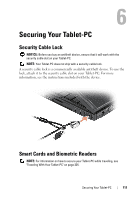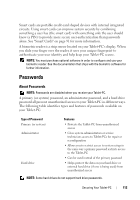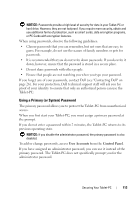Dell Latitude XT User's Guide - Page 108
Enabling/Disabling the Dell Mobile Broadband Card
 |
View all Dell Latitude XT manuals
Add to My Manuals
Save this manual to your list of manuals |
Page 108 highlights
4 Follow the instructions on the screen to manage the network connection with the utility. Or 1 Click Start (or Start in Windows XP)→ All Programs→ Dell Wireless. 2 Select the option for Broadband and follow the instructions on the screen. 3 Extend the external whip antenna and adjust orientation to achieve optimal signal strength. Enabling/Disabling the Dell Mobile Broadband Card NOTE: If you are unable to connect to a Mobile Broadband network, ensure that you have all the components for establishing a Mobile Broadband connection (see "What You Need to Establish a Mobile Broadband Network Connection" on page 105), and then verify that your Mobile Broadband card is enabled by verifying the setting of the wireless switch. You can turn your Tablet-PC's wireless devices on and off with the wireless switch on the left side of the Tablet-PC (see "Left Side View" on page 32). If the switch is in the "on" position, move the switch to the "off" position to disable the switch and the Mobile Broadband card. If the switch is in the "off" position, move the switch to the "on" position to enable the switch and the Dell Mobile Broadband card. For information about the wireless switch positions, see "Dell Wi-Fi Catcher™ Network Locator" on page 109. To monitor the status of your wireless device, see "Monitoring the Status of the Wireless network adapter Through Dell QuickSet" on page 105. Managing Your Network Settings Through the Dell QuickSet Location Profiler The Dell QuickSet Location Profiler helps you manage network settings that correspond to your Tablet-PC's physical location. It includes two categories of profile settings: • Location Profile Settings • General Mobility Settings 108 Setting Up and Using Networks