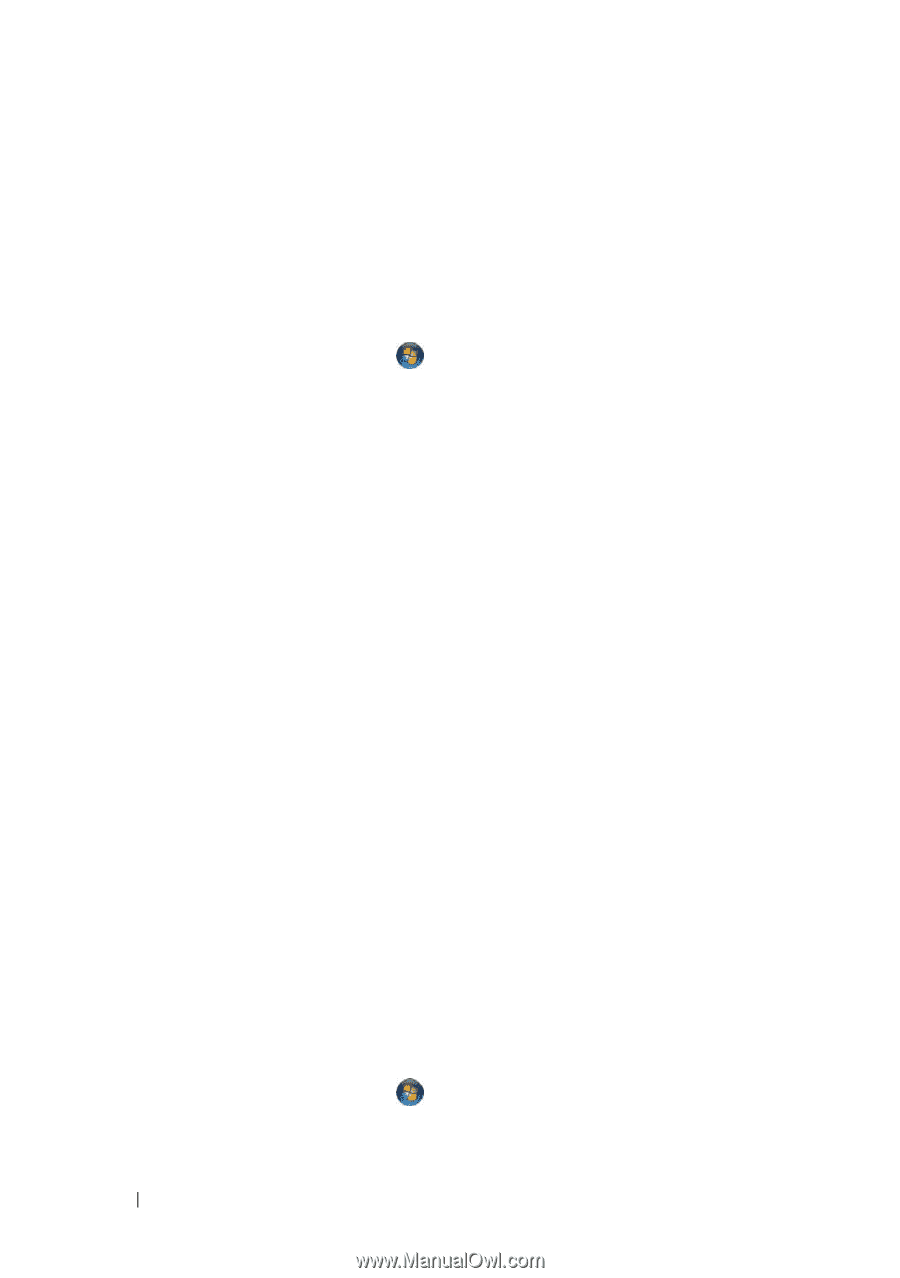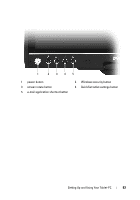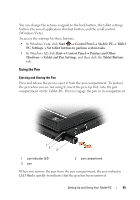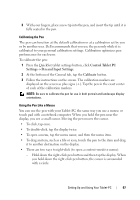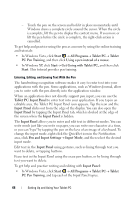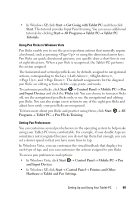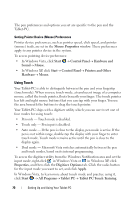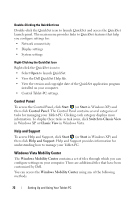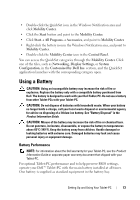Dell Latitude XT User's Guide - Page 68
Get Going with Tablet PC, Pen and Input Settings
 |
View all Dell Latitude XT manuals
Add to My Manuals
Save this manual to your list of manuals |
Page 68 highlights
- Touch the pen on the screen and hold it in place momentarily until Windows draws a complete circle around the cursor. When the circle is complete, lift the pen to display the context menu. If you move or lift the pen before the circle is complete, the right-click action is cancelled. To get help and practice using the pen as a mouse by using the online training and tutorials: • In Windows Vista, click Start → All Programs→ Tablet PC→ Tablet PC Pen Training, and then click Using a pen instead of a mouse. • In Windows XP, click Start→ Get Going with Tablet PC, and then click Start. This tutorial provides pen training. Entering, Editing, and Erasing Text With the Pen The handwriting recognition software makes it easy to enter text into your applications with the pen. Some applications, such as Windows Journal, allow you to write with the pen directly into the application window. When an application does not directly support pen input, you can use the Tablet PC Input Panel to enter text into your application. If you tap in an editable area, the Tablet PC Input Panel icon appears. Tap the icon and the Input Panel slides out from the edge of the display. You can also open the Input Panel by tapping the Input Panel tab, which is docked at the edge of the screen when the Input Panel is hidden. The Input Panel allows you to enter and edit text in different modes. You can write words just like you write on paper, you can write one character at a time, or you can "type" by tapping the pen on the keys of an image of a keyboard. To change the input mode, right-click the QuickSet icon in the Notification area, click Pen and Input Settings→ Input Mode, and then select the desired input mode. Edit text in the Input Panel using gestures, such as lining through text you want to delete, or tapping buttons. Erase text in the Input Panel using the erase pen button, or by lining through text you want to delete. To get help and practice writing and editing with Input Panel: • In Windows Vista, click Start → All Programs→ Tablet PC→ Tablet PC Pen Training, and tap each of the Input Panel topics. 68 Setting Up and Using Your Tablet-PC