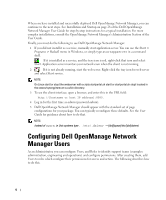Dell OpenManage Network Manager Quick Start Guide 5.2 - Page 11
Resource Management
 |
View all Dell OpenManage Network Manager manuals
Add to My Manuals
Save this manual to your list of manuals |
Page 11 highlights
When authentications are unsuccessful, you can remove or edit them in this editor too. Click the icons to the right of listed authentications to do this. 9 Save-Click Save to preserve the profile. You can then right-click it to select Execute and begin discovery. If you select Execute from the profile editor, Dell OpenManage Network Manager does not save the profile to execute later. Results 10 Execute-Clicking Execute begins discovery, and the message traffic between Dell OpenManage Network Manager and the device appears on the Results screen. This is a standard Audit screen. See Audit Trail / Jobs Screen on page 91 for more about it. 11 A message (Discovery Profile Execute is complete) appears in the Messages at the bottom left of the status bar. Tip You can also schedule discovery profiles to run periodically, updating your Dell OpenManage Network Manager database with any network changes. For more, see Schedules on page 95. 12 The devices in your network now appear in the Resource Management portlet, and elsewhere (in Topology, for example). Resource Management The Managed Resource portlet displays all the devices you have discovered. Right-clicking a listed resource displays a menu with options described in Managed Resources on page 166 of the User Guide. 9