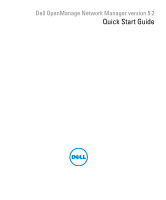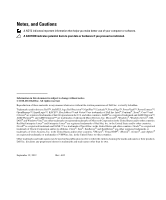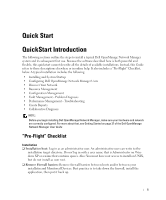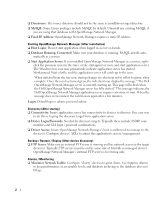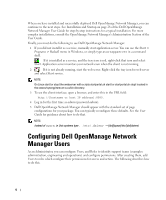Dell OpenManage Network Manager Quick Start Guide 5.2 - Page 5
Installing and System Startup - provides what features
 |
View all Dell OpenManage Network Manager manuals
Add to My Manuals
Save this manual to your list of manuals |
Page 5 highlights
Licenses and Upgrades IMPORTANT: Dell OpenManage Network Manager 5.2 can only be installed as an initial install or upgraded from version 4.4. In general, we strongly recommend installing OpenManage Network Manager 5.2 as an initial install. If you are running OMNM 4.3 or earlier version, you should uninstall OMNM in order to install OMNM 5.2 on the same system. If you are running OMNM 4.4 and choose to upgrade, OMNM will change and migrate only a limited amount of data from to version 5.2. This results in some data and settings being changed or no longer accessible. Refer to the User Guide and Release Notes for additional information. If you choose to install OMNM 5.2 as an upgrade from OMNM 4.4, you can continue to manage previously discovered devices after reinstalling your license key. However, you will be required to update your OMNM 4.4 license to an OMNM 5.2 license to enable the new OMNM 5.2 features. If after an upgrade you have more than 10 devices discovered, you will only be able to remove devices and not be allowed to add any device until your OMNM 4.4 license has been converted to OMNM 5.2 license format. This can be done by contacting your sales representative or going to http://www.doradosoftware.com/dell/upgrade-info.html. Refer to the User Guide and Release Notes for additional information. There is no charge for updating your OMNM 4.4 to the OMNM 5.2 license format. Also, see Installing Licensing on page 55 or see How to: Register a License on page 59 of the User Guide for instructions about installing licenses. Recovering licenses-Dorado Software can provide licenses to replace any lost or misplaced licenses on request. This can be done by contacting your sales representative or going to http:/ /www.doradosoftware.com/dell/upgrade-info.html. Refer to the User Guide and Release Notes for additional information. You can contact the Sales rep that provided the license, contact Dorado Software or call the the Dorado Software help desk, or submit a trouble ticket requesting a license upgrade. When you license new features, you must restart the application server. Installing and System Startup Initiate installation by executing win_install.exe (Windows), or linux_install (Linux). Click through the installation wizard, accepting the license and making the appropriate entries. During installation, one screen lets you select the application's memory size. Best practice is to select the largest available after 1 - 4 GB is set aside for the operating system. Tip You can re-set the selected memory size after installation too, with the following properties in \owareapps\installprops\lib\installed.properties: oware.server.min.heap.size=1024m oware.server.max.heap.size=1024m 3