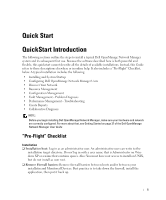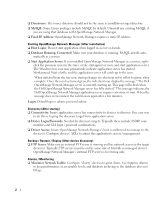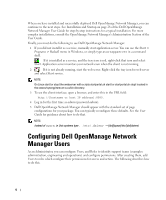Dell OpenManage Network Manager Quick Start Guide 5.2 - Page 8
Discover Your Network, Add Locations
 |
View all Dell OpenManage Network Manager manuals
Add to My Manuals
Save this manual to your list of manuals |
Page 8 highlights
8 The Role to Permission mapping screen appears. Click the Edit button to the right of listed Roles to see and configure available permissions. 9 Click Advanced to see available permissions organized by Read, Write, Execute, Add or Delete actions. 10 After you have selected permissions, click Apply to accept them and add them to the role. Notice that you can revisit this role, manage it and its membership with the Action button to the right of the role. You can also add users to the group by selecting and editing that user. How To: Add Locations Locations let you manage and view your network by location or branches. To add locations, follow these steps: 1 Find the Locations portlet (typically on the Admin pages). 2 Right-click anywhere in the Locations portlet, and click New. 3 Click Save after entering all required details to save new location. Tip To see a portlet in Expanded rather than Summary mode, click + in the upper right corner. How To: Discover Your Network To begin managing resources in your network, you must discover them to store their information in the application database. This begins either with the Resource Discovery Quick Navigation button or the Discovery Profiles portlet. 6