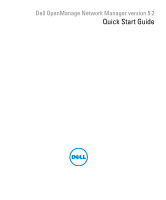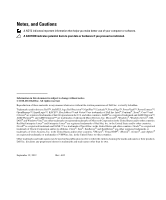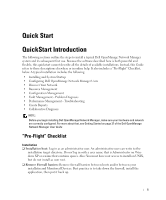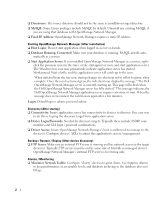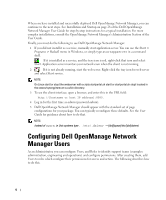Dell OpenManage Network Manager Quick Start Guide 5.2 - Page 6
Configuring Dell OpenManage Network Manager Users
 |
View all Dell OpenManage Network Manager manuals
Add to My Manuals
Save this manual to your list of manuals |
Page 6 highlights
When you have installed and successfully deployed Dell OpenManage Network Manager, you can continue to the next steps. See Installation and Startup on page 28 of the Dell OpenManage Network Manager User Guide for step-by-step instructions for a typical installation. For more complex installations, consult the OpenManage Network Manager's Administration Section of the User Guide. Finally, you must do the following to see Dell OpenManage Network Manager: 1 If you did not install it as a service, manually start application server. You can use the Start > Programs > Redcell menu in Windows, or simply type startappserver in a command shell. If it is installed as a service, and the tray icon is red, right-click that icon and select Start. Application server monitors your network even when the client is not running. 2 If it is not already running, start the web server. Right-click the tray icon for web server and select Start service. NOTE: On Linux start (or stop) the webserver with scripts startportal.sh start (or startportal.sh stop) located in the oware/synergy/tomcat-x.x.x/bin directory. 3 To see the client interface, open a browser, and enter this in the URL field: http://[hostname or host IP address]:8080. 4 Log in for the first time as admin (password admin). 5 Dell OpenManage Network Manager should appear with the standard set of page configurations for your package. You can typically reconfigure these defaults. See the User Guide for guidance about how to do that. NOTE: Instead of oware, in Unix systems type . /etc/.dsienv -[dot][space]/etc/[dot]dsienv) Configuring Dell OpenManage Network Manager Users As an Administrator, you can configure Users, and Roles to identify support teams (examples: administration, engineering and operations) and configure permissions. After creating them, add Users to roles which configure their permissions for access and action. The following describes how to do this. 4