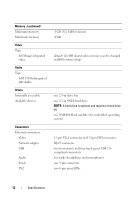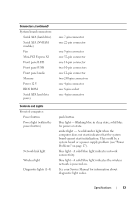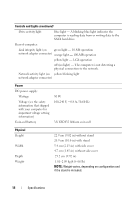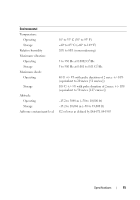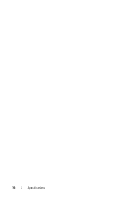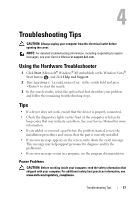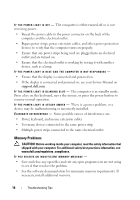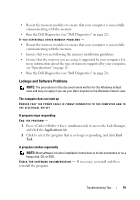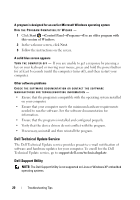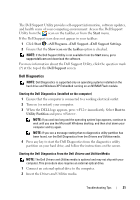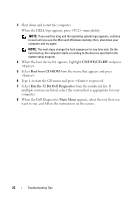Dell OptiPlex FX160 Setup and Quick Reference Guide - Page 17
Troubleshooting Tips, Using the Hardware Troubleshooter, Tips, Power Problems - review
 |
View all Dell OptiPlex FX160 manuals
Add to My Manuals
Save this manual to your list of manuals |
Page 17 highlights
Troubleshooting Tips CAUTION: Always unplug your computer from the electrical outlet before opening the cover. NOTE: For detailed troubleshooting information, including responding to system messages, see your Service Manual at support.dell.com. Using the Hardware Troubleshooter 1 Click Start (Microsoft® Windows® XP embedded) or the Windows Vista® Start button , and click Help and Support. 2 Type hardware troubleshooter in the search field and press to start the search. 3 In the search results, select the option that best describes your problem and follow the remaining troubleshooting steps. Tips • If a device does not work, ensure that the device is properly connected. • Check the diagnostics lights on the front of the computer or listen for beep codes that may indicate a problem. See your Service Manual for more information. • If you added or removed a part before the problem started, review the installation procedures and ensure that the part is correctly installed. • If an error message appears on the screen, write down the exact message. This message may help support personnel to diagnose and fix the problem(s). • If an error message occurs in a program, see the program documentation. Power Problems CAUTION: Before working inside your computer, read the safety information that shipped with your computer. For additional safety best practices information, see www.dell.com/regulatory_compliance. Troubleshooting Tips 17