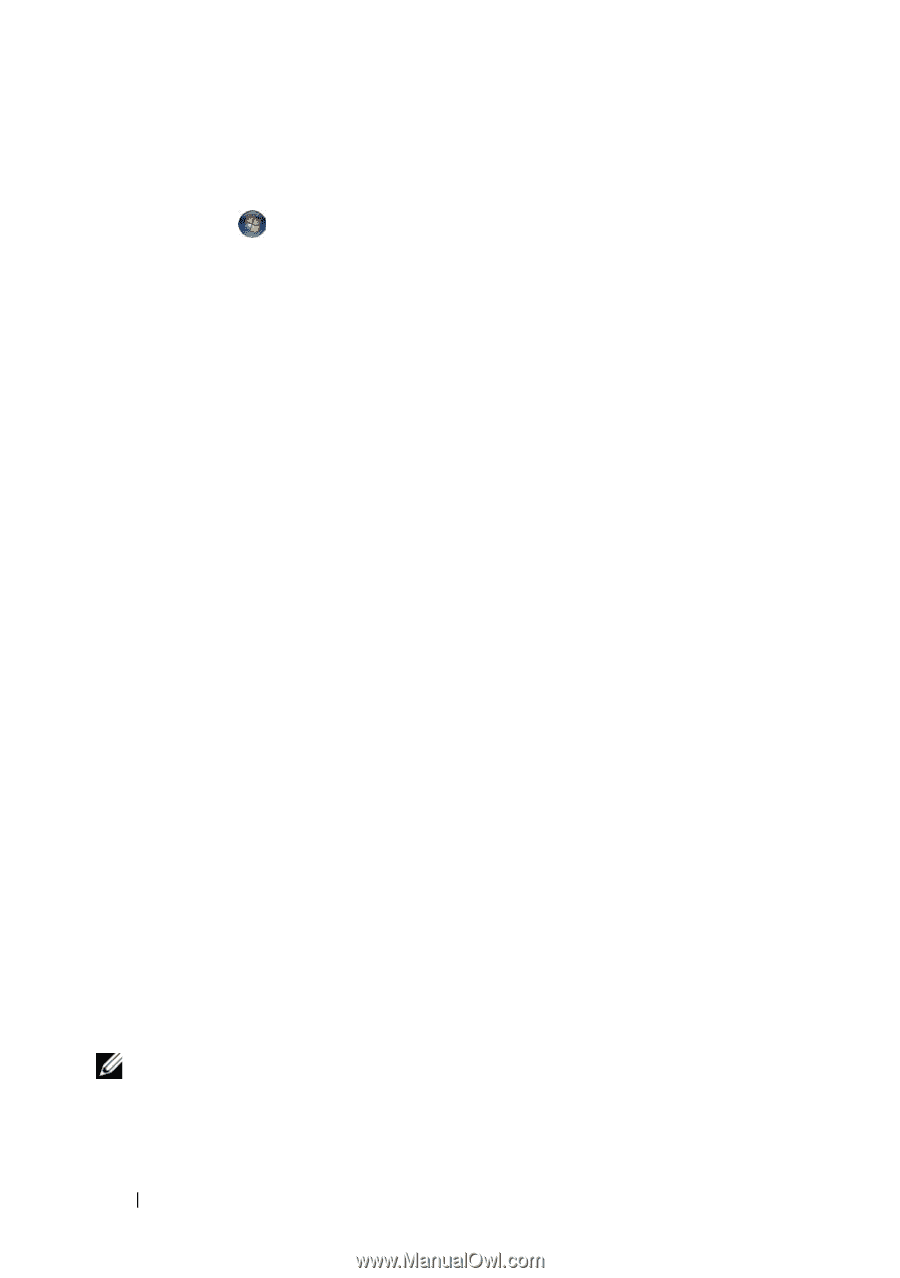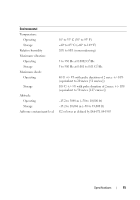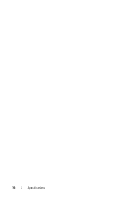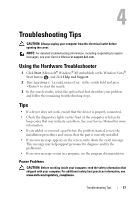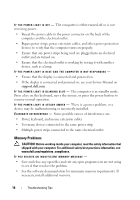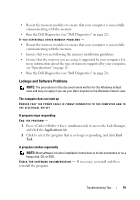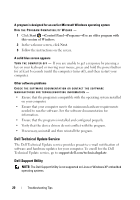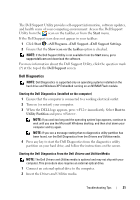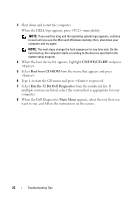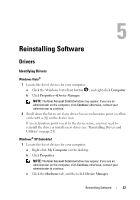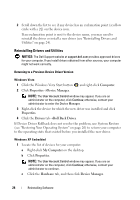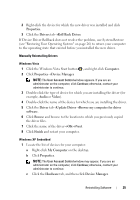Dell OptiPlex FX160 Setup and Quick Reference Guide - Page 20
Dell Technical Update Service, Dell Support Utility, support.dell.com/technicalupdate - drivers
 |
View all Dell OptiPlex FX160 manuals
Add to My Manuals
Save this manual to your list of manuals |
Page 20 highlights
A program is designed for an earlier Microsoft Windows operating system RUN THE PROGRAM COMPATIBILITY WIZARD - 1 Click Start →Control Panel→Programs→Use an older program with this version of Windows. 2 In the welcome screen, click Next. 3 Follow the instructions on the screen. A solid blue screen appears TURN THE COMPUTER OFF - If you are unable to get a response by pressing a key on your keyboard or moving your mouse, press and hold the power button for at least 6 seconds (until the computer turns off), and then restart your computer. Other software problems CHECK THE SOFTWARE DOCUMENTATION OR CONTACT THE SOFTWARE MANUFACTURER FOR TROUBLESHOOTING INFORMATION - • Ensure that the program is compatible with the operating system installed on your computer. • Ensure that your computer meets the minimum hardware requirements needed to run the software. See the software documentation for information. • Ensure that the program is installed and configured properly. • Verify that the device drivers do not conflict with the program. • If necessary, uninstall and then reinstall the program. Dell Technical Update Service The Dell Technical Update service provides proactive e-mail notification of software and hardware updates for your computer. To enroll for the Dell Technical Update service, go to support.dell.com/technicalupdate. Dell Support Utility NOTE: The Dell Support Utility is not supported on Linux or Windows XP embedded operating systems. 20 Troubleshooting Tips