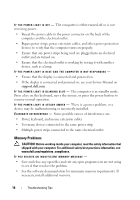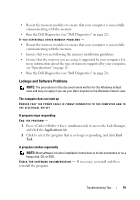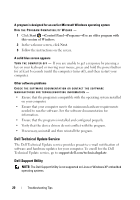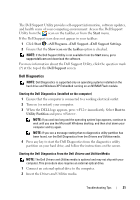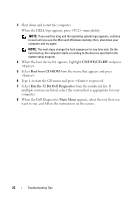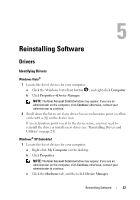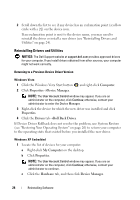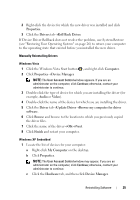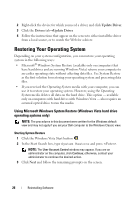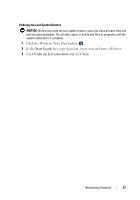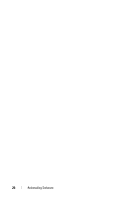Dell OptiPlex FX160 Setup and Quick Reference Guide - Page 23
Reinstalling Software, Drivers, Identifying Drivers
 |
View all Dell OptiPlex FX160 manuals
Add to My Manuals
Save this manual to your list of manuals |
Page 23 highlights
Reinstalling Software Drivers Identifying Drivers Windows Vista® 1 Locate the list of devices for your computer: a Click the Windows Vista Start button , and right-click Computer. b Click Properties→Device Manager. NOTE: The User Account Control window may appear. If you are an administrator on the computer, click Continue; otherwise, contact your administrator to continue. 2 Scroll down the list to see if any device has an exclamation point (a yellow circle with a [!]) on the device icon. If an exclamation point is next to the device name, you may need to reinstall the driver or install a new driver (see "Reinstalling Drivers and Utilities" on page 24). Windows® XP Embedded 1 Locate the list of devices for your computer: a Right-click My Computer on the desktop. b Click Properties. NOTE: The User Account Control window may appear. If you are an administrator on the computer, click Continue; otherwise, contact your administrator to continue. c Click the Hardware tab, and then click Device Manager. Reinstalling Software 23