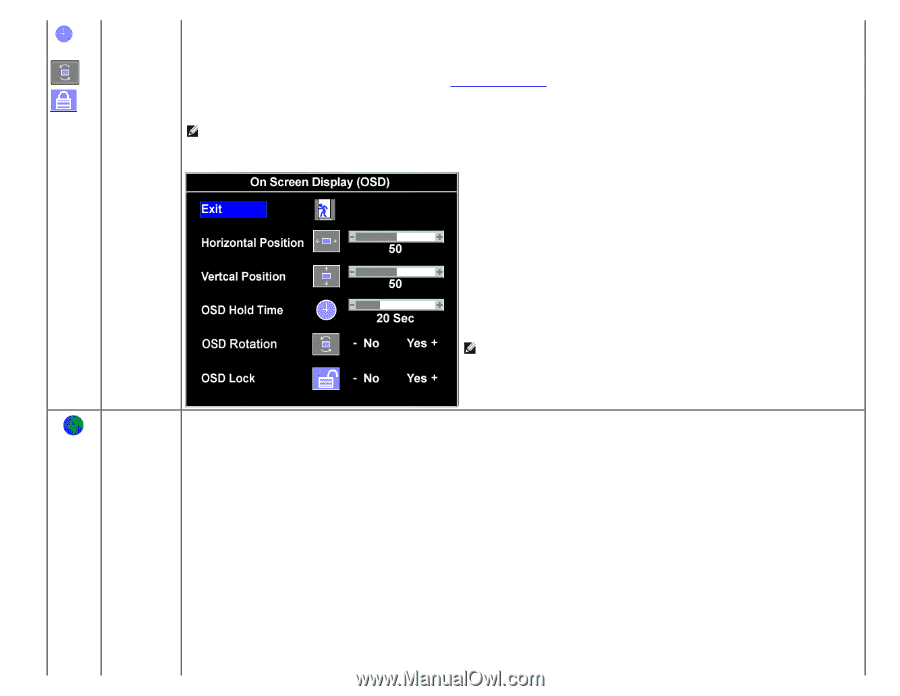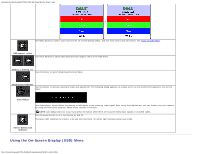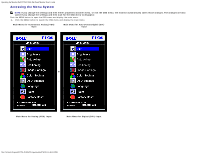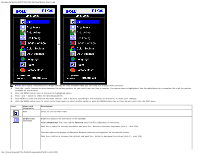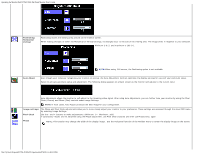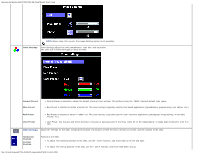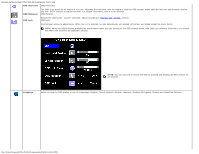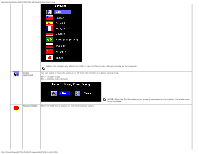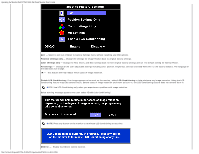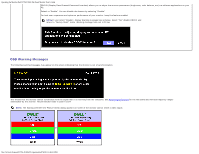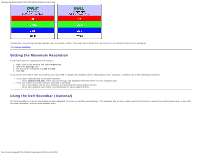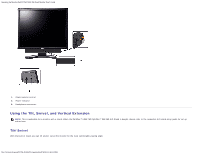Dell P190S User Guide - Page 10
OSD Rotation, OSD Hold Time, OSD Lock, Language
 |
UPC - 837654900314
View all Dell P190S manuals
Add to My Manuals
Save this manual to your list of manuals |
Page 10 highlights
Operating the Monitor:Dell P170S/P190S Flat Panel Monitor User's Guide OSD Hold Time OSD Hold Time: OSD Rotation The OSD stays active for as long as it is in use. Adjusting the hold time, sets the length of time the OSD remains active after the last time you pressed a button. Use the - and + buttons to adjust the slider in 5 second increments, from 5 to 60 seconds. OSD Rotation: OSD Lock Rotates the OSD by 90 ° counter-clockwise. Adjust according to Rotating Your Monitor setction OSD Lock: Controls user access to adjustments. When Yes (+) is selected, no user adjustments are allowed. All buttons are locked except the menu button. NOTE: When the OSD is locked, pressing the menu button takes the user directly to the OSD settings menu, with OSD Lock selected. Select No (-) to unlock and allow user access to all applicable settings. NOTE: You can also lock or unlock the OSD by pushing and holding the Menu button for 15 seconds. Language Select to have the OSD display in one of 8 languages (English, French, Spanish, German, Japanese, Brazilian Portuguese, Russian and Simplified Chinese). file:///S|/SSA_Proposal/P170S_P190S/UG/operate.htm[7/8/2011 4:48:31 PM]