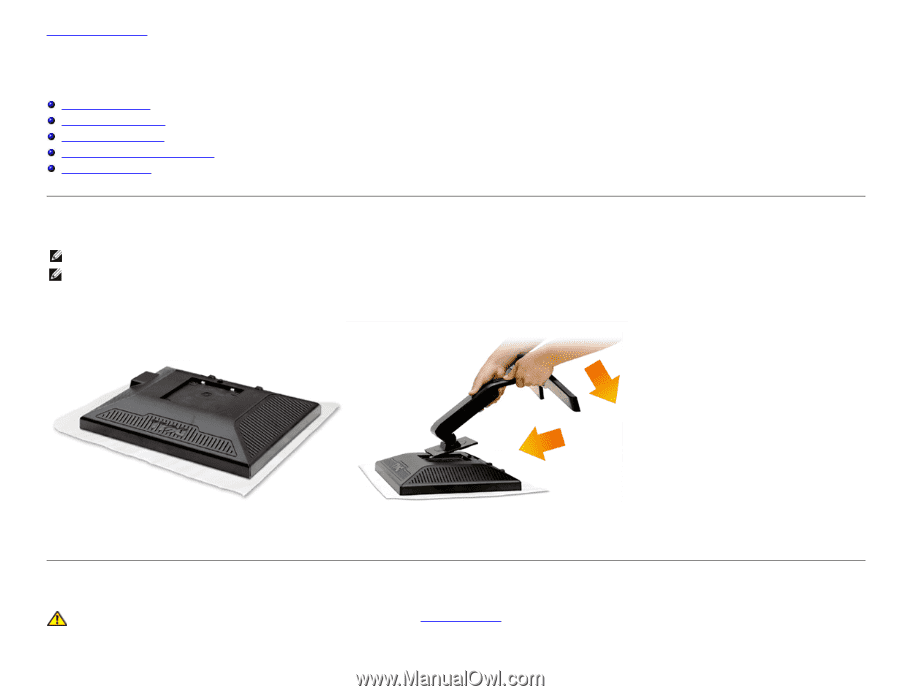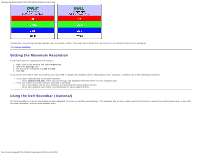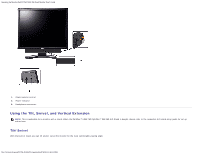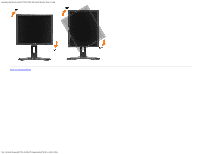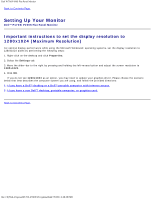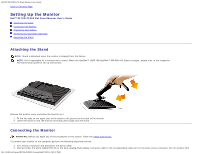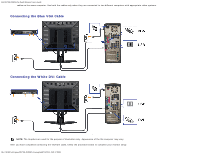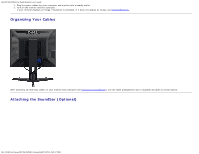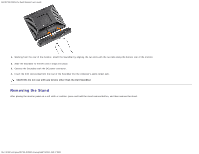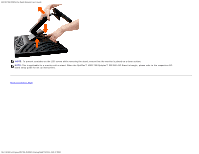Dell P190S User Guide - Page 19
Setting Up the Monitor, Attaching the Stand, Connecting the Monitor
 |
UPC - 837654900314
View all Dell P190S manuals
Add to My Manuals
Save this manual to your list of manuals |
Page 19 highlights
Dell P170S/P190S Flat Panel Monitor User's Guide Back to Contents Page Setting Up the Monitor Dell™ P170S/P190S Flat Panel Monitor User's Guide Attaching the Stand Connecting the Monitor Organizing Your Cables Attaching the Soundbar (Optional) Removing the Stand Attaching the Stand NOTE: Stand is detached when the monitor is shipped from the factory. NOTE: This is applicable for a monitor with a stand. When the OptiPlex™ USFF 780/OptiPlex™ SFF 980 AIO Stand is bought, please refer to the respective AIO stand setup guide for set up instructions. Remove the monitor cover and place the monitor on it. 1. Fit the two tabs on the upper part of the stand to the groove on the back of the monitor. 2. Lower the stand so that the monitor mounting area snaps onto the stand. Connecting the Monitor WARNING: Before you begin any of the procedures in this section, follow the safety instructions. To connect your monitor to the computer perform the following steps/instructions: 1. Turn off your computer and disconnect the power cable. 2. Connect either the white (digital DVI-D) or the blue (analog VGA) display connector cable to the corresponding video port on the back of your computer. Do not connect both file:///S|/SSA_Proposal/P170S_P190S/UG/setup.htm[7/8/2011 4:49:17 PM]