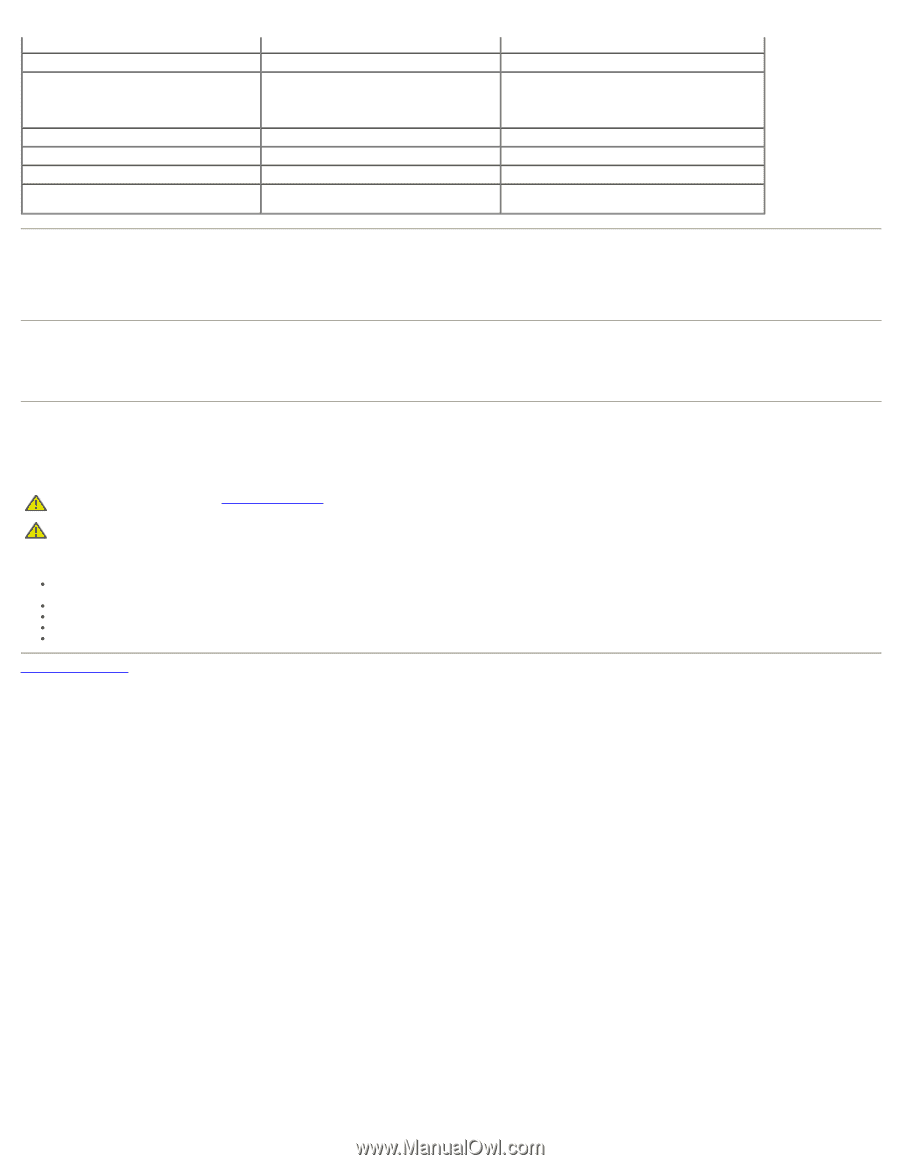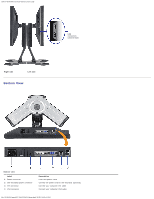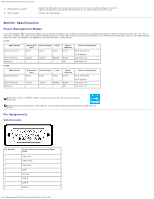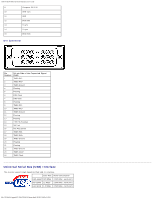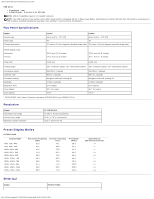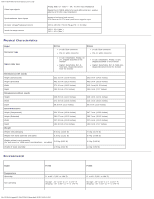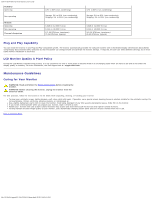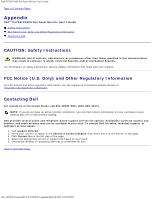Dell P190S User Guide - Page 36
Maintenance Guidelines, Plug and Play Capability, LCD Monitor Quality & Pixel Policy
 |
UPC - 837654900314
View all Dell P190S manuals
Add to My Manuals
Save this manual to your list of manuals |
Page 36 highlights
Dell P170S/P190S Flat Panel Monitor User's Guide Humidity Operating Non-operating Altitude Operating Non-operating Thermal dissipation 10% to 80% (non-condensing) Storage: 5% to 90% (non-condensing) Shipping: 5% to 90% (non-condensing) 3,048 m (12,000 ft) max 9,144 m (40,000 ft) max 171.00 BTU/hour (maximum) 75.24 BTU/hour (typical) 10% to 80% (non-condensing) Storage: 5% to 90% (non-condensing) Shipping: 5% to 90% (non-condensing) 3,048 m (12,000 ft) max 9,144 m (40,000 ft) max 181.26 BTU/hour (maximum) 85.50 BTU/hour (typical) Plug and Play Capability You can install the monitor in any Plug and Play-compatible system. The monitor automatically provides the computer system with its Extended Display Identification Data (EDID) using Display Data Channel (DDC) protocols so that the system can configure itself and optimize the monitor settings. If required, the user can select different settings, but in most cases monitor installation is automatic. LCD Monitor Quality & Pixel Policy During the LCD Monitor manufacturing process, it is not uncommon for one or more pixels to become fixed in an unchanging state which are hard to see and do not affect the display quality or usability. For more information, see Dell Support site at: support.dell.com. Maintenance Guidelines Caring for Your Monitor WARNING: Read and follow the Safety Instructions before cleaning the monitor. WARNING: Before cleaning the monitor, unplug the monitor from the electrical outlet. For best practices, follow the instructions in the list below while unpacking, cleaning, or handling your monitor: To clean your antistatic screen, lightly dampen a soft, clean cloth with water. If possible, use a special screen-cleaning tissue or solution suitable for the antistatic coating. Do not use benzene, thinner, ammonia, abrasive cleaners, or compressed air. Use a lightly-dampened, warm cloth to clean the monitor. Avoid using detergent of any kind as some detergents leave a milky film on the monitor. If you notice a white powder when you unpack your monitor, wipe it off with a cloth. Handle your monitor with care as dark-colored monitors may scratch and show white scuff marks more than lighter-colored monitors. To help maintain the best image quality on your monitor, use a dynamically changing screen saver and turn off your monitor when not in use. Back to Contents Page file:///S|/SSA_Proposal/P170S_P190S/UG/about.htm[7/8/2011 4:49:51 PM]