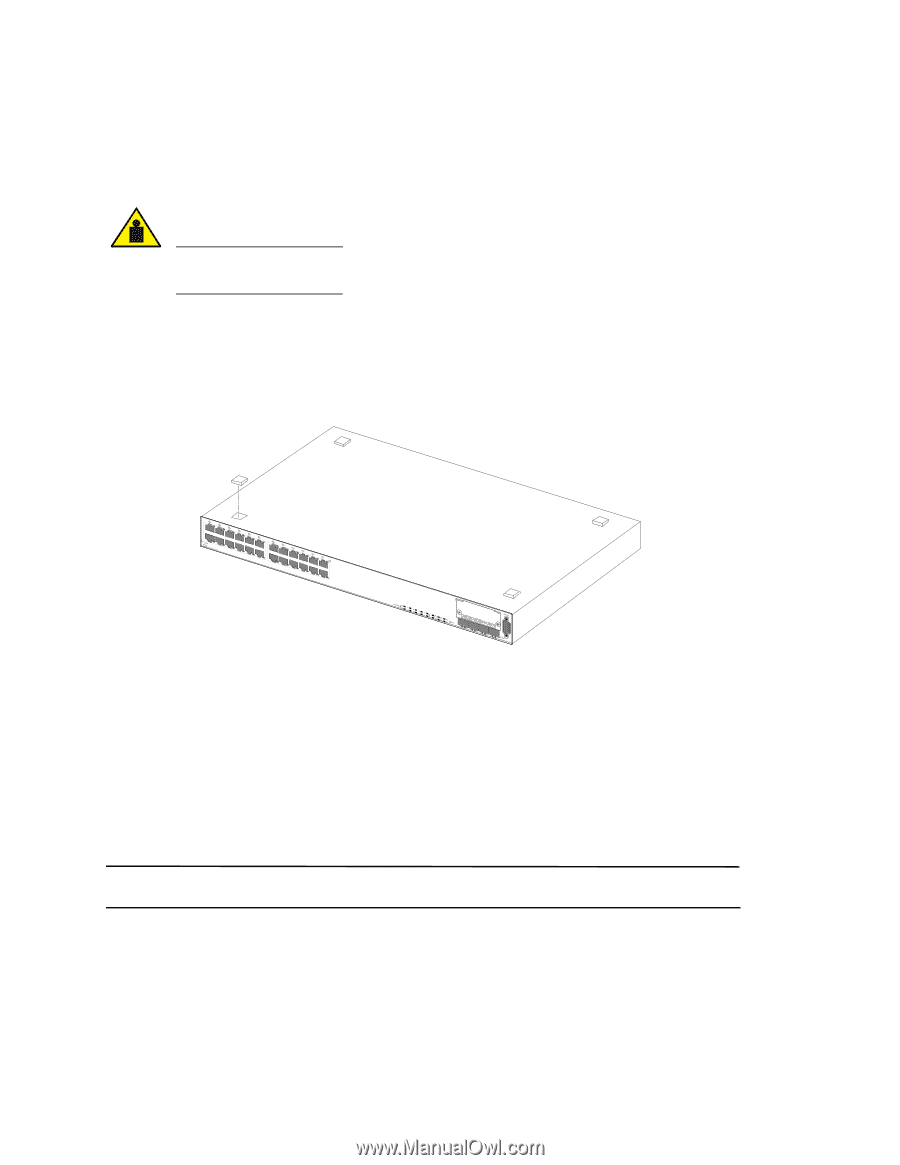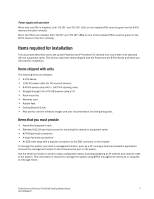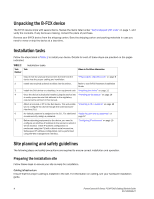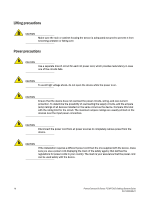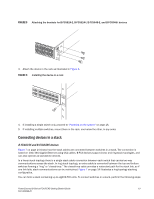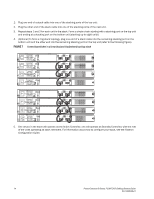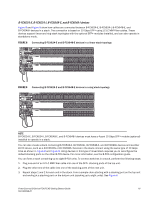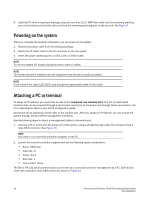Dell PowerConnect W-IAP Remote Getting Started Guide - Page 13
Installing the device, Desktop installation, Rack mount installation
 |
View all Dell PowerConnect W-IAP Remote manuals
Add to My Manuals
Save this manual to your list of manuals |
Page 13 highlights
Installing the device You can install Dell devices on a desktop or in an equipment rack. CAUTION Make sure the rack or cabinet housing the device is adequately secured to prevent it from becoming unstable or falling over. Desktop installation FIGURE 3 Attaching the adhesive feet 1. Attach the four adhesive feet to the bottom of the first switch. 2. Set the device on a flat desktop, table, or shelf near an AC power source. Make sure that adequate ventilation is provided for the system. A 7.62 cm (3 in.) clearance is recommended on each side. 3. If installing a single switch only, refer to "Powering on the system" on page 16. 4. If installing multiple switches, attach the adhesive feet to each one. Place each device squarely on top of the one below, in any order. Rack mount installation NOTE You need a #2 Phillips screwdriver for installation. Before mounting the switch in a rack, pay particular attention to the following factors: • Temperature: Since the temperature within a rack assembly may be higher than the ambient room temperature, check that the rack-environment temperature is within the specified operating temperature range. (Refer to Table 3 and Table 4 following. PowerConnect B-Series FCX/FCXS Getting Started Guide 11 53-1002049-01