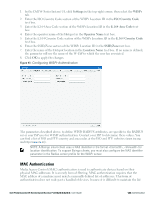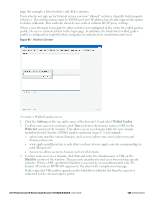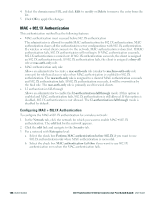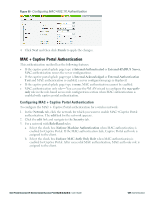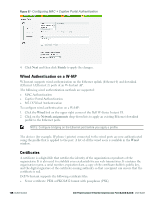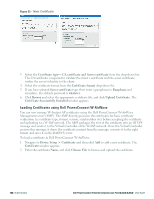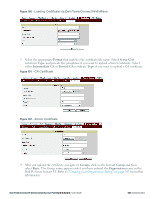Dell PowerConnect W-IAP175P Dell Instant 6.2.0.0-3.2.0.0 User Guide - Page 138
Wired Authentication on a W-IAP, Certificates, Finish, Wired, Network assignments
 |
View all Dell PowerConnect W-IAP175P manuals
Add to My Manuals
Save this manual to your list of manuals |
Page 138 highlights
Figure 97- Configuring MAC + Captive Portal Authentication 4. Click Next and then click Finish to apply the changes. Wired Authentication on a W-IAP W-Instant supports wired authentication on the Ethernet uplink (Ethernet 0) and downlink (Ethernet 1/Ethernet 2) ports of an W-Instant AP. The following wired authentication methods are supported: l MAC Authentication l Captive Portal Authentication l 802.1X Wired Authentication To configure wired authentication on a W-IAP: 1. Click the Wired link on the upper right corner of the Dell W-Series Instant UI. 2. Click on the Network assignments drop-down lists to apply an existing Ethernet downlink profile to the Ethernet ports. NOTE: Configure bridging on the Ethernet port before you apply a profile. The devices (for example, IP phone / printer) connected to the wired ports are now authenticated using the profile that is applied to the port. A list of all the wired users is available in the Wired window. Certificates A certificate is a digital file that certifies the identity of the organization or products of the organization. It is also used to establish your credentials for any web transactions. It contains the organization name, a serial number, expiration date, a copy of the certificate-holder's public key, and the digital signature of the certificate-issuing authority so that a recipient can ensure that the certificate is real. Dell W-Instant supports the following certificate files: l Server certificate: PEM or PKCS#12 format with passphrase (PSK) 138 | Authentication Dell PowerConnect W-Series Instant Access Point 6.2.0.0-3.2.0.0 | User Guide