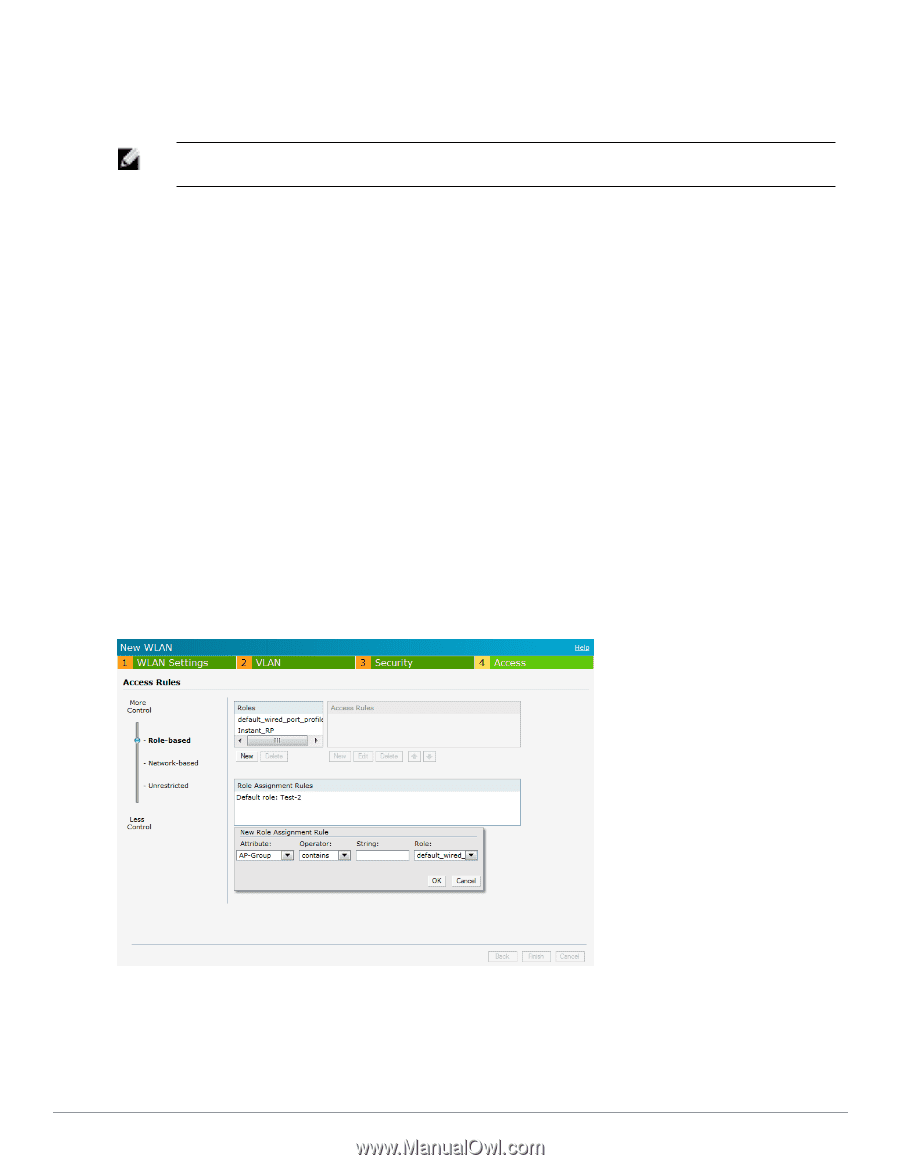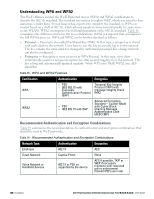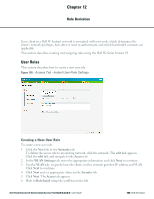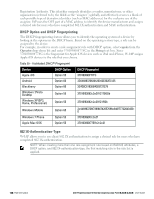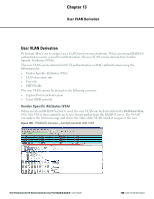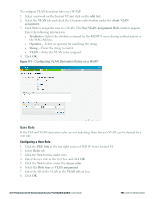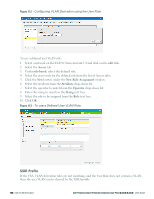Dell PowerConnect W-IAP175P Dell Instant 6.2.0.0-3.2.0.0 User Guide - Page 147
Creating Role Assignment Rules, MAC-Address Attribute, Attribute, Operator, contains, Is the role
 |
View all Dell PowerConnect W-IAP175P manuals
Add to My Manuals
Save this manual to your list of manuals |
Page 147 highlights
Creating Role Assignment Rules This section describes the rules for determining the role that is assigned for each authenticated client. NOTE: When Enforce Machine Authentication is enabled, both the device and the user must be authenticated for the role assignment rule to apply. To create role assignment rules for the user role: 1. Click New in the Role Assignment Rules section of the window. The default user role is the newly created user role. 2. Select the attribute from the Attribute drop-down list that the rule it matches against. The list of supported attributes includes RADIUS attributes (see "List of Supported VSA" on page 118), DHCP-Option, 802.1X-Authentication-Type, and MAC-Address. 3. Select the operator from the Operator drop-down list. The following types of operators are supported: l contains- To check if the attribute contains the operand value. l Is the role- To check if the role is same as the operand value. l equals- To check if the attribute is equal to the operand value. l not-equals- To check if the attribute is not equal to the operand value. l starts-with- To check if the attribute the starts with the operand value. l ends-with- To check if the attribute ends with the operand value. 4. Enter the string to match in the String text box. 5. Select the appropriate role from the Role drop-down list. 6. Click OK. Figure 107 - Creating Role Assignment Rules MAC-Address Attribute The first three octets in a MAC address are known as Organizationally Unique Identifier (OUI), and are purchased from the Institute of Electrical and Electronics Engineers, Incorporated (IEEE) Dell PowerConnect W-Series Instant Access Point 6.2.0.0-3.2.0.0 | User Guide 147 | Role Derivation