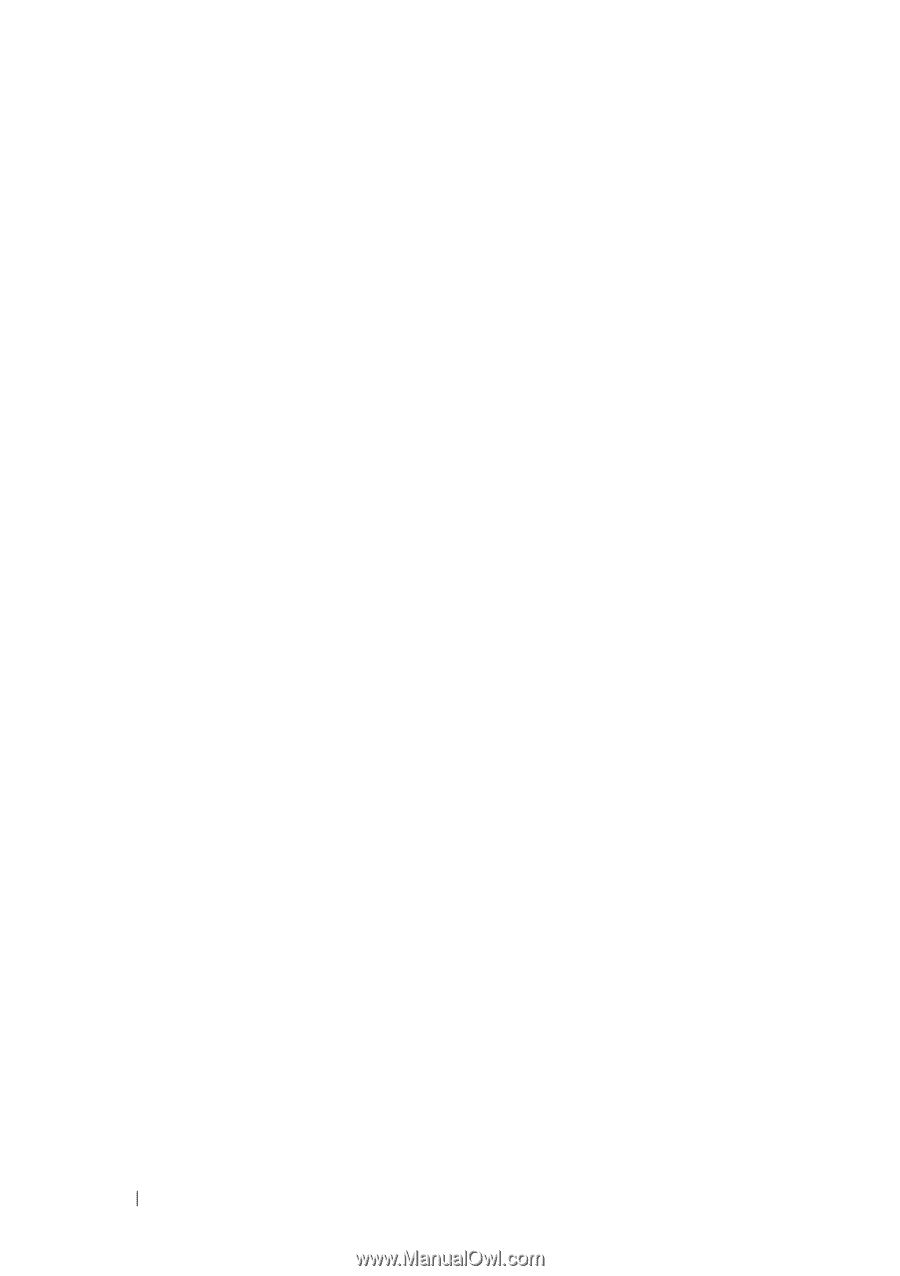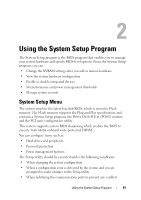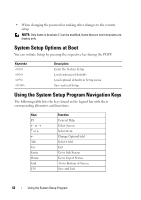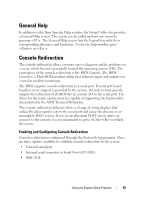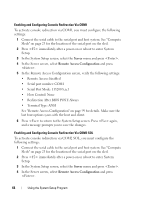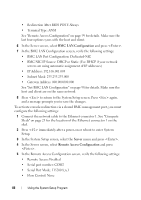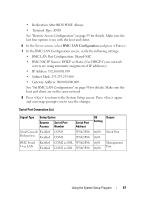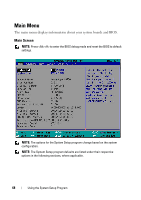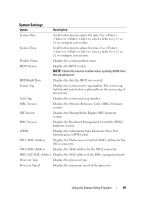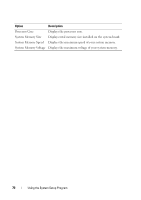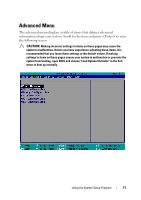Dell PowerEdge C8000 Dell PowerEdge C8000 Hardware Owner's Manual - Page 66
BMC LAN Configuration, Server, Remote Access Configuration
 |
View all Dell PowerEdge C8000 manuals
Add to My Manuals
Save this manual to your list of manuals |
Page 66 highlights
• Redirection After BIOS POST: Always • Terminal Type: ANSI See "Remote Access Configuration" on page 99 for details. Make sure the last four options syncs with the host and client. 6 In the Server screen, select BMC LAN Configuration and press . 7 In the BMC LAN Configuration screen, verify the following settings: • BMC LAN Port Configuration: Dedicated-NIC • BMC NIC IP Source: DHCP or Static (Use DHCP if your network servers are using automatic assignment of IP addresses) • IP Address: 192.168.001.003 • Subnet Mask: 255.255.255.000 • Gateway Address: 000.000.000.000 See "Set BMC LAN Configuration" on page 98 for details. Make sure the host and client are on the same network 8 Press to return to the System Setup screen. Press again, and a message prompts you to save the changes. To activate console redirection via a shared BMC management port, you must configure the following settings: 1 Connect the network cable to the Ethernet connector 1. See "Compute Sleds" on page 23 for the location of the Ethernet connector 1 on the sled. 2 Press immediately after a power-on or reboot to enter System Setup. 3 In the System Setup screen, select the Server menu and press . 4 In the Server screen, select Remote Access Configuration and press . 5 In the Remote Access Configuration screen, verify the following settings: • Remote Access: Enabled • Serial port number: COM2 • Serial Port Mode: 115200 8,n,1 • Flow Control: None 66 Using the System Setup Program