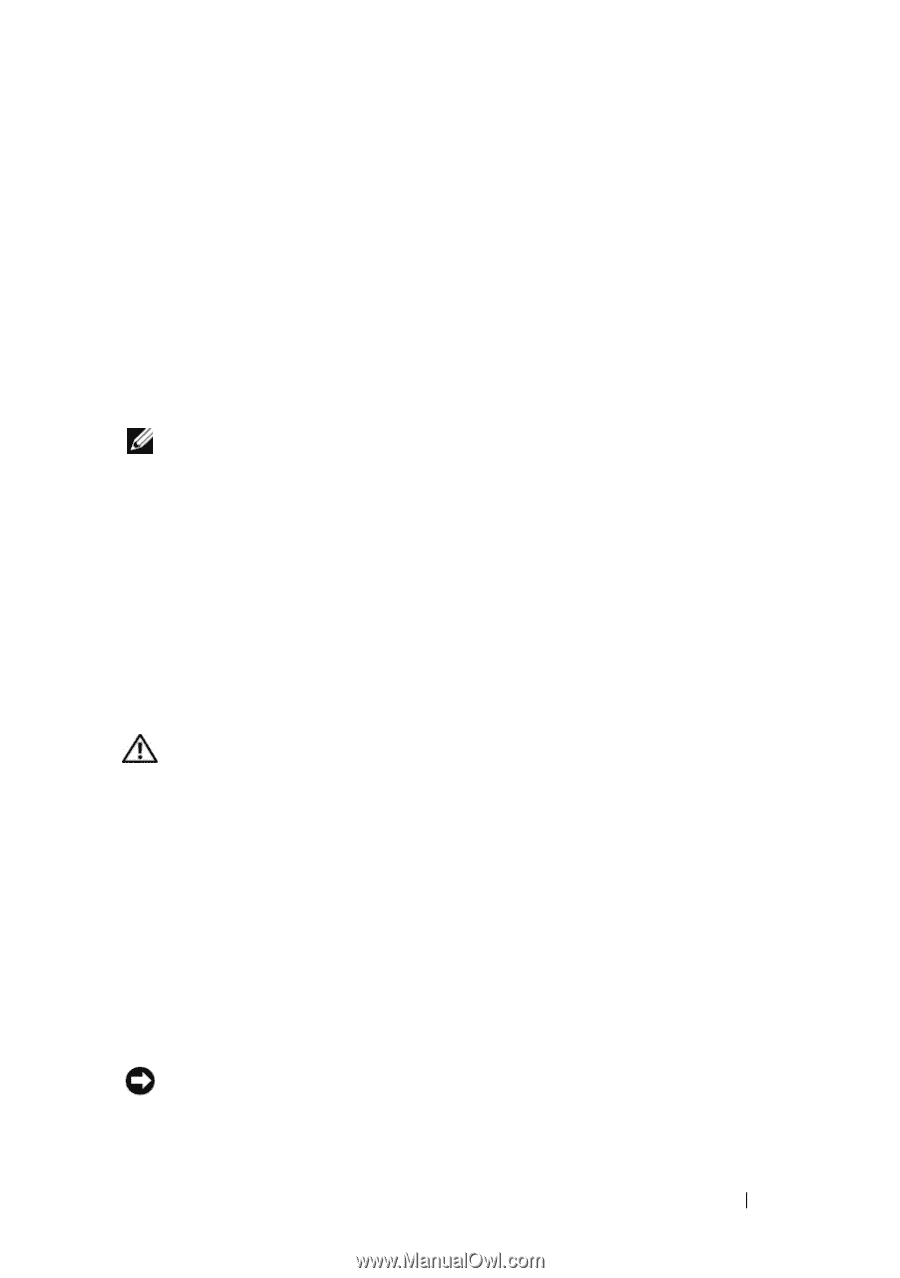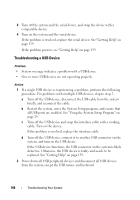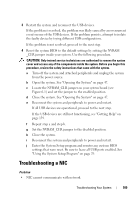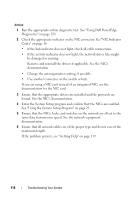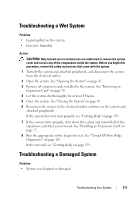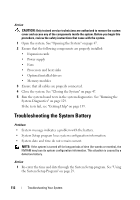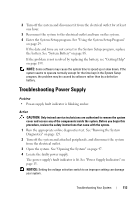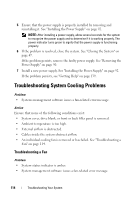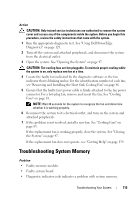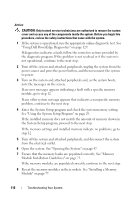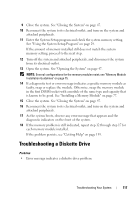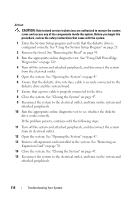Dell PowerEdge T100 Hardware Owner's Manual - Page 113
Troubleshooting Power Supply
 |
View all Dell PowerEdge T100 manuals
Add to My Manuals
Save this manual to your list of manuals |
Page 113 highlights
2 Turn off the system and disconnect it from the electrical outlet for at least one hour. 3 Reconnect the system to the electrical outlet and turn on the system. 4 Enter the System Setup program. See "Using the System Setup Program" on page 29. If the date and time are not correct in the System Setup program, replace the battery. See "System Battery" on page 88. If the problem is not resolved by replacing the battery, see "Getting Help" on page 139. NOTE: Some software may cause the system time to speed up or slow down. If the system seems to operate normally except for the time kept in the System Setup program, the problem may be caused by software rather than by a defective battery. Troubleshooting Power Supply Problem • Power-supply fault indicator is blinking amber. Action CAUTION: Only trained service technicians are authorized to remove the system cover and access any of the components inside the system. Before you begin this procedure, review the safety instructions that came with the system. 1 Run the appropriate online diagnostics test. See "Running the System Diagnostics" on page 129. 2 Turn off the system and attached peripherals, and disconnect the system from the electrical outlet. 3 Open the system. See "Opening the System" on page 47. 4 Locate the faulty power supply. The power supply's fault indicator is lit. See "Power Supply Indicators" on page 15. NOTICE: Setting the voltage selection switch to an improper setting can damage your system. Troubleshooting Your System 113