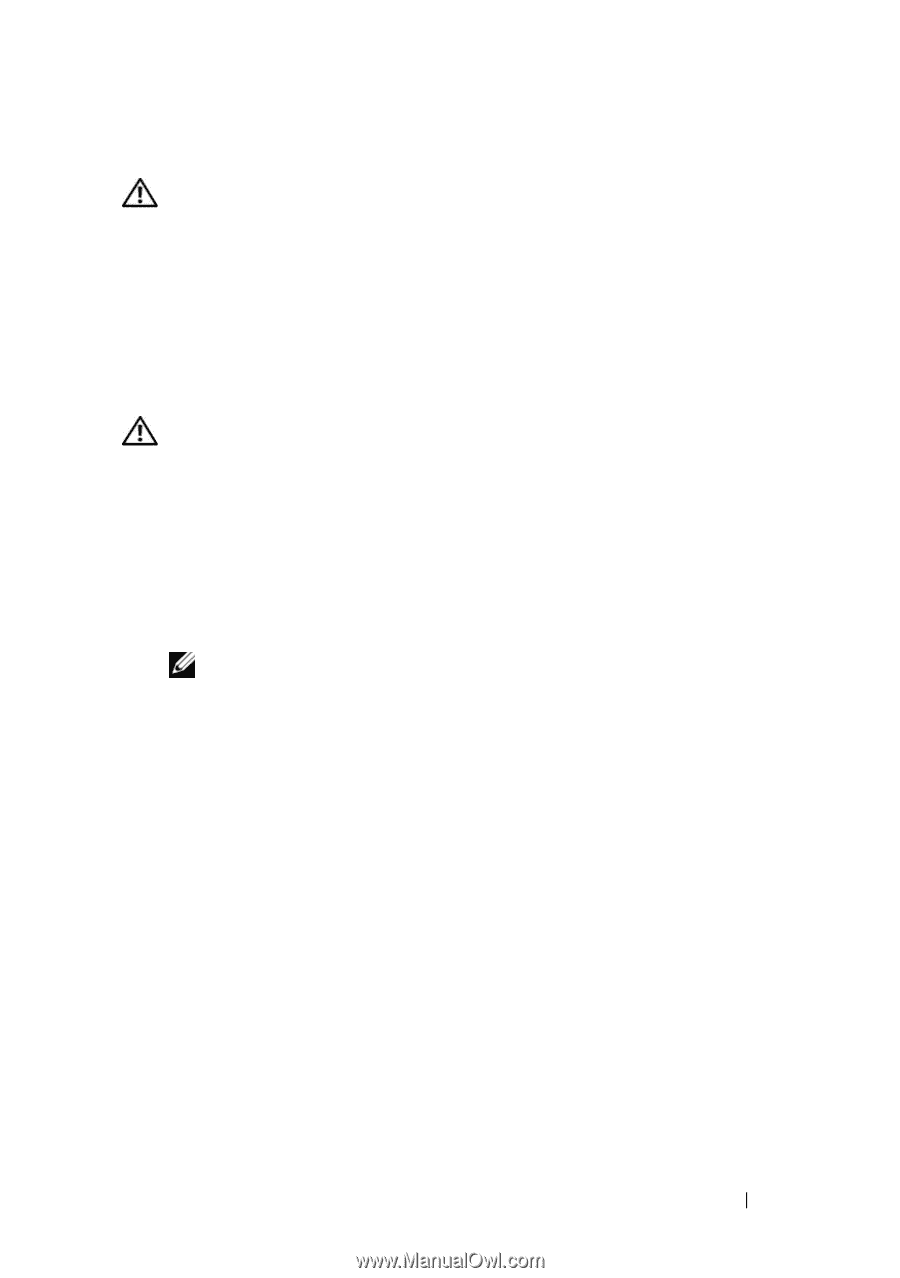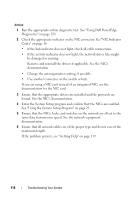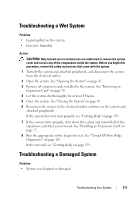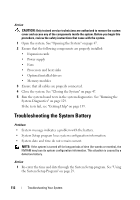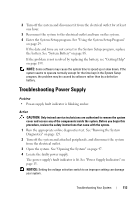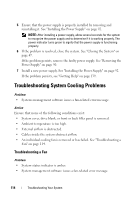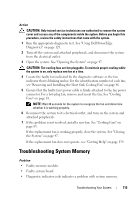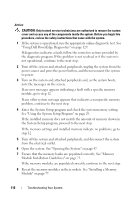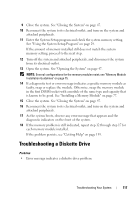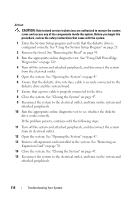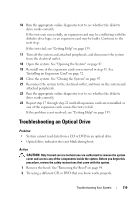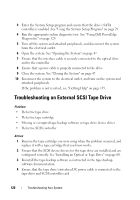Dell PowerEdge T100 Hardware Owner's Manual - Page 115
Troubleshooting System Memory
 |
View all Dell PowerEdge T100 manuals
Add to My Manuals
Save this manual to your list of manuals |
Page 115 highlights
Action CAUTION: Only trained service technicians are authorized to remove the system cover and access any of the components inside the system. Before you begin this procedure, review the safety instructions that came with the system. 1 Run the appropriate diagnostic test. See "Using Dell PowerEdge Diagnostics" on page 129. 2 Turn off the system and attached peripherals, and disconnect the system from the electrical outlet. 3 Open the system. See "Opening the System" on page 47. CAUTION: The cooling fans are hot-pluggable. To maintain proper cooling while the system is on, only replace one fan at a time. 4 Locate the faulty fan indicated by the diagnostic software or the fan indicator that is blinking amber. For the identification number of each fan, see "Removing and Installing the Heat Sink Cooling Fan" on page 86. 5 Ensure that the faulty fan's power cable is firmly attached to the fan power connector. For a hot-plug fan, remove and reseat the fan. See "Cooling Fans" on page 83. NOTE: Wait 30 seconds for the system to recognize the fan and determine whether it is working properly. 6 Reconnect the system to its electrical outlet, and turn on the system and attached peripherals. 7 If the problem is not resolved, install a new fan. See "Cooling Fans" on page 83. If the replacement fan is working properly, close the system. See "Closing the System" on page 47. If the replacement fan does not operate, see "Getting Help" on page 139. Troubleshooting System Memory Problem • Faulty memory module. • Faulty system board. • Diagnostic indicator code indicates a problem with system memory. Troubleshooting Your System 115