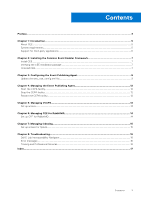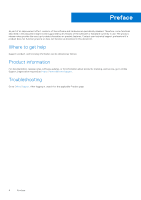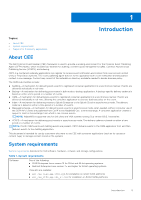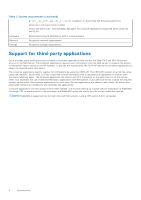Dell PowerStore 3200T Using the Common Event Enabler 8.x on Linux Platforms - Page 7
Installing the Common Event Enabler Framework, Install CEE, Verifying the CEE installation package
 |
View all Dell PowerStore 3200T manuals
Add to My Manuals
Save this manual to your list of manuals |
Page 7 highlights
2 Installing the Common Event Enabler Framework Topics: • Install CEE • Verifying the CEE installation package • Uninstall CEE Install CEE About this task Steps 1. Download the CEE framework software from Online Support: a. Open a browser window, and go to https://www.dell.com/support. b. Perform a search for Common Event Enabler. c. In the Downloads list, look for the Common Event Enablerfor Linux program file. d. Click the program file name, and save the file. 2. From the program file that you downloaded, install the RPM that corresponds to your operating system: a. SUSE: rpm -i emc_cee_SLES-yyy.x86_64.rpm (64-bit) OR rpm -i emc_cee_sles-yyy.i386.rpm (32-bit) Where yyy = software version number b. Red Hat Enterprise: rpm -i emc_cee_RHEL-yyy.x86_64.rpm Where yyy = software version number 3. Once the installation is complete, go to the directory where the CEE software was installed (the default location is /opt/ CEEPack). Edit the emc_cee_config.xml file with auditing information, Content/Quota Management information, or both. Update the emc_cee_config.xml file contains instructions. 4. After editing the configuration file, ensure that the CEE daemon is running. If not, Managing the Event Publishing Agent contains instructions. Verifying the CEE installation package Starting with the CEE v8.9.4.x release, all CEE RPM installers are signed with a Dell Technologies Inc. key. Instructions for verifying the CEE Installation package are found in the Common Event Enabler Security Configuration Guide. Uninstall CEE About this task To remove the CEE software and perform a clean uninstall: Steps 1. Run the rpm -e emc_cee command. Installing the Common Event Enabler Framework 7