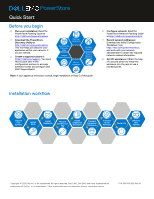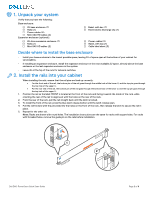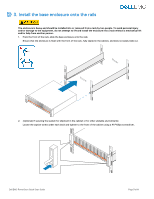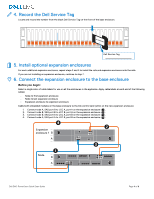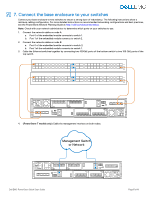Dell PowerStore 7000T EMC PowerStore Quick Start Guide
Dell PowerStore 7000T Manual
 |
View all Dell PowerStore 7000T manuals
Add to My Manuals
Save this manual to your list of manuals |
Dell PowerStore 7000T manual content summary:
- Dell PowerStore 7000T | EMC PowerStore Quick Start Guide - Page 1
: Read the PowerStore Planning Guide at http://dell.com/powerstoredocs. □ Download the PowerStore Discovery Utility at http://dell.com/powerstoredocs. This tool helps you discover your appliances within your network, if you are remote. □ Create a support account at https://dell.com/support. You need - Dell PowerStore 7000T | EMC PowerStore Quick Start Guide - Page 2
with key (1) Cable label sheet (3) Decide where to install the base your cabinet for serviceability. - If installing instructions are the same for racks with square holes. For racks with threaded holes, remove the guide pin on the rails before installation. Dell EMC PowerStore Quick Start Guide - Dell PowerStore 7000T | EMC PowerStore Quick Start Guide - Page 3
the cabinet or for other unstable environments: Locate the captive screw under each latch and tighten to the front of the cabinet using a #1 Phillips screwdriver. Dell EMC PowerStore Quick Start Guide Page 3 of 8 - Dell PowerStore 7000T | EMC PowerStore Quick Start Guide - Page 4
record the number from the black Dell Service Tag on the front of the base enclosure. Dell Service Tag 5. Install optional expansion enclosures SAS port A to LCC B, port B on the expansion enclosure ( 4 ). 4 2 Expansion enclosure 1 B A 3 1 Node B A Dell EMC PowerStore Quick Start Guide Page 4 of 8 - Dell PowerStore 7000T | EMC PowerStore Quick Start Guide - Page 5
ensure a strong layer of redundancy. The following instructions show a minimum cabling configuration. For more detailed instructions on recommended networking configurations and best practices, see the PowerStore Network Planning Guide at http://dell.com/powerstoredocs. Note: Check with your network - Dell PowerStore 7000T | EMC PowerStore Quick Start Guide - Page 6
unit. Connect the other end of each power cable to PDU A and PDU B. After you connect the power cables, the base enclosure automatically starts up. Dell EMC PowerStore Quick Start Guide Page 6 of 8 - Dell PowerStore 7000T | EMC PowerStore Quick Start Guide - Page 7
and run the PowerStore Discovery Utility on a remote system or virtual machine to discover your system. Refer to the PowerStore Network Planning Guide for more information on setting up your workstation and using the PowerStore Discovery Utility. Before you begin: Dell EMC PowerStore Quick Start - Dell PowerStore 7000T | EMC PowerStore Quick Start Guide - Page 8
de este y otros documentos en https://dell.com/support. Lokalisierte Versionen dieses Dokuments und anderer Dokumente finden Sie unter https://dell.com/support. Scan the following QR code for troubleshooting, how-to information, and setup videos. Dell EMC PowerStore Quick Start Guide Page 8 of 8

PowerStore
Quick Start
Copyright © 2020 Dell Inc. or its subsidiaries. All rights reserved. Dell, EMC, Dell EMC and other trademarks are
trademarks of Dell Inc. or its subsidiaries. Other trademarks may be trademarks of their respective owners.
P/N 300-015-629 Rev 01
Before you begin
□
Plan your installation:
Read the
PowerStore Planning Guide
at
http://dell.com/powerstoredocs
.
□
Download the
PowerStore
Discovery Utility
at
http://dell.com/powerstoredocs
.
This tool helps you discover your
appliances within your network, if
you are remote.
□
Create a support account
at
https://dell.com/support
.
You need
this account later in the
configuration process to activate
software license and configure Dell
EMC SupportAssist.
□
Configure network:
Read the
PowerStore Network Planning Guide
at
http://dell.com/powerstoredocs
.
□
Record network addresses:
Download the
Initial Configuration
Worksheet
from
http://dell.com/powerstoredocs
,
and work with your network
administrator to obtain the required
network-related information.
□
Get lift assistance:
Obtain the help
of a second person to install the
enclosure into the rack or use a
mechanical lift.
Note:
If your appliance arrived pre-racked, begin installation at Step 5 of this guide.
Installation workflow
Record
Dell Service
Tag
Plan Your
Installation
Record
Network
Addresses
Create a
Support Account
Get Lift
Assistance
Download the
Discovery
Utility
Configure
Network