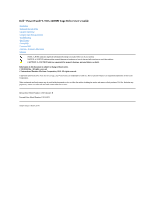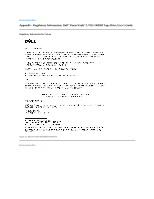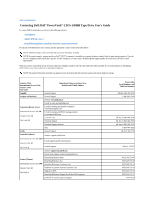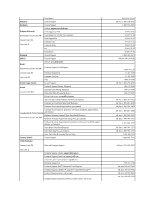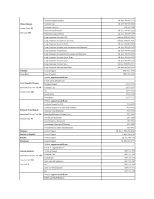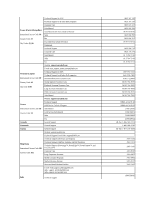Dell PowerVault LTO-5-140 Storage User's Guide
Dell PowerVault LTO-5-140 Storage Manual
 |
View all Dell PowerVault LTO-5-140 Storage manuals
Add to My Manuals
Save this manual to your list of manuals |
Dell PowerVault LTO-5-140 Storage manual content summary:
- Dell PowerVault LTO-5-140 Storage | User's Guide - Page 1
LTO5-140HH Tape Drive User's Guide Introduction Setting Up the Tape Drive Using the Tape Drive Using the Tape Backup Software Troubleshooting Specifications Getting Help Contacting Dell used in this text: Dell, the DELL logo, and PowerVault, are trademarks of Dell Inc. Microsoft and Windows - Dell PowerVault LTO-5-140 Storage | User's Guide - Page 2
Back to Contents Page Appendix - Regulatory Information: DellTM PowerVaultTM LTO5-140HH Tape Drive User's Guide Regulatory Information for Taiwan Figure 17. Taiwan Contact Information Statement Back to Contents Page - Dell PowerVault LTO-5-140 Storage | User's Guide - Page 3
E-mail for servers and EMC® storage products: [email protected] Customer Care Technical Support Technical Support Services Sales Aruba General Support Australia (Sydney) Website: support.ap.dell.com International Access Code: 0011 E-mail: support.ap.dell.com/contactus Country Code: 61 - Dell PowerVault LTO-5-140 Storage | User's Guide - Page 4
Support website: support.dell.com.cn Technical Support E-mail: [email protected] Customer Care E-mail: [email protected] Technical Support Fax Technical Support (Dell™ Dimension™ and Inspiron) Technical Support (OptiPlex™, Latitude™, and Dell Precision™) Technical Support (servers and storage - Dell PowerVault LTO-5-140 Storage | User's Guide - Page 5
International Access Code: 990 Country Code: 358 Customer Care Switchboard Sales under 500 employees City Code: 9 Fax Sales over 500 employees Fax Website: support.euro.dell.com Home and Small Business toll-free: 800 858 2311 toll-free: 800 858 2060 592 818 1308 toll-free: 800 858 2222 toll - Dell PowerVault LTO-5-140 Storage | User's Guide - Page 6
Code: 00 Switchboard Country Code: 30 Gold Service Switchboard Sales Fax Grenada General Support Guatemala General Support Guyana General Support Website: support.ap.dell.com Technical Support E-mail: [email protected] Technical Support (Dimension and Inspiron) Hong Kong International - Dell PowerVault LTO-5-140 Storage | User's Guide - Page 7
Code: 353 Corporate Customer Care Technical Support Technical Support for XPS City Code: 1 Technical Support for all other Dell computers At-Home-Service - Technical Support Queries General Fax/Sales Fax Switchboard U.K. Technical Support (dial within U.K. only) U.K. Customer Care (dial - Dell PowerVault LTO-5-140 Storage | User's Guide - Page 8
, and PowerVault) Customer Care Transaction Sales Corporate Sales Customer Technical Support Mexico International Access Code: 00 Country Code: 52 Sales Customer Service Montserrat Netherlands Antilles Main General Support General Support Website: support.euro.dell.com Technical Support for XPS - Dell PowerVault LTO-5-140 Storage | User's Guide - Page 9
Home/Small Business Customer Care Switchboard Fax Switchboard Panama General Support Peru General Support Website: support.euro.dell.com Poland (Warsaw) International Access Code: 011 E-mail: [email protected] Customer Service Phone Customer Care Country Code: 48 City Code: 22 Sales - Dell PowerVault LTO-5-140 Storage | User's Guide - Page 10
support.euro.dell.com E-mail: [email protected] Gold Queue Technical Support Customer Care Sales Fax Switchboard Technical Support, Customer Service, and Sales (Penang, Malaysia) Website: support.euro.dell 590 05 199 08 590 05 642 08 587 70 527 020 140 14 44 08 590 05 594 08 590 05 185 0848 33 - Dell PowerVault LTO-5-140 Storage | User's Guide - Page 11
, PowerEdge, PowerConnect, and PowerVault) Customer Care Corporate Sales Transaction Sales Trinidad/Tobago General Support Turks and Caicos Islands General Support Website: support.euro.dell.com E-mail: [email protected] Customer Care website: support.euro.dell.com/uk/en/ECare/form - Dell PowerVault LTO-5-140 Storage | User's Guide - Page 12
(government, education, and healthcare) Customer Service and Support Employee Purchase Program (EPP) Customers Dell Sales Dell Outlet Store (Dell refurbished computers) Software and Peripherals Sales Spare Parts Sales Extended Service and Warranty Sales Fax Dell Services for the Deaf, Hard-of - Dell PowerVault LTO-5-140 Storage | User's Guide - Page 13
it out. 4. Use Dell's extensive suite of online services available at Dell Support at support.dell.com for help with installation and troubleshooting procedures. For more information, see "Online Services." 5. If the preceding steps have not resolved the problem, call Dell for technical assistance - Dell PowerVault LTO-5-140 Storage | User's Guide - Page 14
as your password. l Electronic Support Service [email protected] [email protected] (Asian/Pacific countries only) [email protected] (China only) support.jp.dell.com (Japan only) support.euro.dell.com (Europe only) l Electronic Quote Service [email protected] [email protected] (Asian/Pacific - Dell PowerVault LTO-5-140 Storage | User's Guide - Page 15
support service, see "Before You Call" and then see the contact information for your region. Dell Enterprise Training and Certification Dell Enterprise Training and Certification is available; see www.dell.com/training for more information. This service may not be offered in all locations. Problems - Dell PowerVault LTO-5-140 Storage | User's Guide - Page 16
, see your System Information Guide for important safety information. Diagnostics Checklist Name: Date: Address: Phone number: Service Tag (bar code on the back of the computer): Express Service Code: Return Material Authorization Number (if provided by Dell support technician): Operating system and - Dell PowerVault LTO-5-140 Storage | User's Guide - Page 17
to determine the contents of the system's start-up files. If possible, print each file. Otherwise, record the contents of each file before calling Dell. Error message, beep code, or diagnostic code: Description of problem and troubleshooting procedures you performed: Back to Contents Page - Dell PowerVault LTO-5-140 Storage | User's Guide - Page 18
Back to Contents Page Glossary: DellTM PowerVaultTM LTO5-140HH Tape Drive User's Guide - A- B- C - D- E- F - G- H- I- J- L- M- N - O - P - R- S - T- unit and represent a character. A byte is a fundamental unit of data. C C. See Celsius . capacity. The amount of data that can be contained on storage - Dell PowerVault LTO-5-140 Storage | User's Guide - Page 19
unit, tape cartridge autoloader, or tape library, into which you can install the tape drive. error log. Maintained by the tape drive, a list that contains of the tape drive (Generation 2). The Generation 1 drive has a native storage capacity of up to 100 GB per cartridge and a native sustained data - Dell PowerVault LTO-5-140 Storage | User's Guide - Page 20
storage capacity of up to 1500 GB per cartridge and a native sustained data transfer rate of 140 See inch. inch. A unit of length equal to from computer processing. insertion guide. On the surface of To set up for use or service. (2) The act of adding to the tape in an LTO Ultrium Tape Cartridge. Once - Dell PowerVault LTO-5-140 Storage | User's Guide - Page 21
loop. (1) A series of instructions that is repeated until a terminating condition is reached. (2) To connect so as to complete a loop. LTO. See Linear Tape-Open. M that is connected for information interchange. O oersted. The unit of magnetic field strength in the unrationalized centimeter-gram- - Dell PowerVault LTO-5-140 Storage | User's Guide - Page 22
belt-driven magnetic tape that is wound on a supply reel and a takeup reel. tape drive. A data-storage device that controls the movement of the magnetic tape in a tape cartridge. The Dell PowerVault LTO5-140HH tape drive houses the mechanism (drive head) that reads and writes data to the tape. Its - Dell PowerVault LTO-5-140 Storage | User's Guide - Page 23
V VDC. Volts DC (direct current). volt. The SI (international) unit of potential difference and electromotive force. Formally defined as the difference of . write. To make a permanent or transient recording of data in a storage device or on a data medium. write protected. Applicable to a tape - Dell PowerVault LTO-5-140 Storage | User's Guide - Page 24
model) or can be provided as a separately packaged desktop unit (external model). The Dell PowerVault LTO5-140HH tape drive (called Generation 5) is the fifth-generation tape drive in the LTO series of products. The Dell PowerVault LTO5-140HH tape drive offers a formatted cartridge capacity of up - Dell PowerVault LTO-5-140 Storage | User's Guide - Page 25
140 MB per second (native) l Burst data transfer rate of 600 MB per second l 256 MB of read/write cache memory l Intelligent LTO in LTO cartridges l TapeAlert support for improved diagnostic and troubleshooting l You need backup software that supports the Dell PowerVault LTO5-140HH tape drive. As a - Dell PowerVault LTO-5-140 Storage | User's Guide - Page 26
) on the cartridge is encrypted. LTO5 cartridges only. Table 1. SCD, also flashes green if the tape drive contains a cartridge during the power on service or drive may require cleaning. Note the code on the single character display, and then go to the error code table in the troubleshooting - Dell PowerVault LTO-5-140 Storage | User's Guide - Page 27
4. RS-422 Figure 5. Rear Panel of External SAS Tape Drive 1. Power connector 2. Fan enclosure 3. SAS connectors 4. Ethernet - not iSCSI Back to Contents Page - Dell PowerVault LTO-5-140 Storage | User's Guide - Page 28
support website support.dell.com or visit the support site of your backup software vendor. Installing Internal Drives If your internal tape drive is not pre-installed, the installation instructions are described in the following sections: Installing the Drive - Prerequisites The Dell PowerVault LTO5 - Dell PowerVault LTO-5-140 Storage | User's Guide - Page 29
the system or tape drive, ensure that the system power cord is disconnected before you install the drive. Refer to your system's documentation for instructions on how to prepare the mounting bay to receive the tape drive. Step 4 - Attaching Mounting Hardware If your system requires special rails or - Dell PowerVault LTO-5-140 Storage | User's Guide - Page 30
(if available) with driver software that supports the tape drive. Do not connect to only. Installing the Drive - Step-By-Step Instructions Step 1 - Positioning the Tape Drive Position and paper dust. Do not store paper supplies next to any unit. l Away from moving air, such as doorways, open windows, - Dell PowerVault LTO-5-140 Storage | User's Guide - Page 31
on top of the unit. Step 2 - Connecting Power An external Dell PowerVault LTO5-140HH Tape Drive will Note: Unlike SCSI, the SAS architecture does not support connecting multiple tape drives to a single SAS host Refer to your system and application software manuals to configure the tape drive for use. - Dell PowerVault LTO-5-140 Storage | User's Guide - Page 32
The fault LED will flash once, then the Ready/Activity LED will turn on solid. Verify that the tape drive installation was successful. Following the instructions given with your Tape Backup Software application, write test data to a tape, read the test data from the tape, and compare the data read - Dell PowerVault LTO-5-140 Storage | User's Guide - Page 33
: DellTM PowerVaultTM LTO5-140HH Tape Drive User's Guide See the User's Operating Guide supplied with your Tape Backup application for more information about using the Tape Backup software. For the latest supported software versions, go to the Dell support website at support.dell.com or visit - Dell PowerVault LTO-5-140 Storage | User's Guide - Page 34
and do not constitute an extension of Dell's warranty to you. Dell's warranty is contained in the documentation for your system. General Manufacturer Model Number (Internal & External Drives) Interface Type Manufactured for Dell DELL PowerVault LTO5-140HH Tape Drive 6Gb SAS interface External - Dell PowerVault LTO-5-140 Storage | User's Guide - Page 35
wet bulb temperature Maximum altitude Non-operating Limits (Storage) Temperature Humidity Maximum wet bulb temperature 146.0 .2 W) 6.5 W 6.5 W 24 W 6Gb SAS LTO Ultrium Generation 5 LTO Ultrium 1500 GB (native) 3000 GB (compressed, assuming 2:1 compression) 140 MB/sec Native up to 600 MB/sec for SAS - Dell PowerVault LTO-5-140 Storage | User's Guide - Page 36
Dell™ PowerVault™ LTO5-140HH Documentation and Drivers English French German Spanish Japanese Korean Simplified Chinese Initial release: March 2010 Last revised: March 2010 - Dell PowerVault LTO-5-140 Storage | User's Guide - Page 37
Page Troubleshooting: DellTM PowerVaultTM LTO5-140HH Tape Drive User's Guide Obtaining Drivers and Firmware Upgrades Selecting a Diagnostic or Maintenance Function General Guidelines Methods of Receiving Errors and Messages Descriptions and Corrective Actions Fixing SAS Connectivity Problems - Dell PowerVault LTO-5-140 Storage | User's Guide - Page 38
LED flashes and an error code displays. When the cartridge is manually ejected and removed, the tape drive automatically exits maintenance mode. then exits maintenance mode. Function Code 2 - RESERVED (Service Function) Function Code 3 - RESERVED (Service Function) Function Code 4 - Force a Dump of - Dell PowerVault LTO-5-140 Storage | User's Guide - Page 39
test stops and the drive automatically exits maintenance mode. ¡ If an error is detected, the tape drive displays an error code. Once the cartridge is manually ejected and removed, the tape drive exits maintenance mode. ¡ To halt the diagnostic at the end of the current 3 minute test loop, press the - Dell PowerVault LTO-5-140 Storage | User's Guide - Page 40
cartridge, error code appears in the single-character display. The tape drive retains the cartridge until it is manually ejected. Once ejected, the tape drive exits maintenance mode. ¡ If no error is detected, the test power off, then on again. Function Code P or U - RESERVED (Service Function) - Dell PowerVault LTO-5-140 Storage | User's Guide - Page 41
running the Dell PowerVault LTO5-140HH Tape Drive, refer to Table 4 for common problems. If the problem is not identified, refer to "Methods of Receiving Errors and Messages." The color and condition of the LEDs may also indicate a problem. Table 4. General Troubleshooting If the problem is this - Dell PowerVault LTO-5-140 Storage | User's Guide - Page 42
it is rotating and is quiet. If not, replace the fan. (For instructions about replacing the fan, see your system's documentation.) 2. Remove any blockage drive or place it in maintenance mode. If the problem persists, contact Dell technical support. Tape drive or media error. The drive determined - Dell PowerVault LTO-5-140 Storage | User's Guide - Page 43
is not used in the PowerVault LTO5-140HH tape drive. Tape drive hardware problem. The tape drive determined that a problem occurred that degraded the operation of the tape drive, but it did not restrict continued use. If the problem persists, contact Dell technical support. The drive is usable - Dell PowerVault LTO-5-140 Storage | User's Guide - Page 44
and problems that are experienced by tape drives. The technology enables a system to read TapeAlert flags from a tape drive through the SCSI interface. The system reads the flags from Log Sense Page 0x2E. TapeAlert Flags Table 7 lists the TapeAlert flags that are supported by the Dell PowerVault LTO - Dell PowerVault LTO-5-140 Storage | User's Guide - Page 45
is also set, the cartridge is defective. Contact Dell technical support. If Flag 4 is not set, see error Corrective Actions." Forced eject Set when you manually unload the tape cartridge while the drive Interface Set when the tape drive detects a problem with the SCSI or LDI (RS-422) interface - Dell PowerVault LTO-5-140 Storage | User's Guide - Page 46
drive detects a failure that requires diagnostics to isolate the problem. See error code 6 in "Descriptions and Corrective Actions." tape cartridge still will not eject, contact trained service personnel for assistance. NOTICE: If you are not a trained service person, do not attempt to open the - Dell PowerVault LTO-5-140 Storage | User's Guide - Page 47
PowerVaultTM LTO5-140HH Tape Drive User's Guide Operating LTO WORM cartridge can be written and appended but cannot be erased or overwritten. The Dell PowerVault LTO5-140HH Tape Drive is compatible with the cartridges of its predecessors. Below is a description of the functions that are supported - Dell PowerVault LTO-5-140 Storage | User's Guide - Page 48
Ultrium 1500 GB Data Cartridge and its components. Figure 14. LTO Ultrium 1500 GB Data Cartridge 1. LTO cartridge memory 2. Label area 3. Write-protect switch 4. Insertion guide 5. Cartridge door 6. Leader pin Loading a Tape Cartridge 1. Ensure that the tape drive is powered on. (The ready/activity - Dell PowerVault LTO-5-140 Storage | User's Guide - Page 49
or an incorrect environment can damage the LTO Ultrium Tape Cartridge or its magnetic tape media-handling procedures as part of any services contract. l Define and make personnel aware a jewel case. l Use only a recommended shipping container that securely holds the cartridge in its jewel case during - Dell PowerVault LTO-5-140 Storage | User's Guide - Page 50
temperature Notes: 1. Operational storage equals less than 1 year. 2. Archival storage equals 1 to 10 years . Cleaning the Tape Mechanism Dell PowerVault LTO5-140HH drives have been developed until it is ejected manually by pressing the Eject button. An LTO Ultrium universal cleaning cartridge
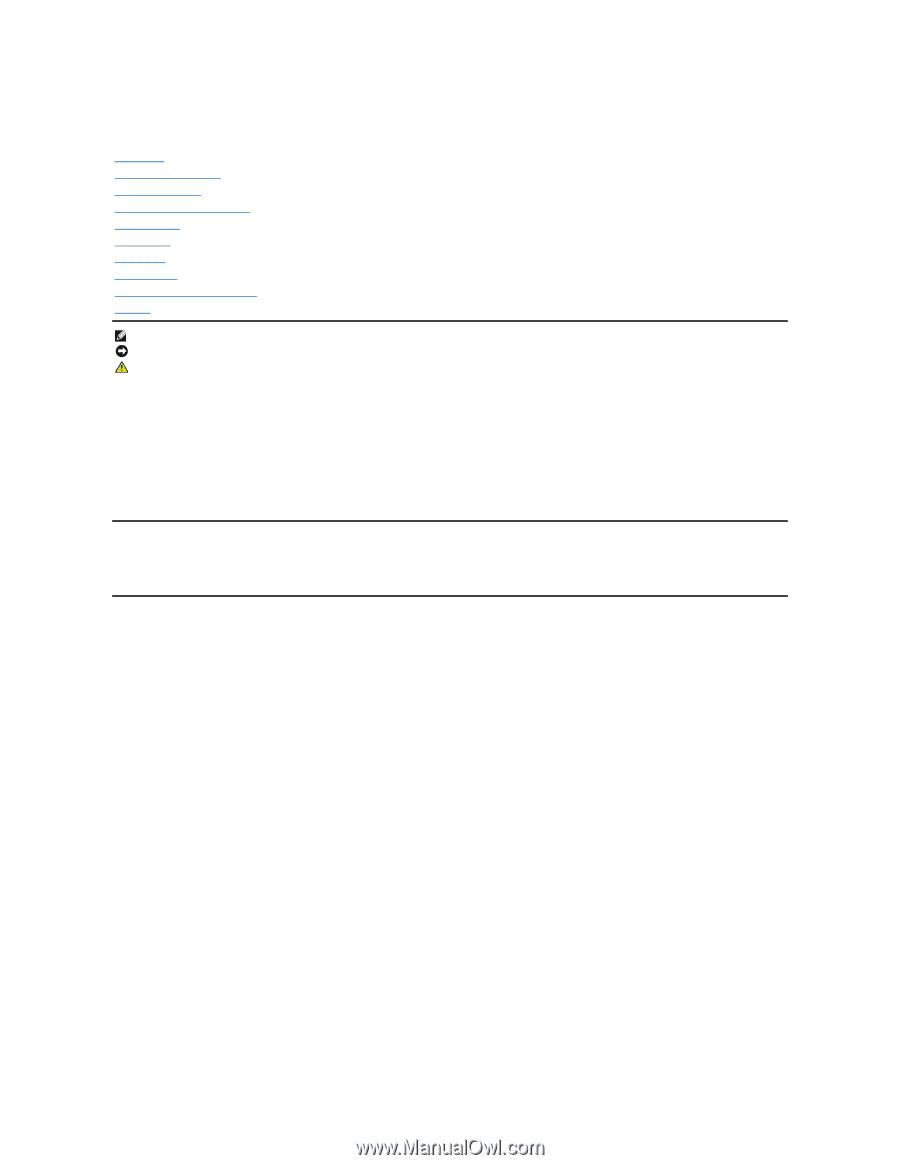
Dell
TM
PowerVault
TM
LTO5-140HH Tape Drive User's Guide
Information in this document is subject to change without notice.
©
2010 Dell Inc. All rights reserved.
©
International Business Machines Corporation, 2010. All rights reserved.
Trademarks used in this text:
Dell, the DELL logo, and PowerVault
, are trademarks of Dell Inc.
Microsoft
and
Windows
are registered trademarks of Microsoft
Corporation.
Other trademarks and trade names may be used in this document to refer to either the entities claiming the marks and names or their products. Dell Inc. disclaims any
proprietary interest in trademarks and trade names other than its own.
Internal Drive Model Number: LTO Ultrium5
–
H
External Drive Model Number: LTO5-EH1
Initial release: March 2010
Introduction
Setting Up the Tape Drive
Using the Tape Drive
Using the Tape Backup Software
Troubleshooting
Specifications
Getting Help
Contacting Dell
Appendix
-
Regulatory Information
Glossary
NOTE: A NOTE indicates important information that helps you make better use of your system.
NOTICE: A NOTICE indicates either potential damage to hardware or loss of data and tells you how to avoid the problem.
CAUTION: A CAUTION indicates a potential for property damage, personal injury, or death.