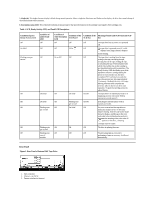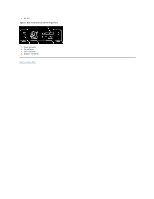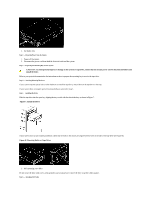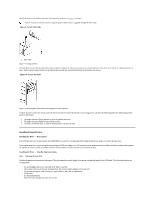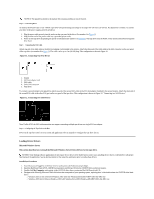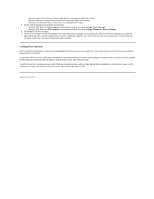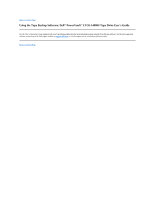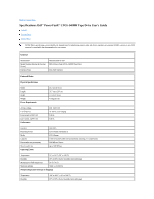Dell PowerVault LTO-5-140 Storage User's Guide - Page 29
Mounting Holes on Tape Drive
 |
View all Dell PowerVault LTO-5-140 Storage manuals
Add to My Manuals
Save this manual to your list of manuals |
Page 29 highlights
1. Air Intake Area Step 2 - Removing Power from the System 1. Power-off the system. 2. Disconnect the power cord from both the electrical outlet and the system. Step 3 - Preparing the Mounting Bay in Your System CAUTION: To avoid personal injury or damage to the system or tape drive, ensure that the system power cord is disconnected before you install the drive. Refer to your system's documentation for instructions on how to prepare the mounting bay to receive the tape drive. Step 4 - Attaching Mounting Hardware If your system requires special rails or other hardware to install the tape drive, mount them on the tape drive in this step. If your system does not require special mounting hardware, proceed to step 5. Step 5 - Installing the Drive Slide the tape drive into the open bay, aligning the tray or rails with the slots in the bay, as shown in Figure 7. Figure 7. Install the Drive If your system does not use mounting hardware, check that the holes in the chassis are aligned with the holes in the side of the tape drive (see Figure 8). Figure 8. Mounting Holes on Tape Drive 1. M-3 mounting screw holes Do not secure the drive with screws at this point because you may have to move the drive to get the cables in place. Step 6 - Attaching SAS Cable