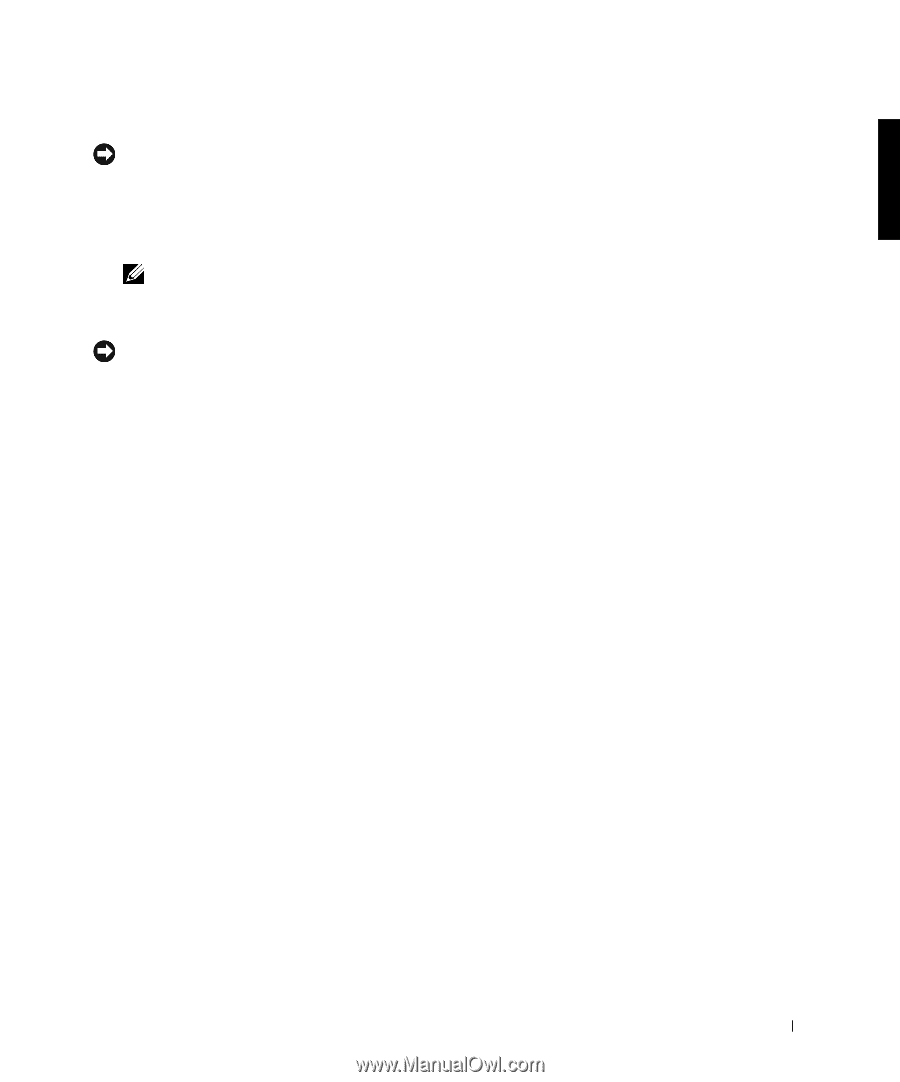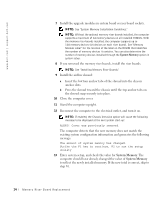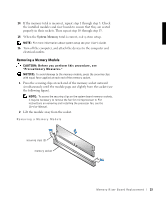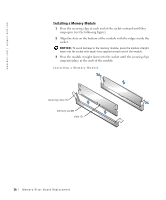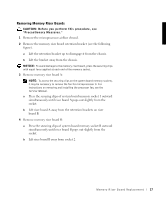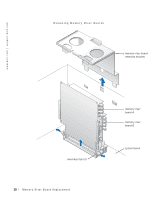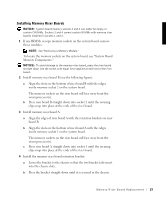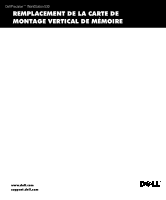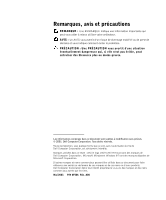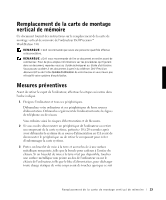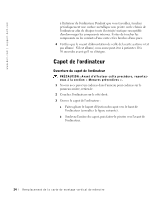Dell Precision 530 Memory Riser Board Replacement - Page 19
Installing Memory Riser Boards, Memory Components.
 |
View all Dell Precision 530 manuals
Add to My Manuals
Save this manual to your list of manuals |
Page 19 highlights
Installing Memory Riser Boards NOTICE: System board memory sockets 3 and 4 can either be empty or contain CRIMMs. Sockets 3 and 4 cannot contain RIMMs with memory riser boards installed in sockets 1 and 2. 1 If any RIMMs occupy memory sockets on the system board, remove those modules. NOTE: See "Removing a Memory Module." To locate the memory sockets on the system board, see "System Board Memory Components." NOTICE: To avoid damage to the memory riser board, press the riser board straight down into the socket with equal force applied at each end of the riser board. 2 Install memory riser board B (see the following figure): a Align the slots on the bottom of riser board B with the ridges inside memory socket 2 on the system board. The memory sockets on the riser board will face away from the microprocessor(s). b Press riser board B straight down into socket 2 until the securing clips snap into place at the ends of the riser board. 3 Install memory riser board A: a Align the edges of riser board A with the retention brackets on riser board B. b Align the slots on the bottom of riser board A with the ridges inside memory socket 1 on the system board. The memory sockets on the riser board will face away from the microprocessor(s). c Press riser board A straight down into socket 1 until the securing clips snap into place at the ends of the riser board. 4 Install the memory riser board retention bracket: a Lower the bracket to the chassis so that the two bracket tabs insert into the chassis slots. b Press the bracket straight down until it is secured in the chassis. M e mo r y R i s er B o a rd Re p la c e m en t 19