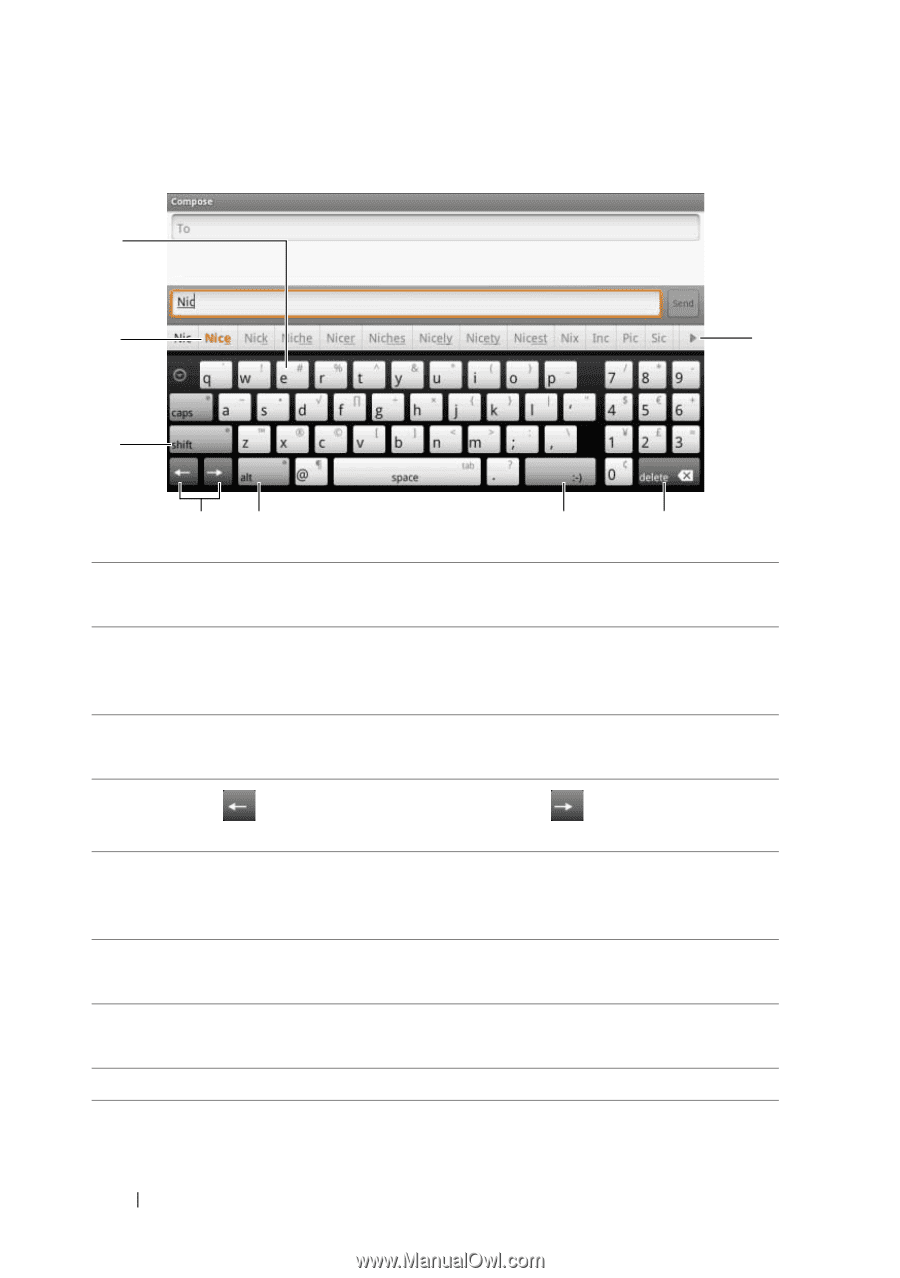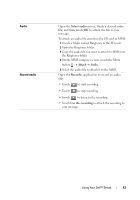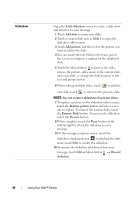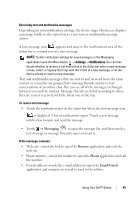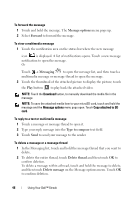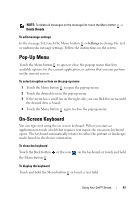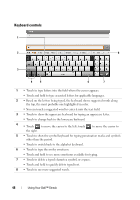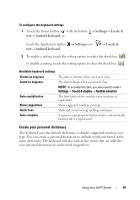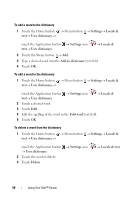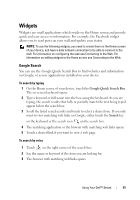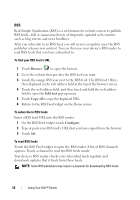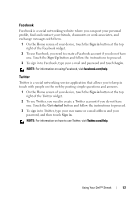Dell Streak User's Manual 1.6 - Page 48
Keyboard controls, Touch to switch back to the alphabet keyboard.
 |
UPC - 610214624192
View all Dell Streak manuals
Add to My Manuals
Save this manual to your list of manuals |
Page 48 highlights
Keyboard controls 1 2 8 3 4 5 6 7 1 • Touch to type letters into the field where the cursor appears. • Touch and hold to type accented letters for applicable languages. 2 • Based on the letters being typed, the keyboard shows suggested words along the top, the most probable one highlighted in color. • You can touch a suggested word to enter it into the text field. 3 • Touch to show the uppercase keyboard for typing an uppercase letter. • Touch to change back to the lowercase keyboard. 4 • Touch to move the cursor to the left; touch the right. to move the cursor to 5 • Touch to show the symbol keyboard for typing punctuation marks and symbols other than the period. • Touch to switch back to the alphabet keyboard. 6 • Touch to type the smiley emoticon. • Touch and hold to see more emoticons available for typing. 7 • Touch to delete a typed character, symbol, or a space. • Touch and hold to quickly delete typed text. 8 • Touch to see more suggested words. 48 Using Your Dell™ Streak