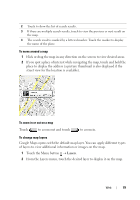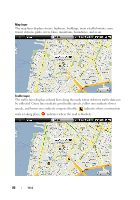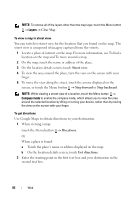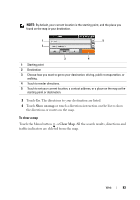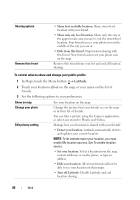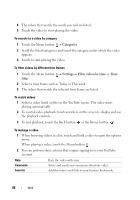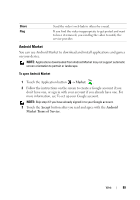Dell Streak User's Manual 1.6 - Page 84
Join Latitude, Latitude, Agree & share, Add friends, Select from Contacts, Add via email address
 |
UPC - 610214624192
View all Dell Streak manuals
Add to My Manuals
Save this manual to your list of manuals |
Page 84 highlights
Using Google Latitude NOTE: To use Google Latitude, you will be required to sign in to a Google account. The Google Latitude location service allows you to share locations with your friends and family who have signed in to the service with their Google accounts. You can also send instant messages and e-mails, make phone calls, and get directions to your friends' locations. To let your friends view your location and accept their invitations, you need to enable Join Latitude. 1 While viewing a map in any mode, touch the Menu button Join Latitude. 2 Follow the instructions on the screen to create a Google account if you don't have one, or sign in with your account if you already have one. For more information, see To set up your Google account. NOTE: Skip step 2 if you have already signed in to your Google account. 3 Read the privacy policy. If you accept, touch Agree & share. To run Latitude While viewing a map, touch the Menu button Latitude. To invite friends to share locations 1 On the Latitude screen, touch the Menu button Add friends. 2 Choose the friends you want to share locations with: • Select from Contacts: Select friends from your contacts. Friends already using Latitude have an icon next to their names. • Add via email address: Enter an e-mail address. 3 Touch Add friends then Yes. 4 Your friends already using Latitude receive an e-mail request and a notification on Latitude that ask them to share locations. If they have not yet joined Latitude, they receive an e-mail that requests them to sign in to Latitude with their Google accounts. 84 Web