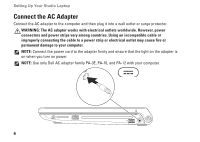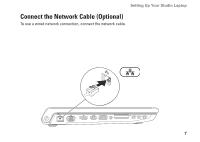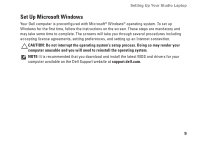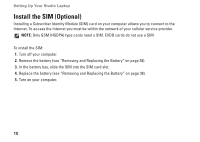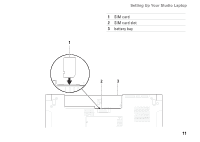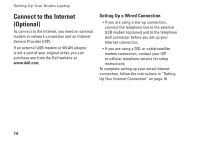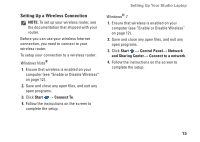Dell Studio 1745 Setup Guide - Page 12
Install the SIM (Optional - battery replacement
 |
View all Dell Studio 1745 manuals
Add to My Manuals
Save this manual to your list of manuals |
Page 12 highlights
Setting Up Your Studio Laptop Install the SIM (Optional) Installing a Subscriber Identity Module (SIM) card on your computer allows you to connect to the Internet. To access the Internet you must be within the network of your cellular service provider. NOTE: Only GSM (HSDPA) type cards need a SIM. EVDO cards do not use a SIM. To install the SIM: 1. Turn off your computer. 2. Remove the battery (see "Removing and Replacing the Battery" on page 38). 3. In the battery bay, slide the SIM into the SIM card slot. 4. Replace the battery (see "Removing and Replacing the Battery" on page 38). 5. Turn on your computer. 10
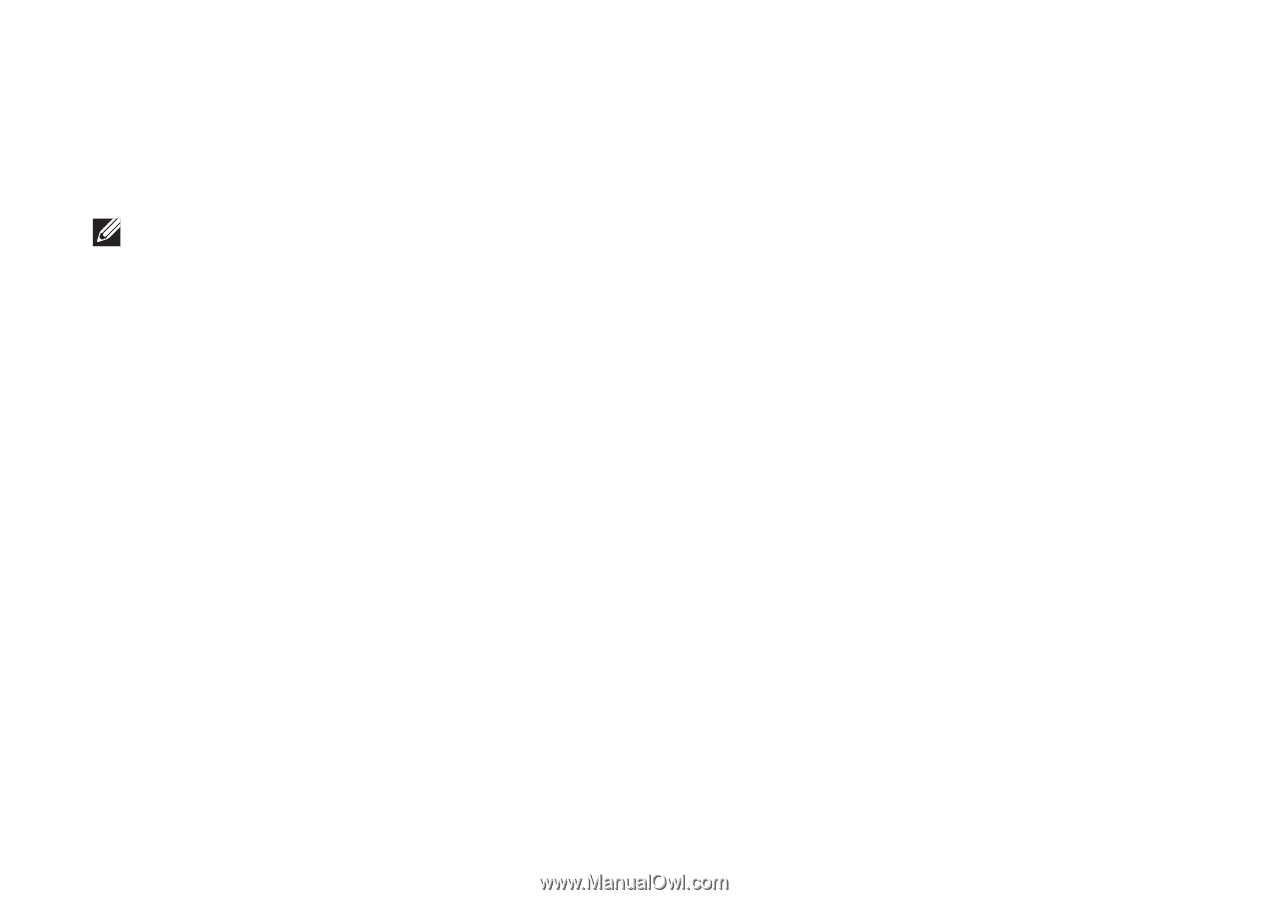
10
Setting Up Your Studio Laptop
Install the SIM (Optional)
Installing a Subscriber Identity Module (SIM) card on your computer allows you to connect to the
Internet. To access the Internet you must be within the network of your cellular service provider.
NOTE:
Only GSM (HSDPA) type cards need a SIM. EVDO cards do not use a SIM.
To install the SIM:
Turn off your computer.
1.
Remove the battery (see “Removing and Replacing the Battery” on page
2.
38).
In the battery bay, slide the SIM into the SIM card slot.
3.
Replace the battery (see “Removing and Replacing the Battery” on page
4.
38).
Turn on your computer.
5.