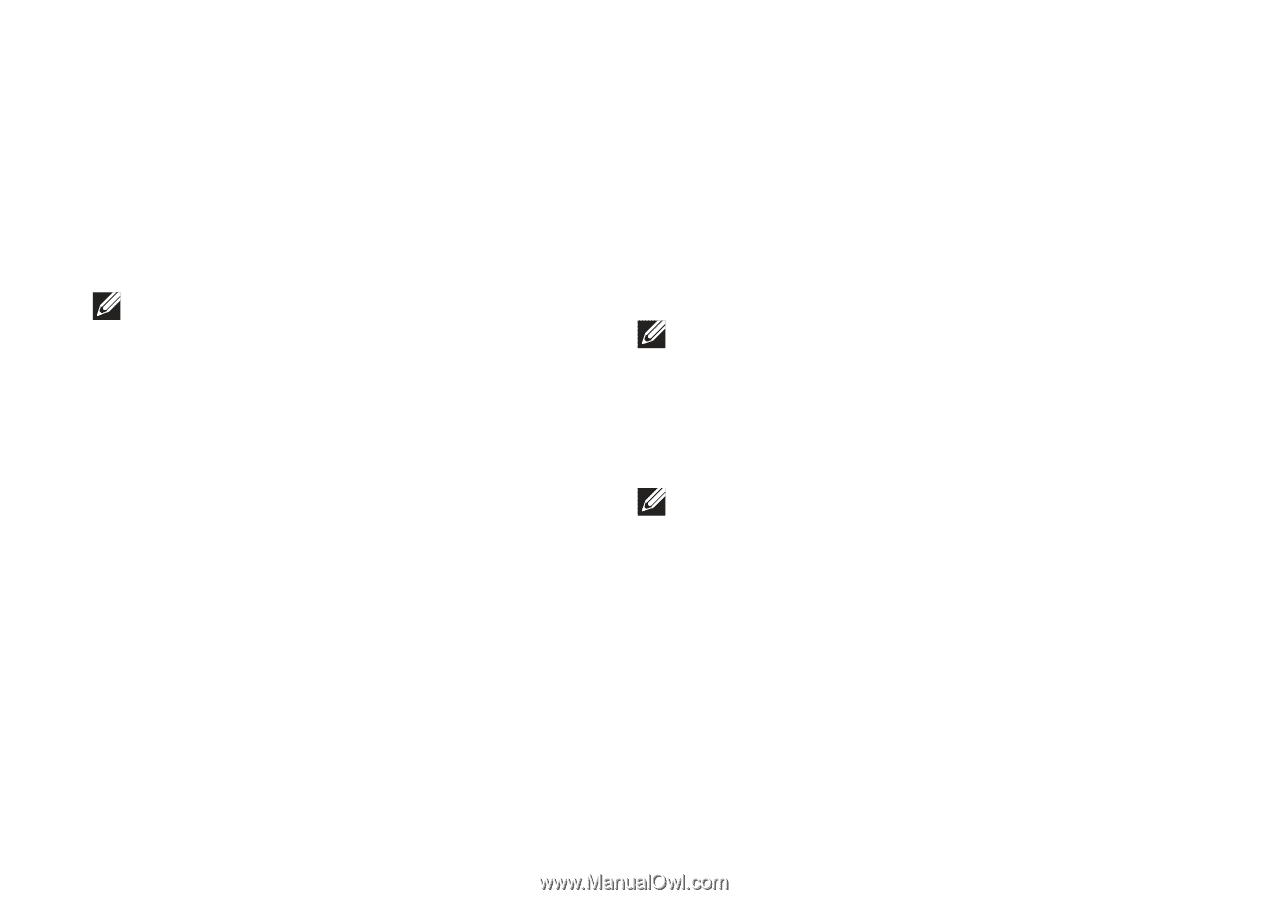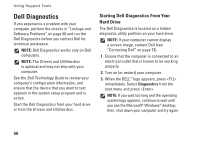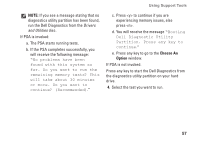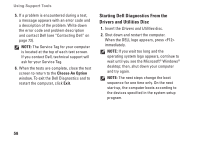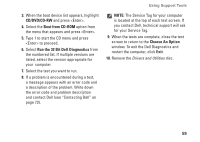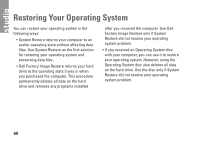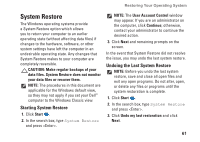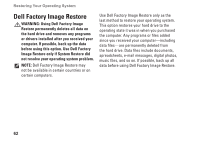Dell Studio 1745 Setup Guide - Page 60
Starting Dell Diagnostics From the, Drivers and Utilities Disc, Choose An Option
 |
View all Dell Studio 1745 manuals
Add to My Manuals
Save this manual to your list of manuals |
Page 60 highlights
Using Support Tools 5. If a problem is encountered during a test, a message appears with an error code and a description of the problem. Write down the error code and problem description and contact Dell (see "Contacting Dell" on page 73). NOTE: The Service Tag for your computer is located at the top of each test screen. If you contact Dell, technical support will ask for your Service Tag. 6. When the tests are complete, close the test screen to return to the Choose An Option window. To exit the Dell Diagnostics and to restart the computer, click Exit. Starting Dell Diagnostics From the Drivers and Utilities Disc 1. Insert the Drivers and Utilities disc. 2. Shut down and restart the computer. When the DELL logo appears, press immediately. NOTE: If you wait too long and the operating system logo appears, continue to wait until you see the Microsoft® Windows® desktop; then, shut down your computer and try again. NOTE: The next steps change the boot sequence for one time only. On the next start-up, the computer boots according to the devices specified in the system setup program. 58