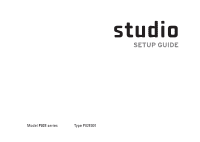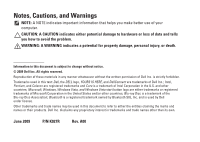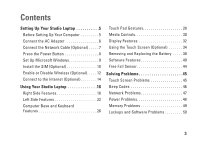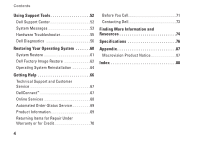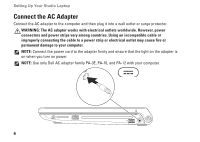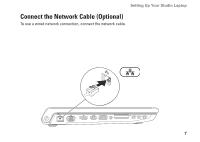Dell Studio 1745 Setup Guide - Page 5
Contents - screen replacement
 |
View all Dell Studio 1745 manuals
Add to My Manuals
Save this manual to your list of manuals |
Page 5 highlights
Contents Setting Up Your Studio Laptop 5 Before Setting Up Your Computer 5 Connect the AC Adapter 6 Connect the Network Cable (Optional 7 Press the Power Button 8 Set Up Microsoft Windows 9 Install the SIM (Optional 10 Enable or Disable Wireless (Optional 12 Connect to the Internet (Optional 14 Using Your Studio Laptop 18 Right Side Features 18 Left Side Features 22 Computer Base and Keyboard Features 26 Touch Pad Gestures 28 Media Controls 30 Display Features 32 Using the Touch Screen (Optional 34 Removing and Replacing the Battery 38 Software Features 40 Free Fall Sensor 44 Solving Problems 45 Touch Screen Problems 45 Beep Codes 46 Network Problems 47 Power Problems 48 Memory Problems 49 Lockups and Software Problems 50 3
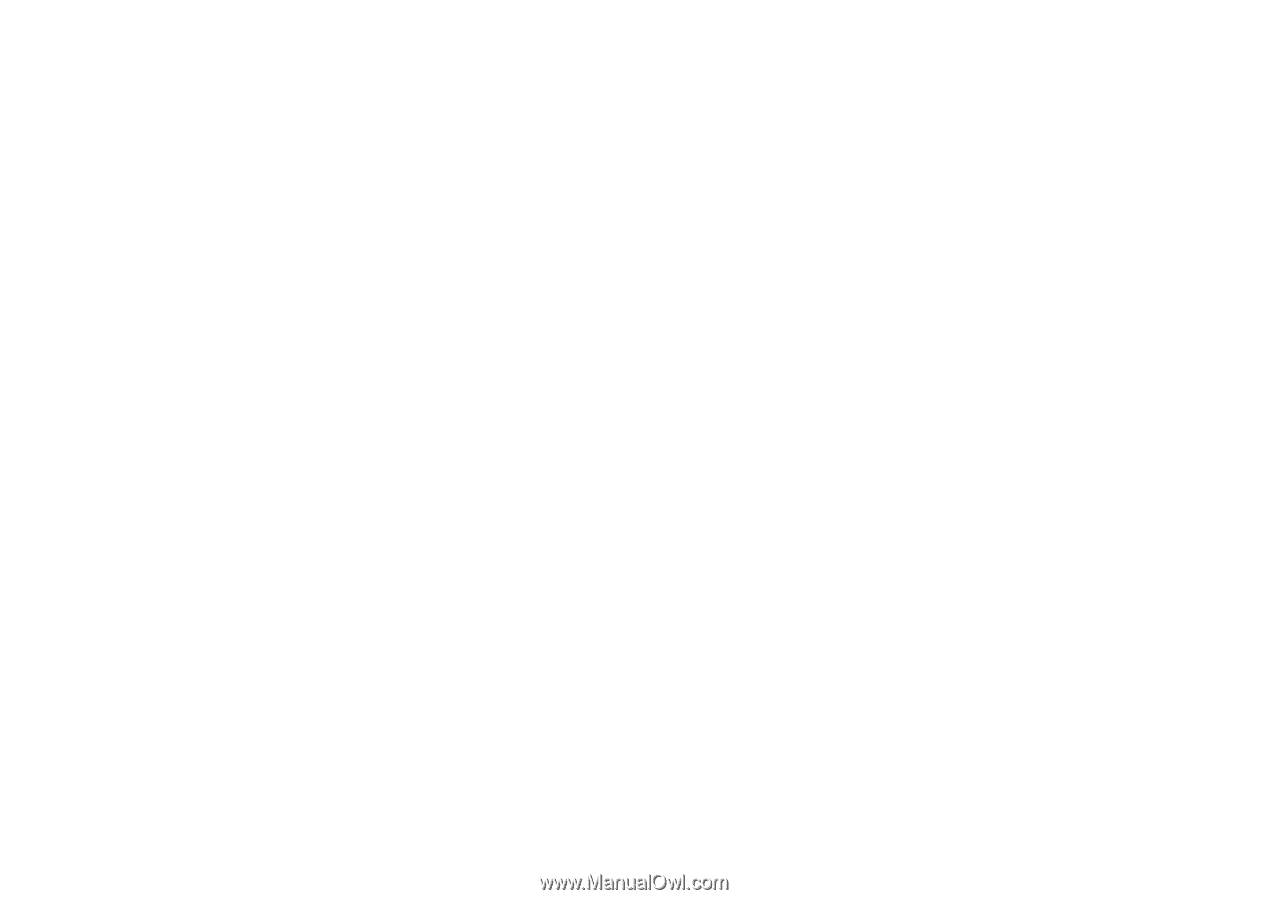
3
Setting Up Your Studio Laptop . . . . . . . . . . .5
Before Setting Up Your Computer . . . . . . . . . 5
Connect the AC Adapter
. . . . . . . . . . . . . . . . 6
Connect the Network Cable (Optional)
. . . . . 7
Press the Power Button
. . . . . . . . . . . . . . . . . 8
Set Up Microsoft Windows. . . . . . . . . . . . . . . 9
Install the SIM (Optional)
. . . . . . . . . . . . . . . 10
Enable or Disable Wireless (Optional). . . . . 12
Connect to the Internet (Optional) . . . . . . . . 14
Using Your Studio Laptop
. . . . . . . . . . . . . .18
Right Side Features . . . . . . . . . . . . . . . . . . . . 18
Left Side Features . . . . . . . . . . . . . . . . . . . . . 22
Computer Base and Keyboard
Features . . . . . . . . . . . . . . . . . . . . . . . . . . . . . 26
Touch Pad Gestures. . . . . . . . . . . . . . . . . . . . 28
Media Controls. . . . . . . . . . . . . . . . . . . . . . . . 30
Display Features
. . . . . . . . . . . . . . . . . . . . . . 32
Using the Touch Screen (Optional)
. . . . . . . 34
Removing and Replacing the Battery
. . . . . 38
Software Features . . . . . . . . . . . . . . . . . . . . . 40
Free Fall Sensor . . . . . . . . . . . . . . . . . . . . . . . 44
Solving Problems . . . . . . . . . . . . . . . . . . . . .45
Touch Screen Problems
. . . . . . . . . . . . . . . . 45
Beep Codes
. . . . . . . . . . . . . . . . . . . . . . . . . . 46
Network Problems . . . . . . . . . . . . . . . . . . . . . 47
Power Problems. . . . . . . . . . . . . . . . . . . . . . . 48
Memory Problems . . . . . . . . . . . . . . . . . . . . . 49
Lockups and Software Problems . . . . . . . . . 50
Contents