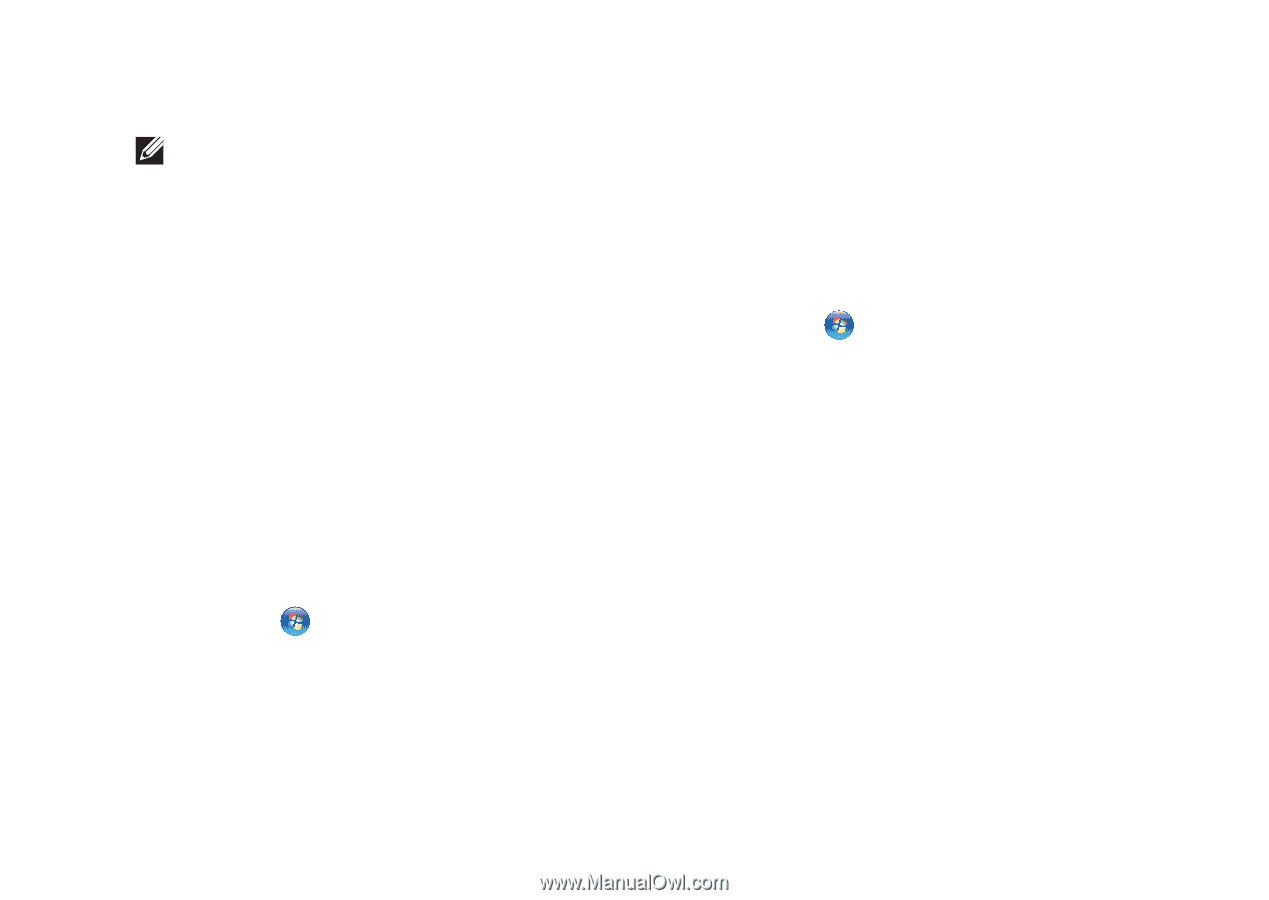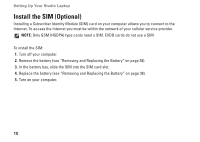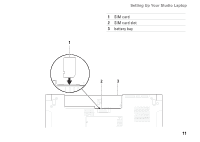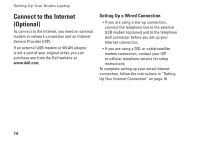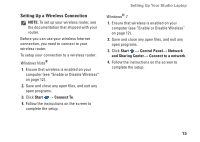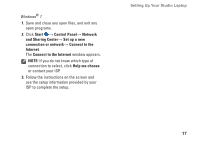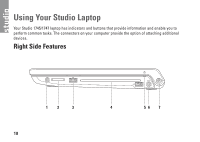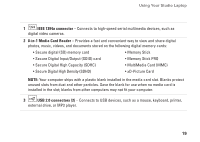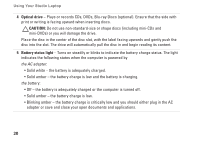Dell Studio 1745 Setup Guide - Page 17
Setting Up a Wireless Connection, Start, Connect To, Control Panel, Network, and Sharing Center
 |
View all Dell Studio 1745 manuals
Add to My Manuals
Save this manual to your list of manuals |
Page 17 highlights
Setting Up a Wireless Connection NOTE: To set up your wireless router, see the documentation that shipped with your router. Before you can use your wireless Internet connection, you need to connect to your wireless router. To setup your connection to a wireless router: Windows Vista® 1. Ensure that wireless is enabled on your computer (see "Enable or Disable Wireless" on page 12). 2. Save and close any open files, and exit any open programs. 3. Click Start → Connect To. 4. Follow the instructions on the screen to complete the setup. Setting Up Your Studio Laptop Windows® 7 1. Ensure that wireless is enabled on your computer (see "Enable or Disable Wireless" on page 12). 2. Save and close any open files, and exit any open programs. 3. Click Start → Control Panel→ Network and Sharing Center→ Connect to a network. 4. Follow the instructions on the screen to complete the setup. 15