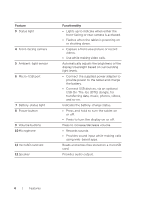Dell Venue 8 Pro User Manual - Page 11
Turning On Your Tablet, Quick Start Guide - not turning on
 |
View all Dell Venue 8 Pro manuals
Add to My Manuals
Save this manual to your list of manuals |
Page 11 highlights
Turning On Your Tablet When you turn on the tablet for the first time, you must finish Windows setup to start using your tablet. For more information, see the Quick Start Guide. 1 Press and hold the Power button for 2 seconds to turn on your tablet. The lock screen appears. 2 Swipe-up your finger from the bottom of the display to switch to the login screen, and then enter password to log in to Windows. The tablet is ready for use when the Windows Start screen is displayed. NOTE: If the login screen is not enabled in Windows 8, you will be taken directly from the lock screen to the Start screen. Setting Up Your Tablet | 11

Setting Up Your Tablet
|
11
Turning On Your Tablet
When you turn on the tablet for the first time, you must finish
Windows setup to start using your tablet. For more information, see
the
Quick Start Guide
.
1
Press and hold the Power button for 2 seconds to turn on your
tablet. The lock screen appears.
2
Swipe-up your finger from the bottom of the display to switch to
the login screen, and then enter password to log in to Windows.
The tablet is ready for use when the Windows Start screen is displayed.
NOTE:
If the login screen is not enabled in Windows 8, you will be taken
directly from the lock screen to the Start screen.