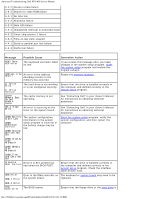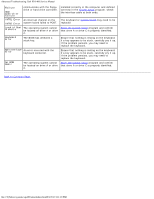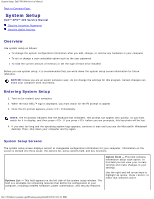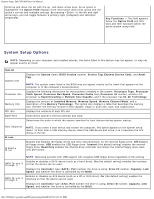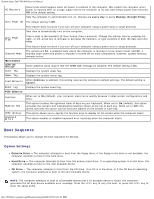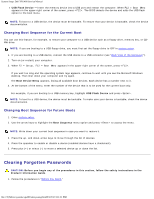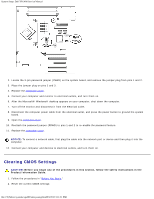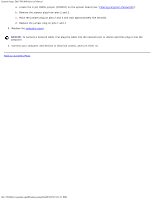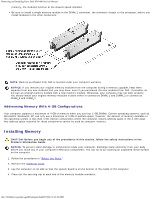Dell XPS 400 9150 XPS 400/Dimension 9150 Service Manual - Page 28
Boot Sequence, Option Settings
 |
View all Dell XPS 400 9150 manuals
Add to My Manuals
Save this manual to your list of manuals |
Page 28 highlights
System Setup: Dell XPS 400 Service Manual AC Recovery Determines what happens when AC power is restored to the computer. On restarts the computer when power is restored after an outage. Last returns the computer to its last state before power was removed. Off is the default setting. Sets the computer to automatically turn on. Choices are every day or every Monday through Friday. Auto Power On The default setting is Off. This feature does not work if you turn off your computer using a power strip or surge protector. Sets time to automatically turn on the computer. Auto Power Time Time is kept in the standard 12-hour format (hours:minutes). Change the startup time by pressing the right- or left-arrow key to increase or decrease the numbers, or type numbers in both the date and time fields. This feature does not work if you turn off your computer using a power strip or surge protector. Suspend Mode The options are S1, a suspend state where the computer is running in a low-power mode, and S3, a standby state where the power is reduced or turned off for most components, however, system memory remains active. Maintenance SERR DMI Message Asset Tag Some graphics cards require that the SERR DMI message be disabled. The default setting is On. Displays the system asset tag. Owner Tag Displays the system owner tag. Load Defaults Event Log When Continue is selected, this setting restores the computer's default settings. The default setting is Cancel. Displays the system event log. POST Behavior Fastboot When set to On (default), your computer starts more quickly because it skips certain configurations and tests. Numlock Key This option involves the rightmost bank of keys on your keyboard. When set to On (default), this option activates the numeric and mathematical features shown at the top of each key. When set to Off, this option activates the cursor-control functions labeled on the bottom of each key. POST Hotkeys Keyboard Errors This option allows you to specify the function keys to display on the screen when the computer starts. This option enables or disables keyboard error reporting when the computer starts. Boot Sequence This feature allows you to change the boot sequence for devices. Option Settings Diskette Drive - The computer attempts to boot from the floppy drive. If the floppy in the drive is not bootable, the computer attempts to boot to the hard drive. Hard Drive - The computer attempts to boot from the primary hard drive. If no operating system is on the drive, the computer attempts to boot to the next bootable device. CD Drive - The computer attempts to boot from the CD drive. If no CD is in the drive, or if the CD has no operating system, the computer attempts to boot to the next bootable device. NOTE: The computer attempts to boot to all bootable devices but if no bootable device is found, the computer generates the No boot device available error message. Press the key to retry the boot, or press the key to enter the setup utility. file:///T|/htdocs/systems/xps400/sm/syssetup.htm[8/3/2012 3:11:21 PM]