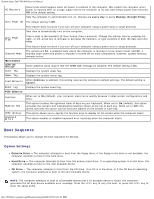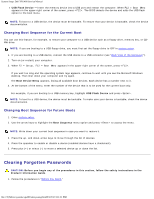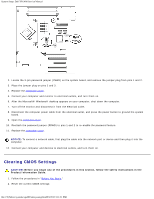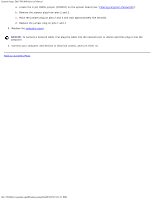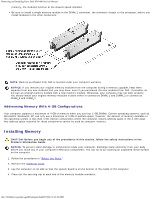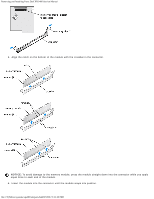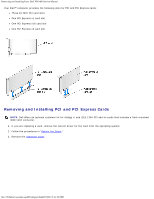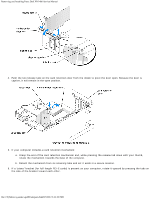Dell XPS 400 9150 XPS 400/Dimension 9150 Service Manual - Page 32
Removing and Installing Parts: Dell XPS 400 Service Manual, Memory
 |
View all Dell XPS 400 9150 manuals
Add to My Manuals
Save this manual to your list of manuals |
Page 32 highlights
Removing and Installing Parts: Dell XPS 400 Service Manual Back to Contents Page Removing and Installing Parts Dell™ XPS™ 400 Service Manual Memory Cards Drive Panels Drives Hard Drive Floppy Drive Media Card Reader CD/DVD Drive Power Supply Processor I/O Panel Battery System Board Memory You can increase your computer memory by installing memory modules on the system board. For information on the type of memory supported by your computer, see "Specifications." NOTICE: Before you install new memory modules, download the most recent BIOS for your computer from the Dell™ Support website at support.dell.com. Memory Overview Memory modules should be installed in pairs of matched memory size, speed, and technology. If the memory modules are not installed in matched pairs, the computer will continue to operate, but with a slight reduction in performance. See the label in the corner of the module to determine the module's capacity. NOTE: Always install memory modules in the order indicated on the system board. The recommended memory configurations are: A pair of matched memory modules installed in connectors DIMM_1 and DIMM_2 or A pair of matched memory modules installed in connectors DIMM_1 and DIMM_2 and another matched pair installed in connectors DIMM_3 and DIMM_4 NOTICE: Do not install ECC or buffered memory modules. Only unbuffered, non-ECC memory is supported. If you install mixed pairs of DDR2 400-MHz (PC2-3200), DDR2 533-MHz (PC2-4300) and DDR2 667-MHz (PC2-5300) file:///T|/htdocs/systems/xps400/sm/parts.htm[8/3/2012 3:11:45 PM]