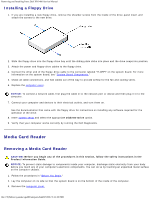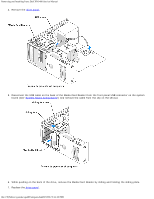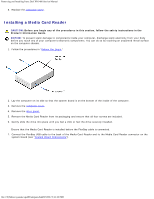Dell XPS 400 9150 XPS 400/Dimension 9150 Service Manual - Page 55
Connect your computer and devices to their electrical outlets, and turn them on.
 |
View all Dell XPS 400 9150 manuals
Add to My Manuals
Save this manual to your list of manuals |
Page 55 highlights
Removing and Installing Parts: Dell XPS 400 Service Manual 3. Slide the drive into the drive bay until the drive clicks into position. 4. Connect the power cable to the drive and the CD/DVD cable to the drive and system board. 5. If you are installing a new CD/DVD drive rather than replacing a drive, remove the front panel inserts. 6. Check all cable connections, and fold cables out of the way to provide airflow for the fan and cooling vents. 7. Replace the computer cover. NOTICE: To connect a network cable, first plug the cable in to the network port or device and then plug it in to the computer. 8. Connect your computer and devices to their electrical outlets, and turn them on. See the documentation that came with the drive for instructions on installing any software required for drive operation. 9. Enter system setup and select the appropriate Drive option. 10. Verify that your computer works correctly by running the Dell Diagnostics. file:///T|/htdocs/systems/xps400/sm/parts.htm[8/3/2012 3:11:45 PM]