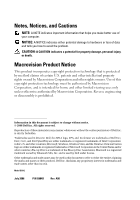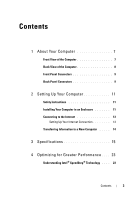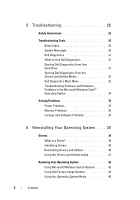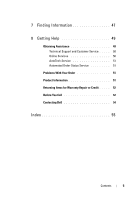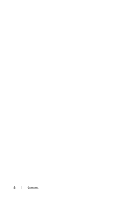Dell XPS 430 Quick Reference Guide
Dell XPS 430 Manual
 |
View all Dell XPS 430 manuals
Add to My Manuals
Save this manual to your list of manuals |
Dell XPS 430 manual content summary:
- Dell XPS 430 | Quick Reference
Guide - Page 1
Dell™ XPS™ 430 Quick Reference Guide Model DC01L www.dell.com | support.dell.com - Dell XPS 430 | Quick Reference
Guide - Page 2
the problem. CAUTION: A CAUTION indicates a potential for property damage, personal injury, or death. Macrovision Product Notice This product incorporates copyright of Dell Inc. is strictly forbidden. Trademarks used in this text: Dell, the DELL logo, XPS, and Xcelerator are trademarks of Dell Inc.; - Dell XPS 430 | Quick Reference
Guide - Page 3
9 2 Setting Up Your Computer 11 Safety Instructions 11 Installing Your Computer in an Enclosure 11 Connecting to the Internet 13 Setting Up Your Internet Connection 13 Transferring Information to a New Computer . . . . . 14 3 Specifications 15 4 Optimizing for Greater Performance . . . . 23 - Dell XPS 430 | Quick Reference
Guide - Page 4
Instructions 25 Troubleshooting Tools 25 Beep Codes 25 System Messages 28 Dell Diagnostics 31 When to Use Dell Diagnostics 31 Starting Dell Diagnostics From Your Hard Drive 31 Starting Dell Diagnostics From the Drivers and Utilities Media 32 Dell Diagnostics Main Menu 33 Troubleshooting - Dell XPS 430 | Quick Reference
Guide - Page 5
7 Finding Information 47 8 Getting Help 49 Obtaining Assistance 49 Technical Support and Customer Service . . . . . 50 Online Services 50 AutoTech Service 51 Automated Order-Status Service 51 Problems With Your Order 51 Product Information 51 Returning Items for Warranty Repair or Credit . . - Dell XPS 430 | Quick Reference
Guide - Page 6
6 Contents - Dell XPS 430 | Quick Reference
Guide - Page 7
on your computer, see "Specifications" on page 15. Front View of the Computer 1 8 7 2 6 5 4 1 cover release latch 3 vents 5 front panel connectors 7 5.25-inch drive bays (2) 3 2 optical drive tray eject button (2) 4 power button 6 3.5-inch flexbays (2) 8 hard-drive activity light About Your - Dell XPS 430 | Quick Reference
Guide - Page 8
Back View of the Computer 1 2 3 4 1 power connector 3 back panel connectors 2 voltage selector switch 4 card slots 8 About Your Computer - Dell XPS 430 | Quick Reference
Guide - Page 9
Front Panel Connectors 1 2 3 4 1 microphone connector 3 USB 2.0 connectors (2) 2 headphone connector 4 IEEE 1394 connector Back Panel Connectors 1 2 3 4 5 67 8 9 10 14 13 12 11 1 IEEE 1394 connector 2 eSATA connector 3 S/PDIF (RCA) connector 4 USB 2.0 connectors (3) 5 link - Dell XPS 430 | Quick Reference
Guide - Page 10
10 About Your Computer - Dell XPS 430 | Quick Reference
Guide - Page 11
Instructions Compliance Homepage at www.dell.com/regulatory_compliance. Installing Your The operating temperature specifications indicated in this manual reflects the computer's maximum operating temperature. For details about your computer's specifications, see "Specifications" on page 15. • Leave - Dell XPS 430 | Quick Reference
Guide - Page 12
• If your computer is installed in a corner on a desk or under a desk, leave at least 5.1 cm (2 in) clearance from the back of the computer to the wall to permit the airflow required for proper ventilation. 12 Setting Up Your Computer - Dell XPS 430 | Quick Reference
Guide - Page 13
service for setup instructions. Setting Up Your Internet Connection To set up an Internet connection with a provided ISP desktop shortcut: 1 Save and close any open files, and exit any open programs. 2 Double-click the ISP icon on the Microsoft® Windows® desktop. 3 Follow the instructions - Dell XPS 430 | Quick Reference
Guide - Page 14
and then click Transfer files and settings→ Start Windows Easy Transfer. 2 In the User Account Control dialog box, click Continue. 3 Click Start a new transfer or Continue a transfer in progress. Follow the instructions provided on the screen by the Windows Easy Transfer wizard. 14 Setting Up Your - Dell XPS 430 | Quick Reference
Guide - Page 15
Specifications NOTE: Offerings may vary by region. For more information regarding the configuration of your computer, click Start→ Help and Support and select the option to view information about your computer. Processor Processor type Level 2 (L2) cache Memory Type Memory connectors Memory - Dell XPS 430 | Quick Reference
Guide - Page 16
width (maximum) Bus throughput PCI Express Connector Connector size Connector data width (maximum) Bus throughput PCI Express x1, x8, and x16 PCI 32-bit (PCI specification 2.3) two 124 pins 32-bit, version 2.3 33 MHz two x1 36 pins 1 PCI Express lane 1 GB/s one x16 164 pins 16 PCI Express lanes 32 - Dell XPS 430 | Quick Reference
Guide - Page 17
adapter two 3.5-inch flexbays two 5.25-inch drive bays two 3.5 HDD bays Serial ATA (SATA) hard drive, memory devices, SATA Blu-ray Disc™ (BD) writer, SATA BD/DVD combo drive, SATA DVD+/-RW drive, SATA DVD drive (2nd drive only), Media Card Reader, and Media Xcelerator™(optional) Integrated network - Dell XPS 430 | Quick Reference
Guide - Page 18
Connectors (continued) Audio HDA 7.1 channel six connectors for 7.1 support rear L/R surround connector - Use the black surround connector to attach multichannel-capable speakers. On computers with a sound card, use the connector on the card. line-in connector - Use the blue line-in connector to - Dell XPS 430 | Quick Reference
Guide - Page 19
card. S/PDIF (RCA) connector - Connects to external digital stereo speakers. USB two front-panel and five back-panel USB 2.0-compliant connectors Use the front USB connectors for devices that you connect occasionally, such as flash memory PCI Express x4/x8 98-pin connector Specifications 19 - Dell XPS 430 | Quick Reference
Guide - Page 20
be a system board or a power supply problem (see "Power Problems" on page 35). Hard-drive activity light blue light - A blinking blue light indicates hard-drive activity. Rear of computer: activity, the light will be off Standby power light AUX_PWR_LED on the system board 20 Specifications - Dell XPS 430 | Quick Reference
Guide - Page 21
DC power supply: Wattage Voltage (see the safety instructions that shipped with your computer) Coin cell battery CAUTION: To reduce the risk of fire, electric shock, or injury, do not overload an electrical outlet, power strip, or convenience receptacle. The total ampere rating of all products - Dell XPS 430 | Quick Reference
Guide - Page 22
Environmental (continued) Maximum vibration (using a random-vibration spectrum that simulates user environment): Operating 0.9 GRMS Storage 1.3 GRMS Maximum shock (measured with hard drive in headparked position and a 2-ms half-sine pulse): Operating 122 G Storage 163 G Altitude (maximum - Dell XPS 430 | Quick Reference
Guide - Page 23
not require full performance, significant amounts of power can be saved. Performance is designed to power savings when possible. Windows Vista® automatically sets Intel Speedstep technologies in the Dell Recommended, Balanced, and Power Saver power plans. It is disabled in the High Performance power - Dell XPS 430 | Quick Reference
Guide - Page 24
24 Optimizing for Greater Performance - Dell XPS 430 | Quick Reference
Guide - Page 25
best practices information, see the Regulatory Compliance Homepage at www.dell.com/regulatory_compliance. Troubleshooting Tools Follow these tips when troubleshooting your computer: • If you added or removed a part before the problem started, review the installation procedures and ensure that the - Dell XPS 430 | Quick Reference
Guide - Page 26
(see the Service Manual on the Dell Support website at support.dell.com). 3 If the problem persists, contact Dell. For more information, see "Contacting Dell" on page 54. 3 Possible system Contact Dell. For more information, see board failure "Contacting Dell" on page 54. 26 Troubleshooting - Dell XPS 430 | Quick Reference
Guide - Page 27
the memory modules that you are installing are compatible with your computer (see the Service Manual on the Dell Support website at support.dell.com). 3 If the problem persists, contact Dell (see "Contacting Dell" on page 54). 5 Real time clock 1 Replace the battery (see the Service Manual on - Dell XPS 430 | Quick Reference
Guide - Page 28
Ensure that the hard drive is installed correctly in the computer and defined correctly in the system setup program (see the Service Manual on the Dell Support website at support.dell.com). The cache memory is not operating. See "Contacting Dell" on page 54 for instructions on obtaining technical - Dell XPS 430 | Quick Reference
Guide - Page 29
communicate with the hard drive controller. Ensure that the hard drive is installed correctly in the computer and defined correctly in the system setup program (see the Service Manual on the Dell Support website at support.dell.com). Check the interface cable at both ends. Troubleshooting 29 - Dell XPS 430 | Quick Reference
Guide - Page 30
; if a key appears to be stuck, carefully pry it up. If the problem persists, you may need to replace the keyboard. Enter the system setup program (see the Service Manual on the Dell Support website at support.dell.com) and confirm that drive A or drive C is properly identified. 30 Troubleshooting - Dell XPS 430 | Quick Reference
Guide - Page 31
in "Solving Problems" on page 35 and run Dell Diagnostics before you contact Dell for technical assistance. NOTE: Dell Diagnostics work only on Dell computers. It is recommended that you print these procedures before you begin. Start Dell Diagnostics from your hard drive or from the Drivers and - Dell XPS 430 | Quick Reference
Guide - Page 32
versions are listed, select the version appropriate for your computer. 7 When the Dell Diagnostics Main Menu appears, select the test you want to run. NOTE: Write down any error codes and problem descriptions exactly as they appear and follow the instructions on the screen. 32 Troubleshooting - Dell XPS 430 | Quick Reference
Guide - Page 33
option lists the most common symptoms. Performs a thorough check on all LCD display related functions. Based on the test results a green Passed or red Failed message appears on screen. For items listed in red, note down the error code and problem description and contact Dell. Troubleshooting 33 - Dell XPS 430 | Quick Reference
Guide - Page 34
with an error code and a description of the problem. Write down the error code and problem description and see "Contacting Dell" on page 54 NOTE: The Service Tag for your computer is located at the top of each test screen. If you contact Dell, technical support will ask for your Service Tag. 4 If - Dell XPS 430 | Quick Reference
Guide - Page 35
securely connected to the system board (see the Service Manual on the Dell Support website at support.dell.com). IF THE POWER LIGHT IS STEADY BLUE AND THE COMPUTER IS NOT RESPONDING - • Ensure that the display is connected and powered on. • If the display is connected and powered on, see "Beep Codes - Dell XPS 430 | Quick Reference
Guide - Page 36
and then reinstall the memory modules (see the Service Manual on the Dell Support website at support.dell.com). • Remove and then reinstall any cards (see the Service Manual on the Dell Support website at support.dell.com). I F T H E P O W E R L I G H T I S B L I N K I N G A M B E R - The computer - Dell XPS 430 | Quick Reference
Guide - Page 37
. • Ensure that you are following the memory installation guidelines (see the Service Manual on the Dell Support website at support.dell.com). • Your computer supports DDR3 memory. For more information about the type of memory supported by your computer, see "Specifications" on page 15. • Run the - Dell XPS 430 | Quick Reference
Guide - Page 38
Use an older program with this version of Windows. 2 In the welcome screen, click Next. 3 Follow the instructions on the screen. A solid blue screen HARD DRIVE, FLOPPY DISKS, OR CDS SAVE AND CLOSE ANY OPEN FILES OR PROGRAMS AND SHUT DOWN YOUR COMPUTER THROUGH THE START MENU 38 Troubleshooting - Dell XPS 430 | Quick Reference
Guide - Page 39
that you are installing software appropriate for your operating system. Many drivers, such as the keyboard driver, come with your Microsoft® Windows® operating system. You may need to install drivers if you: • Upgrade your operating system. • Reinstall your operating system. • Connect or install - Dell XPS 430 | Quick Reference
Guide - Page 40
at support.dell.com and your Drivers and Utilities media provide approved drivers for Dell™ computers. If you install drivers obtained from other sources, your computer might not work correctly. Using Windows Device Driver Rollback If a problem occurs on your computer after you install or update - Dell XPS 430 | Quick Reference
Guide - Page 41
and Utilities media If using Device Driver Rollback or System Restore ("Restoring Your Operating System" on page 42) does not resolve the problem, then reinstall the driver from the Drivers and Utilities media. 1 With the Windows desktop displayed, insert the Drivers and Utilities media. If this is - Dell XPS 430 | Quick Reference
Guide - Page 42
purchased the computer. This permanently deletes all data on the hard drive and removes any programs installed after you received the computer. Use Dell Factory Image Restore only if System Restore did not resolve your operating system problem. • If you received an Operating System media with your - Dell XPS 430 | Quick Reference
Guide - Page 43
default view, so they may not apply if you set your Dell™ computer to the Windows Classic view. Starting System Restore 1 Click Start . 2 In the Start Search box, type System Restore and press . NOTE: The User Account Control window may appear. If you are an administrator on the computer - Dell XPS 430 | Quick Reference
Guide - Page 44
Using Dell Factory Image Restore NOTICE: Using Dell Factory Image Restore permanently deletes all data on the hard drive and removes any programs or drivers installed after you received your computer. If possible, back up the data before using these options. Use Dell Factory Image Restore only if - Dell XPS 430 | Quick Reference
Guide - Page 45
the problem, then use System Restore to return your operating system to the operating state it was in before you installed the new device driver. See "Using Microsoft Windows System Restore" on page 43. NOTICE: Before performing the installation, back up all data files on your primary hard drive - Dell XPS 430 | Quick Reference
Guide - Page 46
according to the devices specified in the system setup program. 5 When the boot device list appears, highlight CD/DVD/CD-RW Drive and press . 6 Press any key to Boot from CD-ROM. 7 Follow the instructions on the screen to complete the installation. 46 Reinstalling Your Operating System - Dell XPS 430 | Quick Reference
Guide - Page 47
Contents Service Tag/Express Service Code The Service Tag/Express Service Code is located on your computer. • Use the Service Tag to identify your computer when you use support.dell.com or contact support. • Enter the Express Service Code to direct your call when contacting support. Drivers and - Dell XPS 430 | Quick Reference
Guide - Page 48
instructions • Regulatory information • Ergonomics information • End User License Agreement Service Manual • How to remove and replace parts The Service Manual for your computer can be found at support.dell.com. • How to configure system settings • How to troubleshoot and solve problems Dell - Dell XPS 430 | Quick Reference
Guide - Page 49
suite of online services available at Dell Support (support.dell.com) for help with installation and troubleshooting procedures. See "Online Services" on page 50 for a more extensive list of Dell Support online. 5 If the preceding steps have not resolved the problem, see "Contacting Dell" on page 54 - Dell XPS 430 | Quick Reference
Guide - Page 50
for your region or go to support.dell.com. Online Services You can learn about Dell products and services on the following websites: www.dell.com www.dell.com/ap (Asian/Pacific countries only) www.dell.com/jp (Japan only) www.euro.dell.com (Europe only) www.dell.com/la (Latin American and Caribbean - Dell XPS 430 | Quick Reference
Guide - Page 51
protocol (FTP) ftp.dell.com Log in as user: anonymous, and use your e-mail address as your password. AutoTech Service Dell's automated support service-AutoTech-provides recorded answers to the questions most frequently asked by Dell customers about their portable and desktop computers. When you - Dell XPS 430 | Quick Reference
Guide - Page 52
that are missing any of the preceding requirements will be refused at Dell's receiving dock and returned to you. Before You Call NOTE: Have your Express Service Code ready when you call. The code helps Dell's automated-support telephone system direct your call more efficiently. You may also be asked - Dell XPS 430 | Quick Reference
Guide - Page 53
of the system's start-up files. If the computer is connected to a printer, print each file. Otherwise, record the contents of each file before calling Dell. Error message, beep code, or diagnostic code: Description of problem and troubleshooting procedures you performed: Getting Help 53 - Dell XPS 430 | Quick Reference
Guide - Page 54
, or Dell product catalog. Dell provides several online and telephone-based support and service options. Availability varies by country and product, and some services may not be available in your area. To contact Dell for sales, technical support, or customer service issues: 1 Visit support.dell.com - Dell XPS 430 | Quick Reference
Guide - Page 55
, 31 Dell Technology Guide, 48 Desktop System Software, 47 diagnostics beep codes, 25 Dell, 31 documentation Dell Technology Guide, 48 Service Manual, 48 drivers, 39 about, 39 Drivers and Utilities media, 47 identifying, 40 reinstalling, 40 Drivers and Utilities media, 47 dual graphics technology - Dell XPS 430 | Quick Reference
Guide - Page 56
H hardware beep codes, 25 conflicts, 34 Dell Diagnostics, 31 Hardware Troubleshooter, 34 I Internet connection about, 13 options, 13 setting up, 13 IRQ conflicts, 34 L license label, 48 M media Drivers and Utilities, 47 operating system, 47 memory problems, 36 messages system, 28 56 Index O - Dell XPS 430 | Quick Reference
Guide - Page 57
, 38 S Service Manual, 48 Service Tag, 47 software conflicts, 34 problems, 37-38 specifications computer information, 15 connectors, 17 controls and lights, 20 drives, 17 environmental, 21 expansion bus, 16 memory, 15 physical, 21 power, 21 processor, 15 technical, 15 support contacting Dell, 54 - Dell XPS 430 | Quick Reference
Guide - Page 58
58 Index
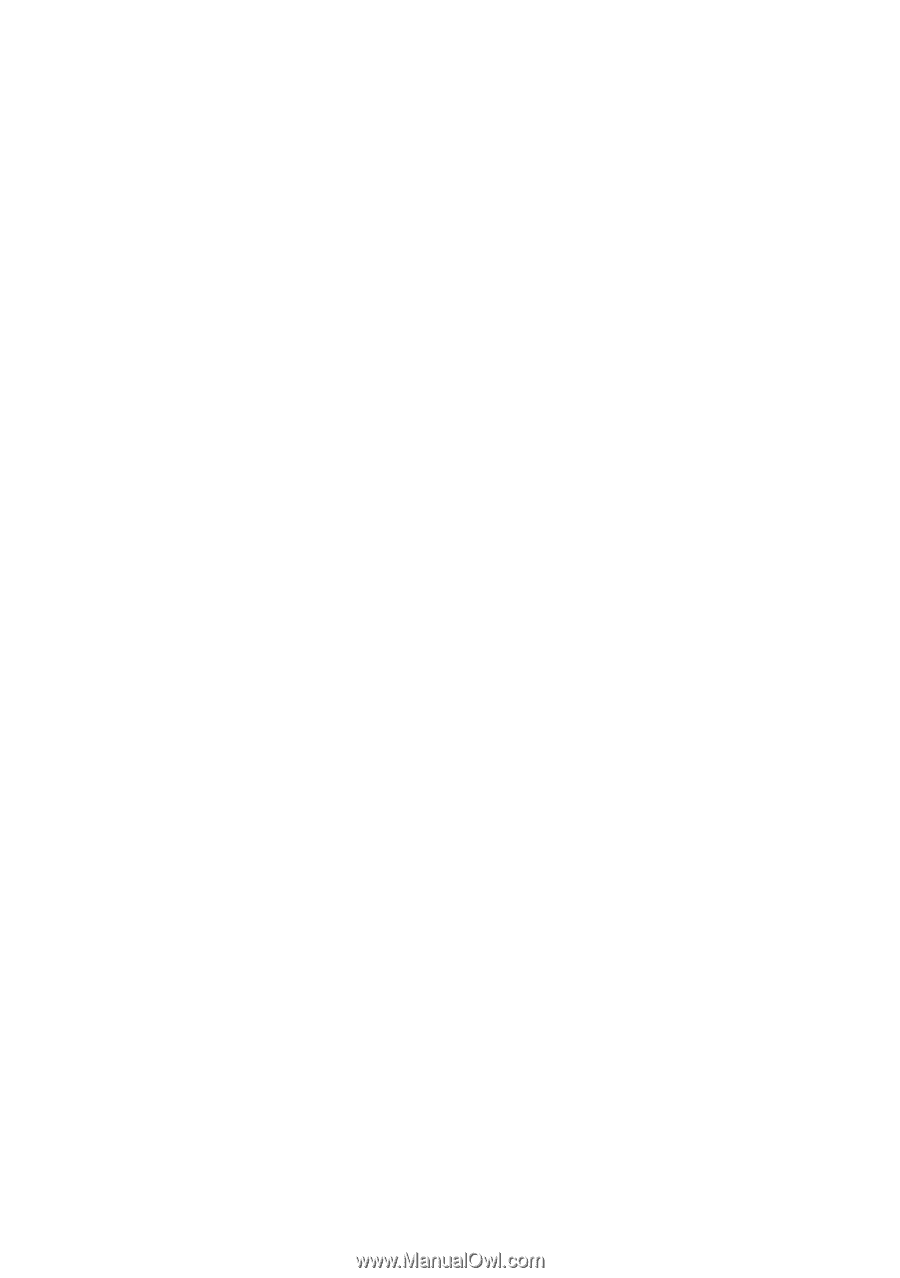
www.dell.com | support.dell.com
Dell™ XPS™ 430
Quick Reference Guide
Model DC01L