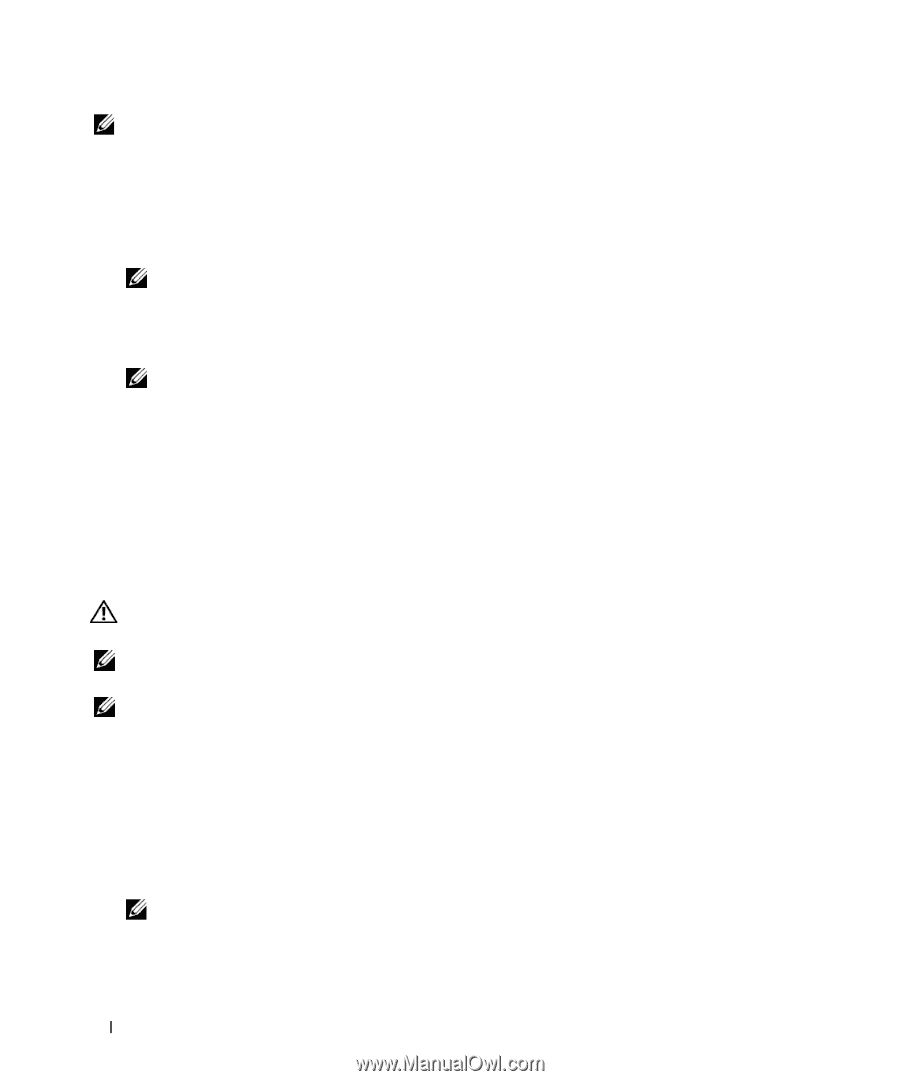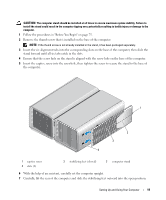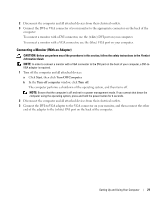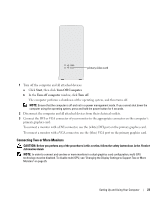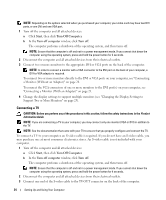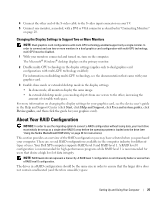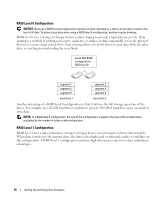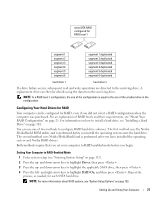Dell XPS 700 Owner's Manual - Page 22
Connecting a TV, Support Two or More Monitors
 |
View all Dell XPS 700 manuals
Add to My Manuals
Save this manual to your list of manuals |
Page 22 highlights
NOTE: Depending on the options selected when you purchased your computer, your video card may have two DVI ports, or one DVI and one VGA port. 1 Turn off the computer and all attached devices: a Click Start, then click Turn Off Computer. b In the Turn off computer window, click Turn off. The computer performs a shutdown of the operating system, and then turns off. NOTE: Ensure that the computer is off and not in a power management mode. If you cannot shut down the computer using the operating system, press and hold the power button for 4 seconds. 2 Disconnect the computer and all attached devices from their electrical outlets. 3 Connect two or more monitors to the appropriate DVI or VGA ports on the back of the computer. NOTE: In order to connect a monitor with a VGA connector to the DVI port on the back of your computer, a DVI-to-VGA adapter is required. To connect two or more monitors directly to the DVI or VGA ports on your computer, see "Connecting a Monitor (Without an Adapter)" on page 20. To connect the VGA connectors of one or more monitors to the DVI port(s) on your computer, see "Connecting a Monitor (With an Adapter)" on page 21. 4 Change the display settings to support multiple monitors (see "Changing the Display Settings to Support Two or More Monitors" on page 25). Connecting a TV CAUTION: Before you perform any of the procedures in this section, follow the safety instructions in the Product Information Guide. NOTE: If you are connecting a TV to your computer, you may connect only one monitor (VGA or DVI) in addition to the TV. NOTE: See the documentation that came with your TV to ensure that you properly configure and connect the TV. To connect a TV to your computer, an S-video cable is required. If you do not have an S-video cable, you may purchase one at most consumer electronics stores. An S-video cable is not included with your computer. 1 Turn off the computer and all attached devices: a Click Start, then click Turn Off Computer. b In the Turn off computer window, click Turn off. The computer performs a shutdown of the operating system, and then turns off. NOTE: Ensure that the computer is off and not in a power management mode. If you cannot shut down the computer using the operating system, press and hold the power button for 4 seconds. 2 Disconnect the computer and all attached devices from their electrical outlets. 3 Connect one end of the S-video cable to the TV-OUT connector on the back of the computer. 24 Setting Up and Using Your Computer