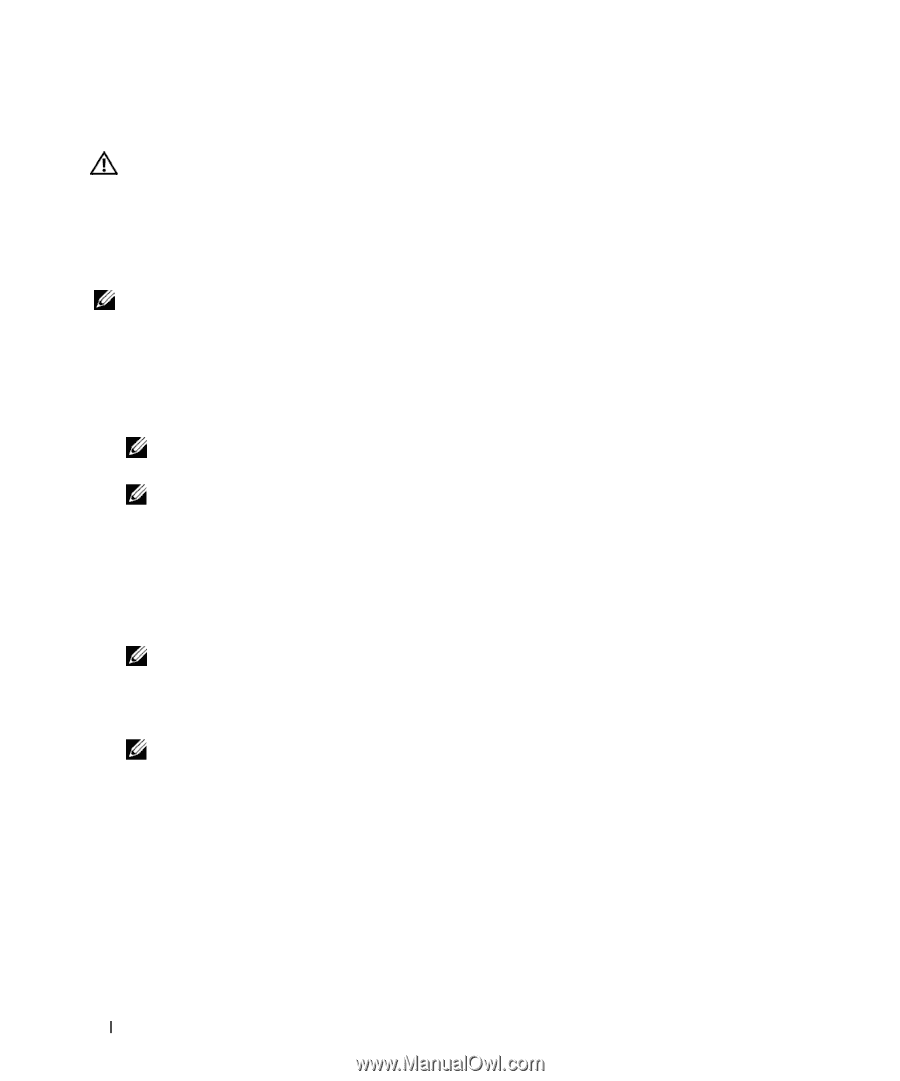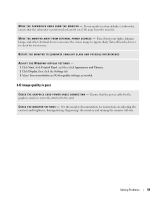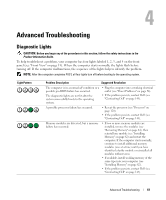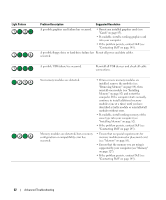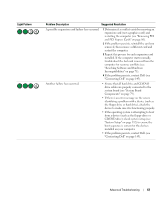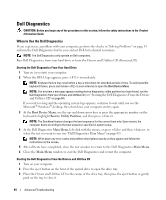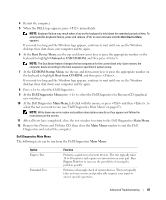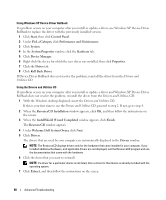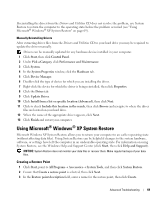Dell XPS 700 Owner's Manual - Page 62
Dell Diagnostics, When to Use the Dell Diagnostics - release
 |
View all Dell XPS 700 manuals
Add to My Manuals
Save this manual to your list of manuals |
Page 62 highlights
Dell Diagnostics CAUTION: Before you begin any of the procedures in this section, follow the safety instructions in the Product Information Guide. When to Use the Dell Diagnostics If you experience a problem with your computer, perform the checks in "Solving Problems" on page 45 and run the Dell Diagnostics before you contact Dell for technical assistance. NOTE: The Dell Diagnostics only operate on Dell computers. Run Dell Diagnostics from your hard drive or from the Drivers and Utilities CD (ResourceCD). Starting the Dell Diagnostics From Your Hard Drive 1 Turn on (or restart) your computer. 2 When the DELL logo appears, press immediately. NOTE: Keyboard failure may result when a key is held down for extended periods of time. To avoid possible keyboard failure, press and release in even intervals to open the Boot Device Menu. NOTE: If at any time a message appears stating that no diagnostics utility partition has been found, run the Dell Diagnostics from your Drivers and Utilities CD (see "Starting the Dell Diagnostics From the Drivers and Utilities CD" on page 64). If you wait too long and the operating system logo appears, continue to wait until you see the Microsoft® Windows® desktop, then shut down your computer and try again. 3 At the Boot Device Menu, use the up- and down-arrow keys or press the appropriate number on the keyboard to highlight Boot to Utility Partition, and then press . NOTE: The Quickboot feature changes the boot sequence for the current boot only. Upon restart, the computer boots according to the boot sequence specified in system setup. 4 At the Dell Diagnostics Main Menu, left-click with the mouse, or press and then , to select the test you want to run (see "Dell Diagnostics Main Menu" on page 65). NOTE: Write down any error codes and problem descriptions exactly as they appear and follow the instructions on the screen. 5 After all tests have completed, close the test window to return to the Dell Diagnostics Main Menu. 6 Close the Main Menu window to exit the Dell Diagnostics and restart the computer. Starting the Dell Diagnostics From the Drivers and Utilities CD 1 Turn on your computer. 2 Press the eject button on the front of the optical drive to open the drive tray. 3 Place the Drivers and Utilities CD in the center of the drive tray, then press the eject button or gently push on the tray to close it. 64 Advanced Troubleshooting