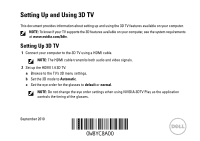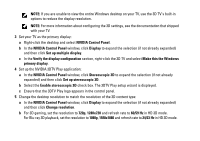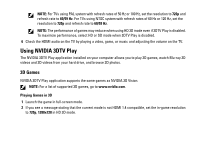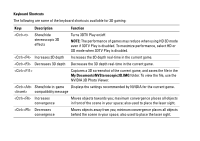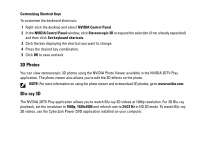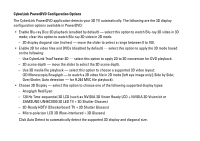Dell XPS L501X Setting Up and Using 3D TV - Page 1
Dell XPS L501X Manual
 |
View all Dell XPS L501X manuals
Add to My Manuals
Save this manual to your list of manuals |
Page 1 highlights
Setting Up and Using 3D TV This document provides information about setting up and using the 3D TV features available on your computer. NOTE: To know if your TV supports the 3D features available on your computer, see the system requirements at www.nvidia.com/3dtv. Setting Up 3D TV 1 Connect your computer to the 3D TV using a HDMI cable. NOTE: The HDMI cable transmits both audio and video signals. 2 Set up the HDMI 1.4 3D TV: a Browse to the TV's 3D menu settings. b Set the 3D mode to Automatic. c Set the eye order for the glasses to default or normal. NOTE: Do not change the eye order settings when using NVIDIA 3DTV Play as the application controls the timing of the glasses. September 2010

September 2010
Setting Up and Using 3D TV
This document provides information about setting up and using the 3D TV features available on your computer.
NOTE:
To know if your TV supports the 3D features available on your computer, see the system requirements
at
www.nvidia.com/3dtv
.
Setting Up 3D TV
1
Connect your computer to the 3D TV using a HDMI cable.
NOTE:
The HDMI cable transmits both audio and video signals.
2
Set up the HDMI 1.4 3D TV:
a
Browse to the TV’s 3D menu settings.
b
Set the 3D mode to
Automatic
.
c
Set the eye order for the glasses to
default
or
normal
.
NOTE:
Do not change the eye order settings when using NVIDIA 3DTV Play as the application
controls the timing of the glasses.