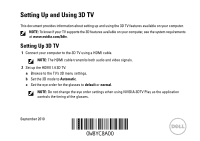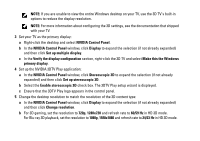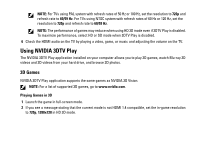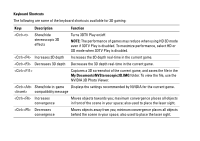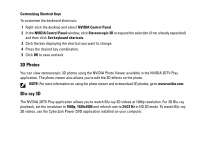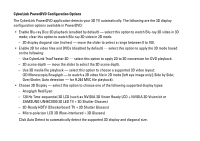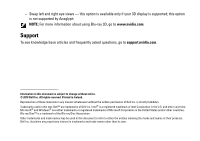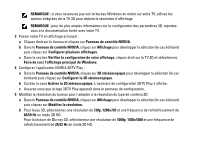Dell XPS L501X Setting Up and Using 3D TV - Page 6
Hz Time-sequential 3D LCD such as NVIDIA 3D Vision Ready LCD + NVIDIA 3D Vision kit or - files
 |
View all Dell XPS L501X manuals
Add to My Manuals
Save this manual to your list of manuals |
Page 6 highlights
CyberLink PowerDVD Configuration Options The CyberLink PowerDVD application detects your 3D TV automatically. The following are the 3D display configuration options available in PowerDVD: • Enable Blu-ray Disc 3D playback (enabled by default) - select this option to watch Blu-ray 3D video in 3D mode; clear this option to watch Blu-ray 3D video in 2D mode. - 3D display diagonal size (inches) - move the slider to select a range between 0 to 100. • Enable 3D for video files and DVDs (disabled by default) - select this option to apply the 3D mode based on the following: - Use CyberLink TrueTheater 3D - select this option to apply 2D to 3D conversion for DVD playback. - 3D scene depth - move the slider to select the 3D scene depth. - Use 3D media file playback - select this option to choose a supported 3D video layout: (2D Monoscopic/Anaglyph - to watch a 3D video file in 2D mode [left eye image only]; Side by Side; Over/Under; Auto detection - for H.264 MVC file playback). • Choose 3D Display - select this option to choose one of the following supported display types: - Anaglyph Red/Cyan - 120 Hz Time-sequential 3D LCD (such as NVIDIA 3D Vision Ready LCD + NVIDIA 3D Vision kit or SAMSUNG UN46C7000 3D LED TV + 3D Shutter Glasses) - 3D-Ready HDTV (Checkerboard TV + 3D Shutter Glasses) - Micro-polarizer LCD 3D (Row-interlaced + 3D Glasses) Click Auto Detect to automatically detect the supported 3D display and diagonal size.