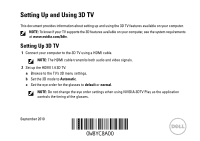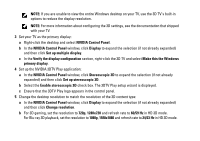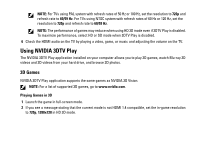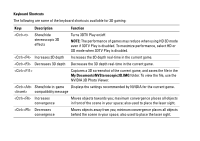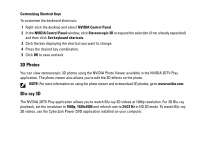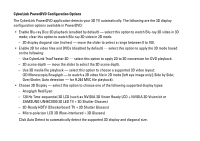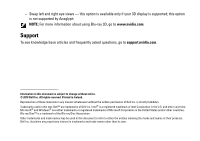Dell XPS L501X Setting Up and Using 3D TV - Page 4
Keyboard Shortcuts, Description, Function, My Documents\NVSteroscopic3D.IMG, Turns 3DTV Play on/off. - function keys
 |
View all Dell XPS L501X manuals
Add to My Manuals
Save this manual to your list of manuals |
Page 4 highlights
Keyboard Shortcuts The following are some of the keyboard shortcuts available for 3D gaming: Keys Description Function Show/hide stereoscopic 3D effects Turns 3DTV Play on/off. NOTE: The performance of games may reduce when using HD 3D mode even if 3DTV Play is disabled. To maximize performance, select HD or SD mode when 3DTV Play is disabled. Increases 3D depth Increases the 3D depth real-time in the current game. Decreases 3D depth Decreases the 3D depth real-time in the current game. Captures a 3D screenshot of the current game, and saves the file in the My Documents\NVSteroscopic3D.IMG folder. To view the file, use the NVIDIA 3D Photo Viewer. Show/hide in-game Displays the settings recommended by NVIDIA for the current game. compatibility message Increases convergence Moves objects towards you; maximum convergence places all objects in front of the scene in your space; also used to place the laser sight. Decreases convergence Moves objects away from you; minimum convergence places all objects behind the scene in your space; also used to place the laser sight.