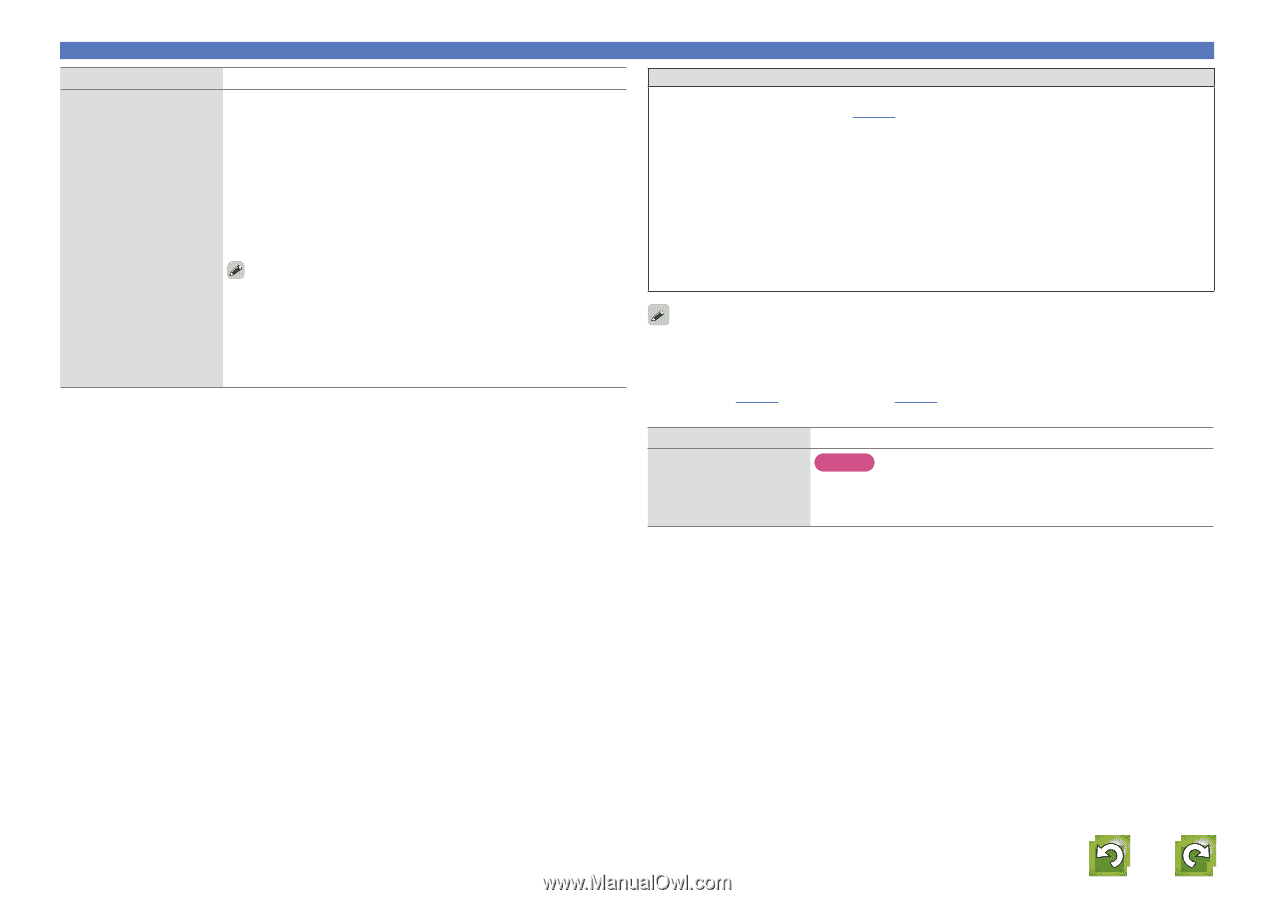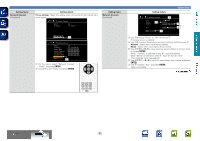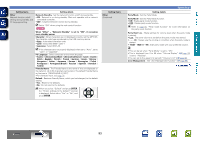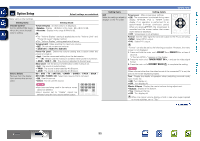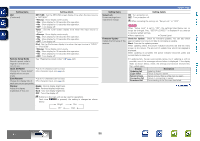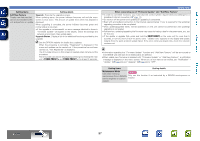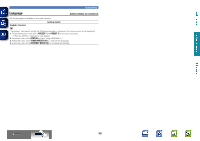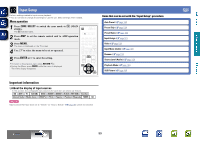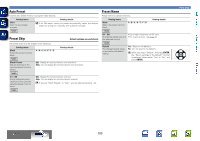Denon AVR-2112CI AVR-2112CI Owners Manual - Page 100
TUNER PRESET, ON/STANDBY, Setting items, Setting details, Add New Feature, Upgrade, Upgrade Status - firmware upgrade
 |
UPC - 883795001991
View all Denon AVR-2112CI manuals
Add to My Manuals
Save this manual to your list of manuals |
Page 100 highlights
Basic version Advanced version Setting items Add New Feature Display new features that can be downloaded to this unit and perform an update. Setting details Upgrade : Execute the upgrade process. When updating starts, the power indicator becomes red and the menu screen is shut down. The amount of update time which has elapsed is displayed. When upgrading is complete, the power indicator becomes green and normal status is resumed. • If the upgrade is not successful, an error message identical to those in "Firmware Update" will appear on the display. Check the settings and network environment, then update again. Upgrade Status : Display a list of the additional functions provided by the upgrade. See the DENON website for details about updates. When the procedure is complete, "Registered" is displayed in this menu and updates can be carried out. If the procedure has not been carried out, "Not Registered" is displayed. The ID number shown on this screen is needed when carrying out the procedure. The ID number can also be displayed by pressing and holding the main unit's TUNER PRESET + and TUNER PRESET - for at least 3 seconds. System Setup Notes concerning use of "Firmware Update" and "Add New Feature" • In order to use these functions, you must have the correct system requirements and settings for a broadband Internet connection (vpage 12). • Do not turn off the power until updating or upgrading is completed. • Even with a broadband connection to the Internet, approximately 1 hour is required for the updating/ upgrading procedure to be completed. • Once updating/upgrade starts, normal operations on this unit cannot be performed until updating/ upgrading is completed. • Furthermore, updating/upgrading the firmware may reset the backup data for the parameters, etc. set for this unit. • If the update or upgrade fails, press and hold the ON/STANDBY on the main unit for more than 5 seconds, or remove and re-insert the power cord. "Update retry" appears on the display and update restarts from the point at which update failed. If the error continues despite this, check the network environment. • Information regarding the "Firmware Update" function and "Add New Feature" will be announced on the DENON web site each time related plans are defined. • When usable new firmware is released with "Firmware Update" or "Add New Feature", a notification message is displayed on the menu screen. When you do not want to be notified, set "Notification" - "Update" (vpage 94) and "Upgrade" (vpage 94) to "OFF". Setting items Setting details Maintenance Mode NOTE Use when receiving maintenance from a DENON Only use this function if so instructed by a DENON serviceperson or service engineer or custom installer. installer. Information BD 97